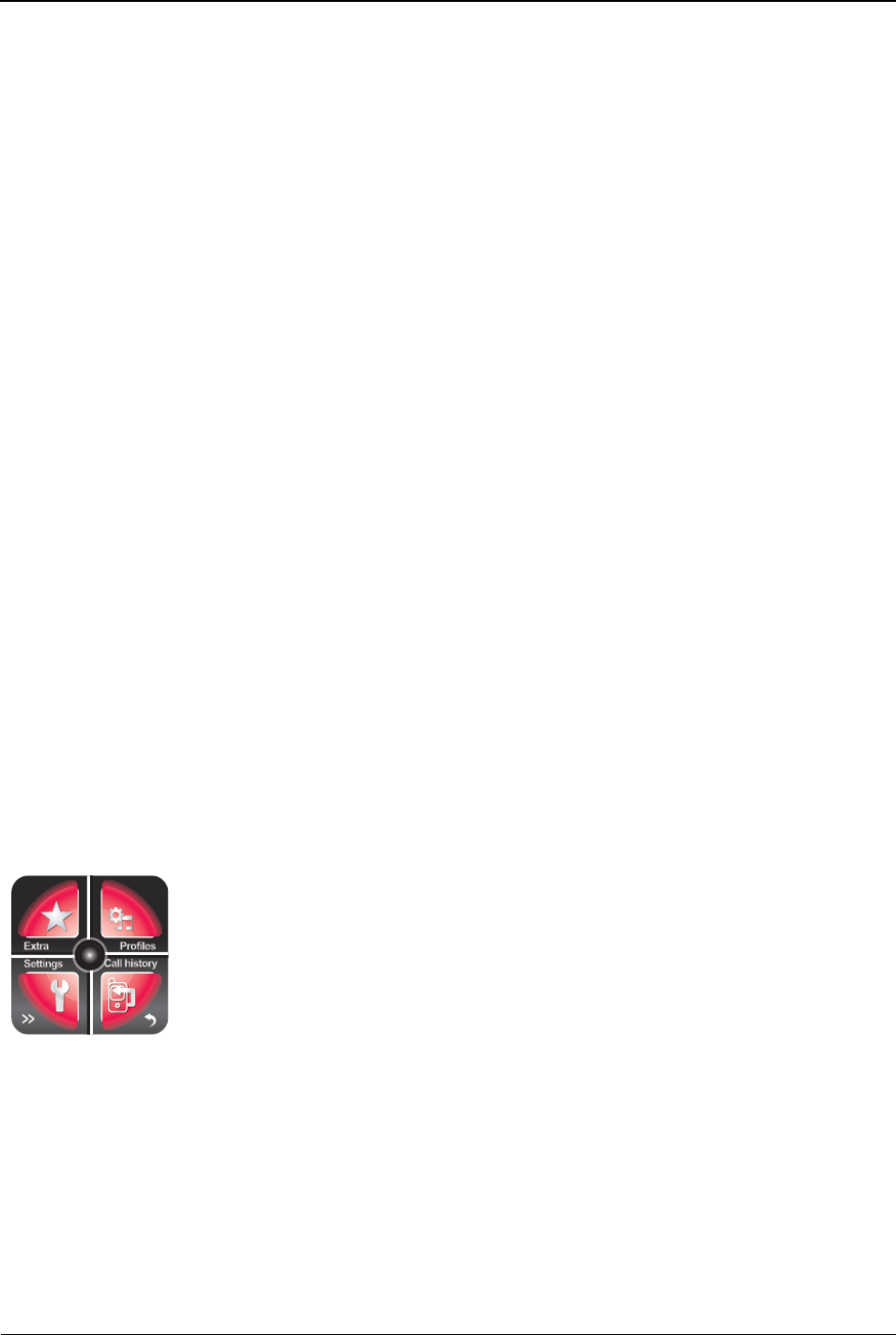3. Tap the #3 field to designate how often the alarm should go
off: Once, Every day, or Custom.
4. If you selected Custom in Step 10, designate the days of the week you
would like the alarm to go off.
5. Tap the #4 field to designate the alert type you want to use: Vibrate and
ring, Ring only, or Vibrate only.
6. Tap ‘Done’ to save the alarm settings.
7. Tap ‘Yes’ to confirm that you want to save the settings.
8.
Tasks
To manage tasks on your Smartwatch, do the following:
1. Tap the Extra menu 1
2. Tap the ‘Organizer’ on the top left corner.
3. Tap the Tasks option on the bottom left corner.
The ‘Add’ button in the bottom left corner of the screen provides access
to the following actions:
! View — View any tasks that have been entered into the Smartwatch
! Add — Create a task
! Edit — Edit an existing task
! Search — Search for an existing task by time or by subject
! Delete — Delete an existing task
! Delete overdue — Delete an overdue task
! Delete all — Delete all tasks
! Jump to date — Go to a specific date to create or view tasks on
that date
! View uncompleted — View all tasks that have not yet been
completed
! Send vCalendar — Send the task to your Bluetooth device
! Save as file — Save an existing task as a file
Profiles
List of Profiles
1. Tap the Extra menu 1
2. Tap the ‘Organizer’ on the top left corner.
3. Tap the ‘Profile’ option on the top right corner.
The Smartwatch comes with 6 pre-set profiles:
• General