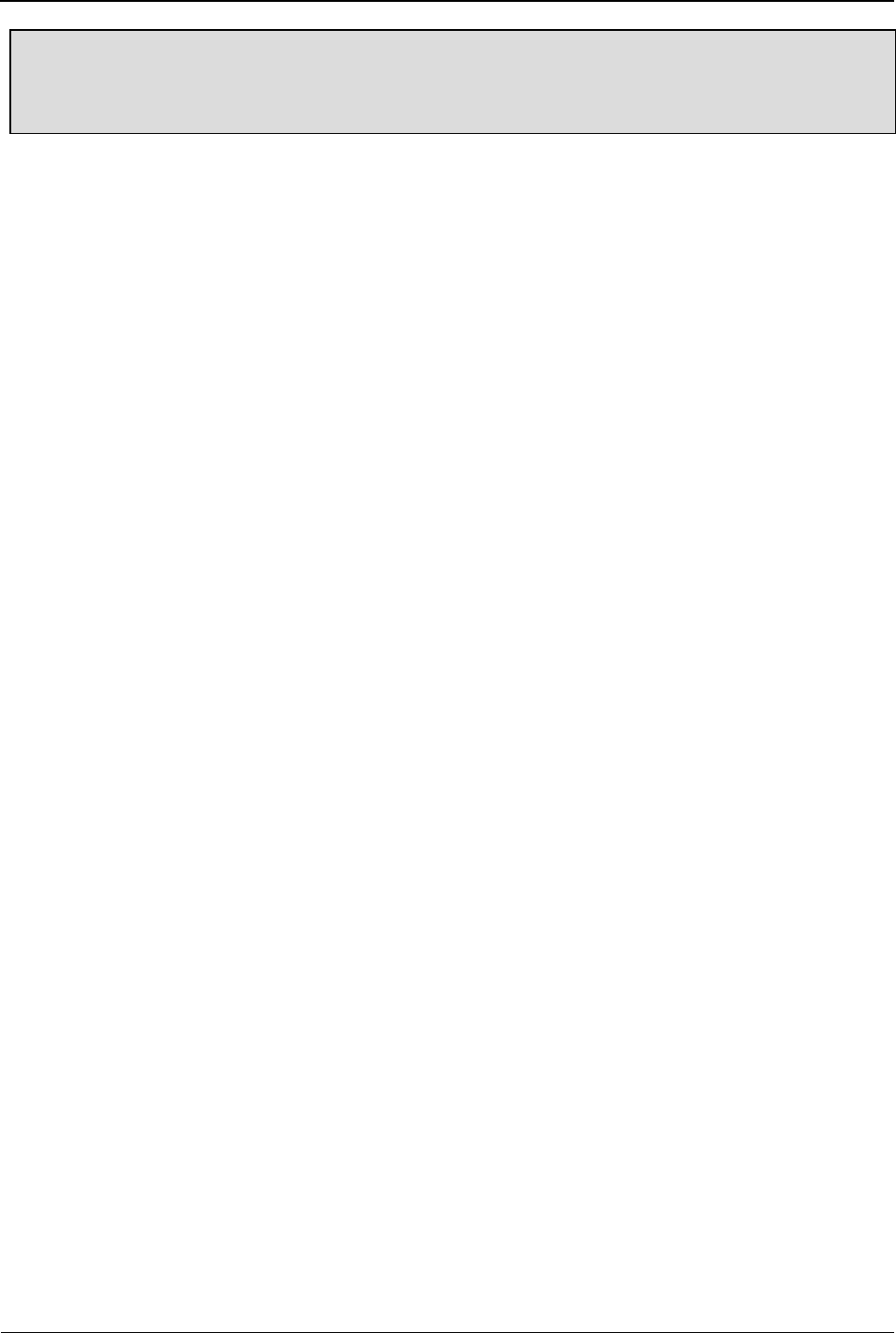Pen Calibration
For details on how to calibrate the touchscreen, refer to Calibrate the
Touchscreen in Chapter 2, "First Time Use."
Phone Settings
Time and Date
To set the time and date from the Settings menu, do the following:
1. Tap the Settings menu.
2. Tap the Phone settings option in the top right corner of the screen.
3. Tap the Time and date option.
4. Tap the Set time/date option.
5. Tap the HH:MM field then use the keypad at the bottom of the screen to
enter the current hour and minute using the 24 hour clock (for example,
4:00 p.m. should be entered as 16:00).
6. Tap the YYYY/MM/DD field, then use the keypad at the bottom of the
screen to enter the current year, month, and day in the format
YYYYMMDD.
7. Tap the Daylight saving field, then select‘On’ or ‘Off’ for Daylight savings.
8. Tap ‘OK’ to save your changes.
9. Tap the Set format option.
10. In the Time field, select either 12 to display the hour as a numbers from 1
through 12 or select 24 to display the hour as a number from 1 through
24.
11. In the Date field, select the date format you want to use: MM DD YYYY,
DD MM YYYY, or YYYY MM DD.
12. In the Date separator field, select the separator you want to use
between the month, date, and year. You can chose from the following:
slash (11/25/2012), hyphen (11-25-2012), period (11.25.2012), or colon
(11:25:2012).
13. Tap ‘OK’ to save your changes.
14. Tap the Update with time zone option to select On or Off. If set to On,
the phone will automatically update the time when you enter a new time
zone; if set to Off, the phone will not automatically update the time.
15. Tap ‘Back’ to exit the Time and date options.