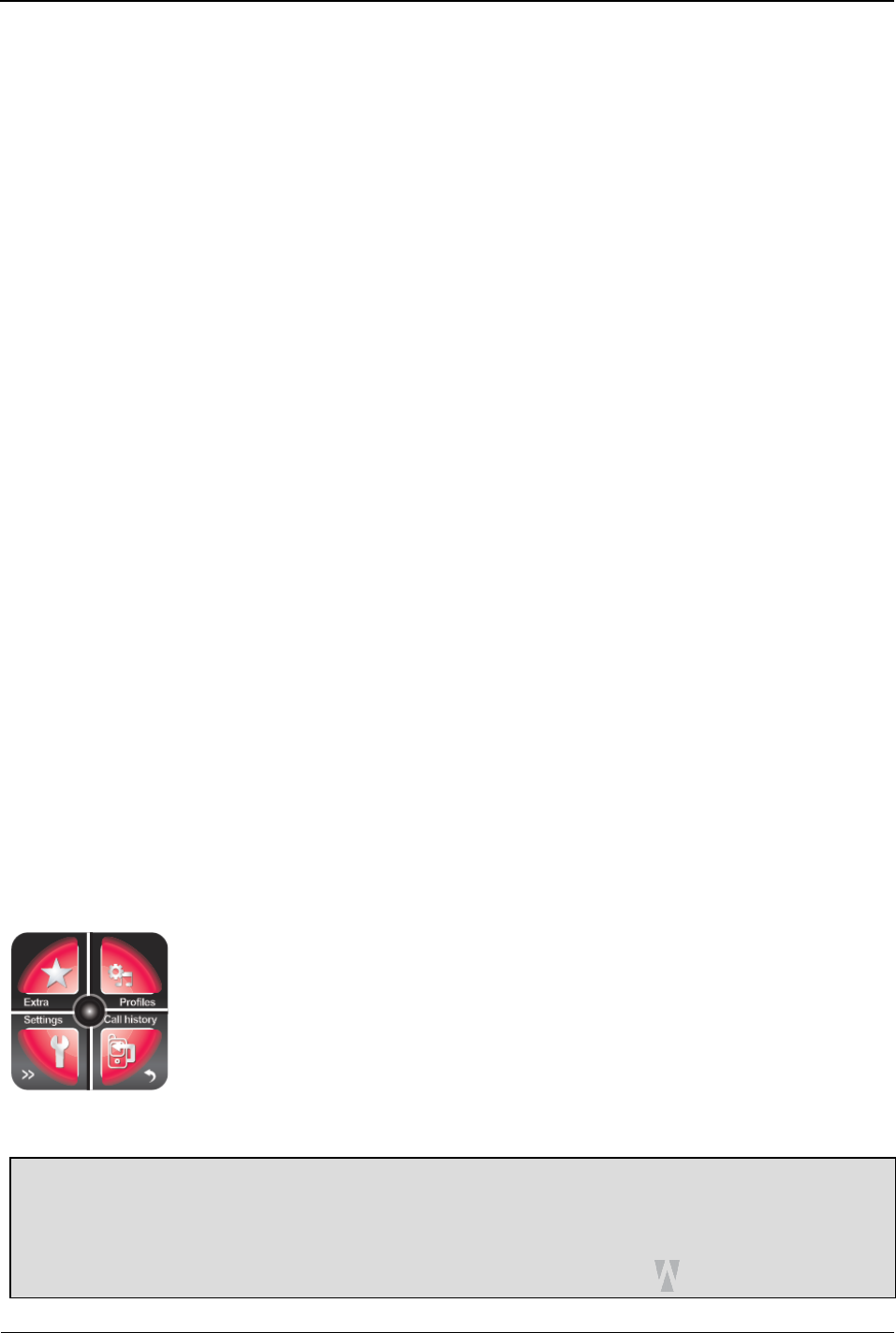• Silent
• Meeting
• Outdoor
• My style
Customize
Each of the pre-set profiles can be configured to suit your needs by doing
the following:
1. Go to Extra menu 1
2. Tap the Profiles menu in the top right corner of the screen.
3. Tap the profile you want to configure.
Note: If you want to configure the Headset or Bluetooth profile, tap the >>
(Forward) button again to access these options.
6. Tap the ‘Option’ button on the lower right corner.
7. Tap the Customize option.
8. Tap ‘Tone settings’ to designate the tones you want to hear for incoming
calls, alarms, power on and power off actions, message arrivals, and
keypad pressing.
9. Tap Volume to designate the volume of the ringtone and of the keys
when the keypad is tapped.
10. Tap ‘Alert type’to designate whether you want to be alerted to new calls
or messages by ringing only, vibrating only, vibrating and then ringing,
or vibrating while ringing.
11. Tap ‘Ring type’ to designate whether you want a single ring, repeated
ringing, or ascending ringing (growing louder).
12. (Optional) Tap Extra tone if you want to designate additional instances
where tones will be played, such as when the Smartwatch sends a
warning or error, when camp on<?> is enabled, or when connecting.
13. Tap Answer mode to designate the action you will take to answer a call.
14. When you have finished, tap ‘Back’.
15. If you want the profile you just customized to be the active one, tap the
Activate option.
Phone Settings
All of the features listed in this section are available through the Settings
menu on the Smartwatch. To access the Settings menu, do the following:
1. Tap the default (analog) watch display.
2. On the digital watch display that appears, tap the (Menu) button.