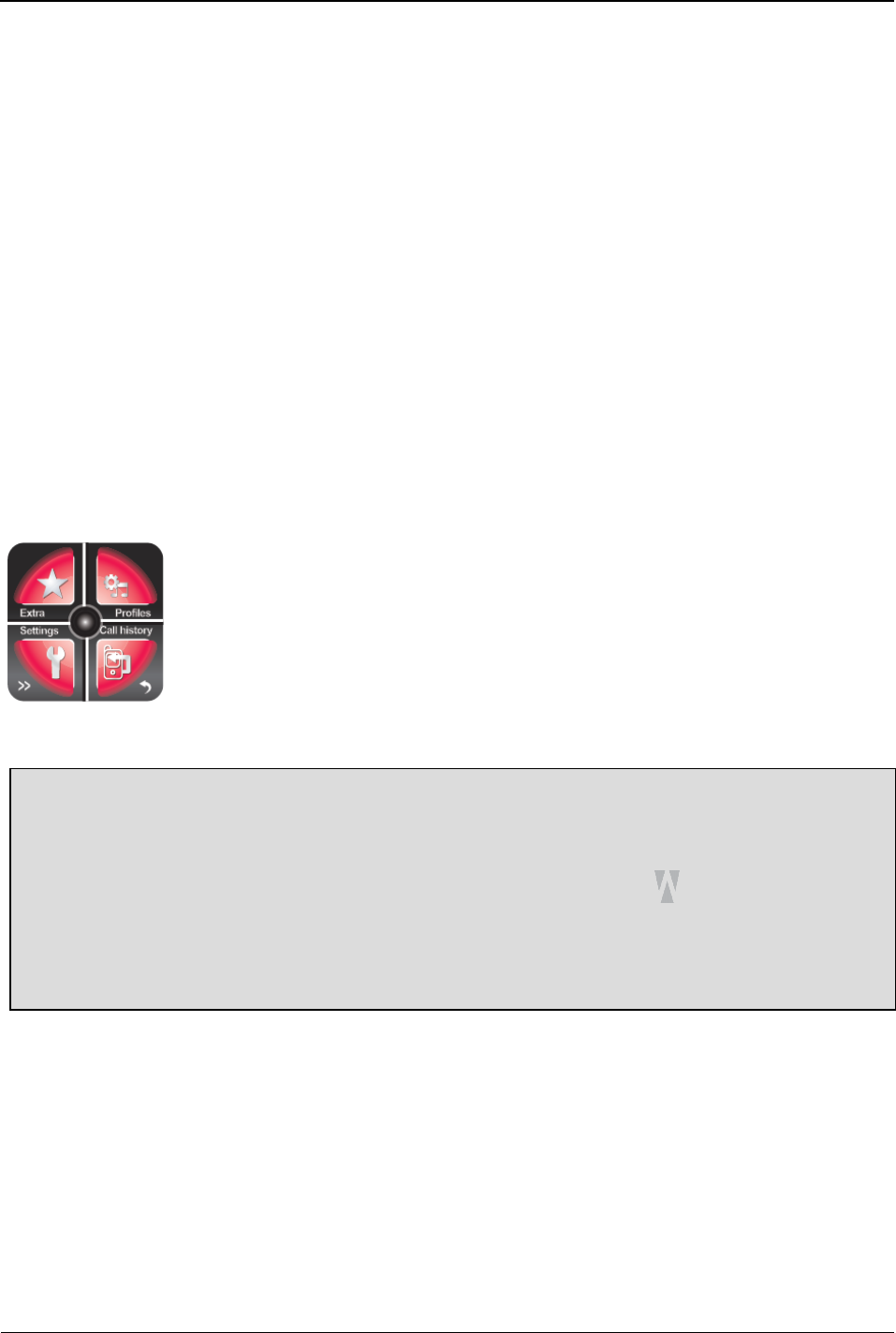! Size – Sorts by the file size of each image.
7. Tap the ‘Select’ button to sort the image list.
Switch Storage Source
You can only switch storage locations if you have a memory card (Micro SD
card) inserted in your phone. To change the location where your sound
recordings are stored on the phone, do the following:
1. Tap the ‘Multimedia’ menu.
2. Tap the >> (Forward) button in the bottom left corner of the screen.
3. Tap the ‘Image viewer’ option in the top right corner of the screen.
4. Tap the ‘Options’ button in the bottom left corner of the screen.
5. Tap the Storage option on the 9
th
row.
6. Select either ‘Phone’ or ‘Memory card’, depending on where you want
your sound recordings stored.
Note: If you do not have a memory card (Micro SD) card inserted in your
phone, the only option you will see in the list is Phone.
Extra Features
All of the features listed in this section are available through the Extra menu
on the Smartwatch. To access the Extra menu, do the following:
1. Tap the default (analog) watch display.
2. On the digital watch display that appears, tap the (Menu) button.
3. Tap the >> (Forward) button in the bottom left corner of the screen6
times.
Calendar
To access the calendar on your Smartwatch, do the following:
1. Tap the Extra menu.
2. Tap the Calendar option in the bottom left corner of the screen.
The Options button in the bottom left corner of the screen provides
access to the following actions:
! View — View any events for the date that is selected on the
calendar