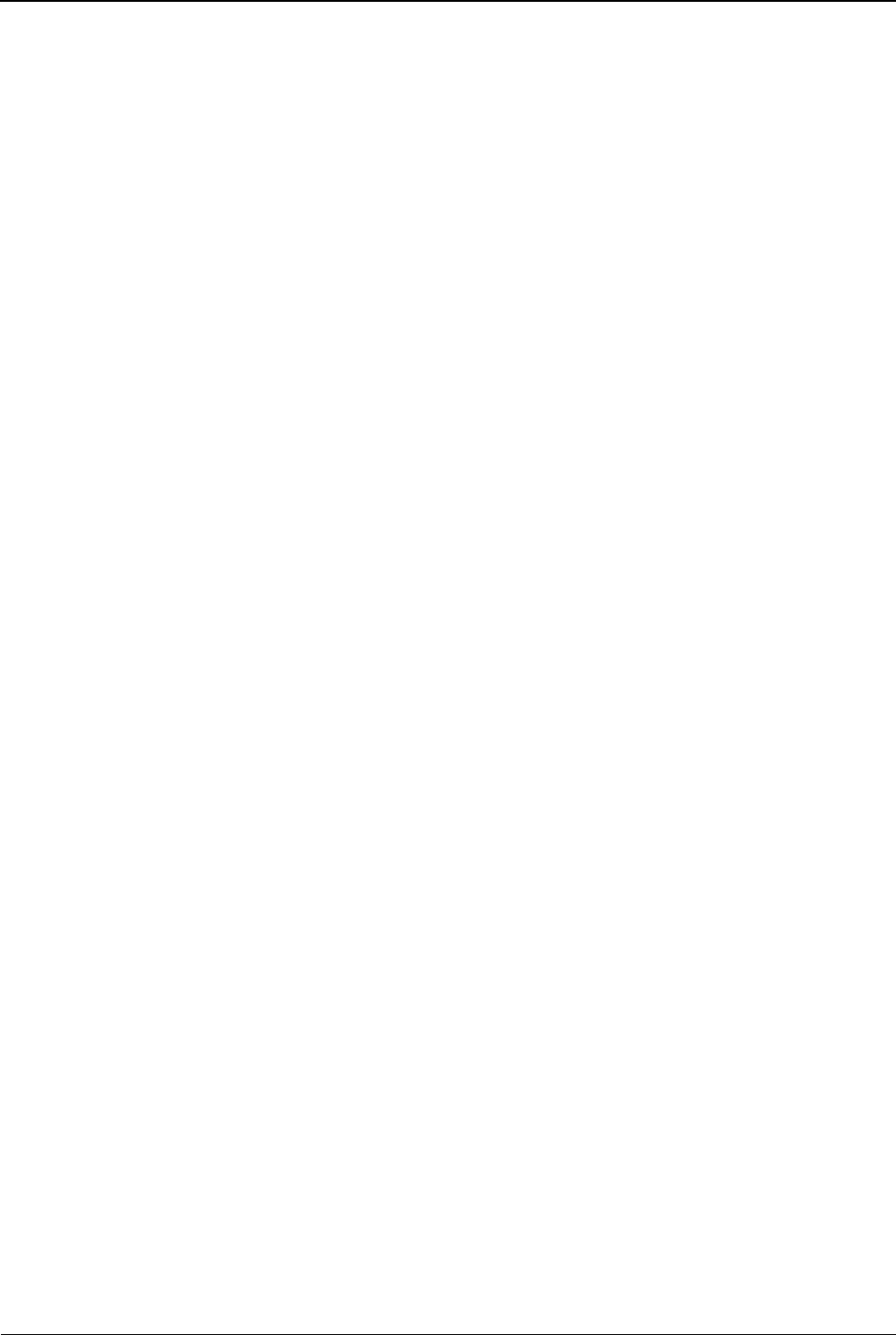1. Tap the ‘Multimedia’ menu.
2. Tap the >> (Forward) button in the bottom left corner of the screen.
3. Tap the ‘Image viewer’ option in the top right corner of the screen.
4. Tap the ‘thumbnail’ of the image you want to view.
5. Tap anywhere on the image, a menu bar pops up.
6. Tap the circular arrow icon to rotate the picture 90 degrees.
View Image Information
To view information for any image you have taken with your Smartwatch
camera, do the following:
1. Tap the Multimedia menu.
2. Tap the >> (Forward) button in the bottom left corner of the screen.
3. Tap the ‘Image viewer’ option in the top right corner of the screen.
4. Tap the ‘thumbnail’ of the image whose information you want to view.
5. Tap ‘Option’ on the bottom right corner.
6. Tap ‘Image information’ option on the 2
th
row to view extensive details
about the image, including its resolution, width, height, and exposure
time.
Change Image Display Style
To change the way images are displayed in the Image Viewer, do the
following:
1. Tap the ‘Multimedia’ menu.
2. Tap the >> (Forward) button in the bottom left corner of the screen.
3. Tap the ‘Image viewer’ option in the top right corner of the screen.
4. Tap the Options button on the bottom right corner.
5. Tap the ‘Browse style’ option on the 3
rd
row.
6. Select from one of the following options: ‘List style’ or ‘Matrix style’.
7. Tap ‘OK’ to save your changes.
Send an Image
To send an image, do the following:
1. Tap the ‘Multimedia’ menu.
2. Tap the >> (Forward) button in the bottom left corner of the screen.
3. Tap the ‘Image viewer’ option in the top right corner of the screen.
4. Tap the Options button on the bottom right corner.
5. Tap the ‘Send’ option on the 4th row.
6. In the list that appears, tap one of the following options: As multimedia
message or Via Bluetooth.
7. Follow the prompts to create the multimedia or Bluetooth message.
Use Image
To use one of your images as a default image within the Smartwatch, do the
following:
1. Tap the Multimedia menu.
2. Tap the >> (Forward) button in the bottom left corner of the screen.
3. Tap the ‘Image viewer’ option in the top right corner of the screen.