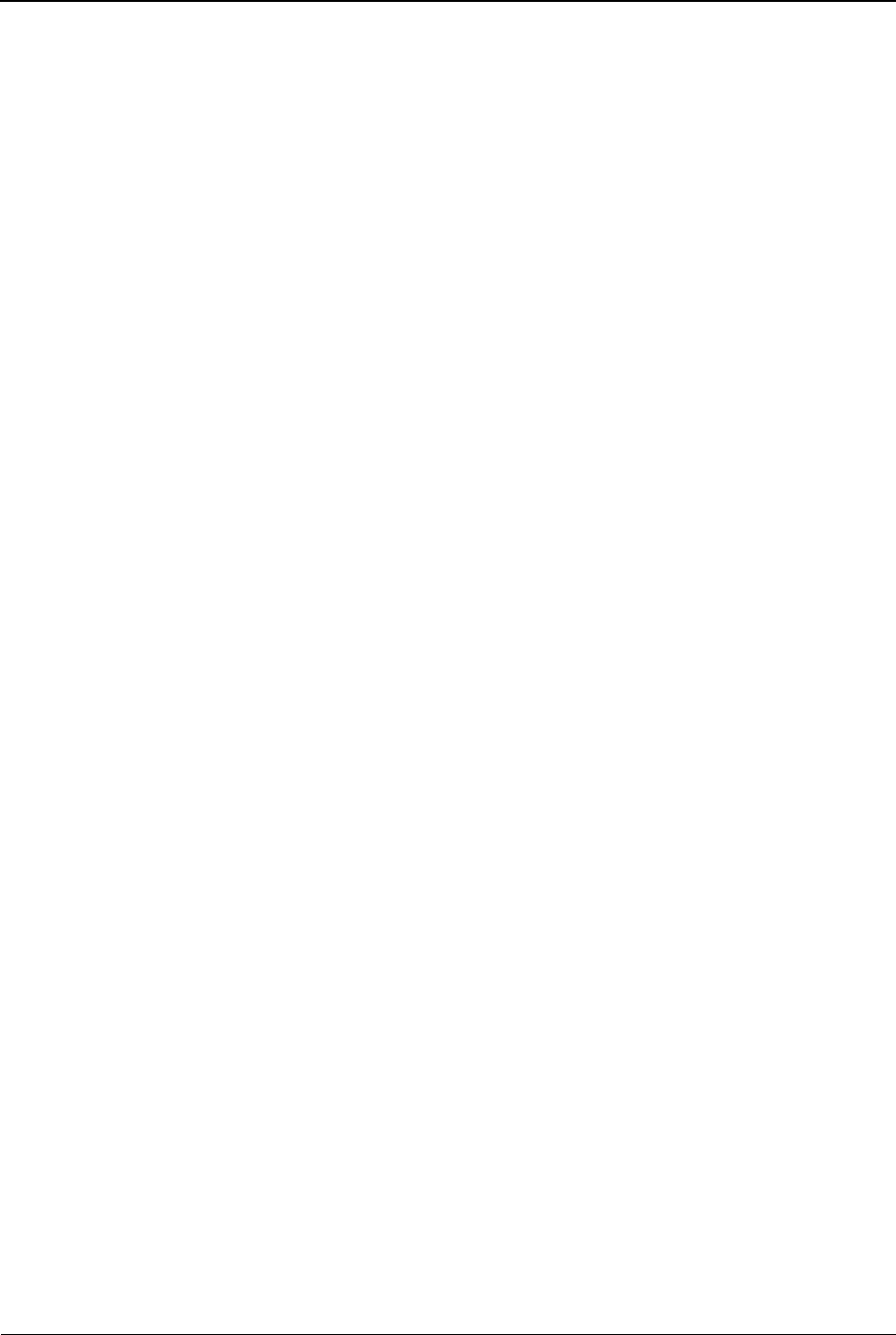5. Tap either Phone or Memory card, depending on where you want your
videos stored.
Note: If you do not have a memory card (Micro SD) card inserted in your
phone, the only option you will see in the list is Phone.
6. Tap ‘OK’ to save your changes.
Sound Recorder
The Smartwatch sound recorder allows you to make audio recordings and
store them on the phone or on your memory card.
Create a Sound Recording
To create a sound recording, do the following:
1. Tap the ‘Multimedia’ menu.
2. Tap the >> (Forward) button in the bottom left corner of the screen.
3. Tap the ‘Sound recorder’ option in the top left corner of the screen.
4. Tap the blue Record button near the bottom of the screen.
5. (Optional) Tap the Pause button at any time to pause the recording.
6. Tap the Stop button when you are finished recording and the video will
be save automatically.
Send a Sound Recording
To send a sound recording, do the following:
1. Tap the ‘Multimedia’ menu.
2. Tap the >> (Forward) button in the bottom left corner of the screen.
3. Tap the ‘Sound recorder’ option in the top left corner of the screen.
4. Tap the ‘Options’ button.
5. Tap either the New record option or the List option in order to create or
locate the file you want to send.
6. When you have created/located the file, tap the ‘Send’ option.
7. In the list that appears, tap one of the following options: As multimedia
message or Via Bluetooth.
8. Follow the prompts to create the multimedia or Bluetooth message.
View Your List of Sound Recordings
To view your list of sound recordings, do the following:
1. Tap the Multimedia menu.
2. Tap the >> (Forward) button in the bottom left corner of the screen.
3. Tap the ‘Sound recorder’ option in the top left corner of the screen.
4. Tap the ‘Options’ button in the bottom left corner of the screen.
5. In the menu that appears, tap the ‘List’ option.