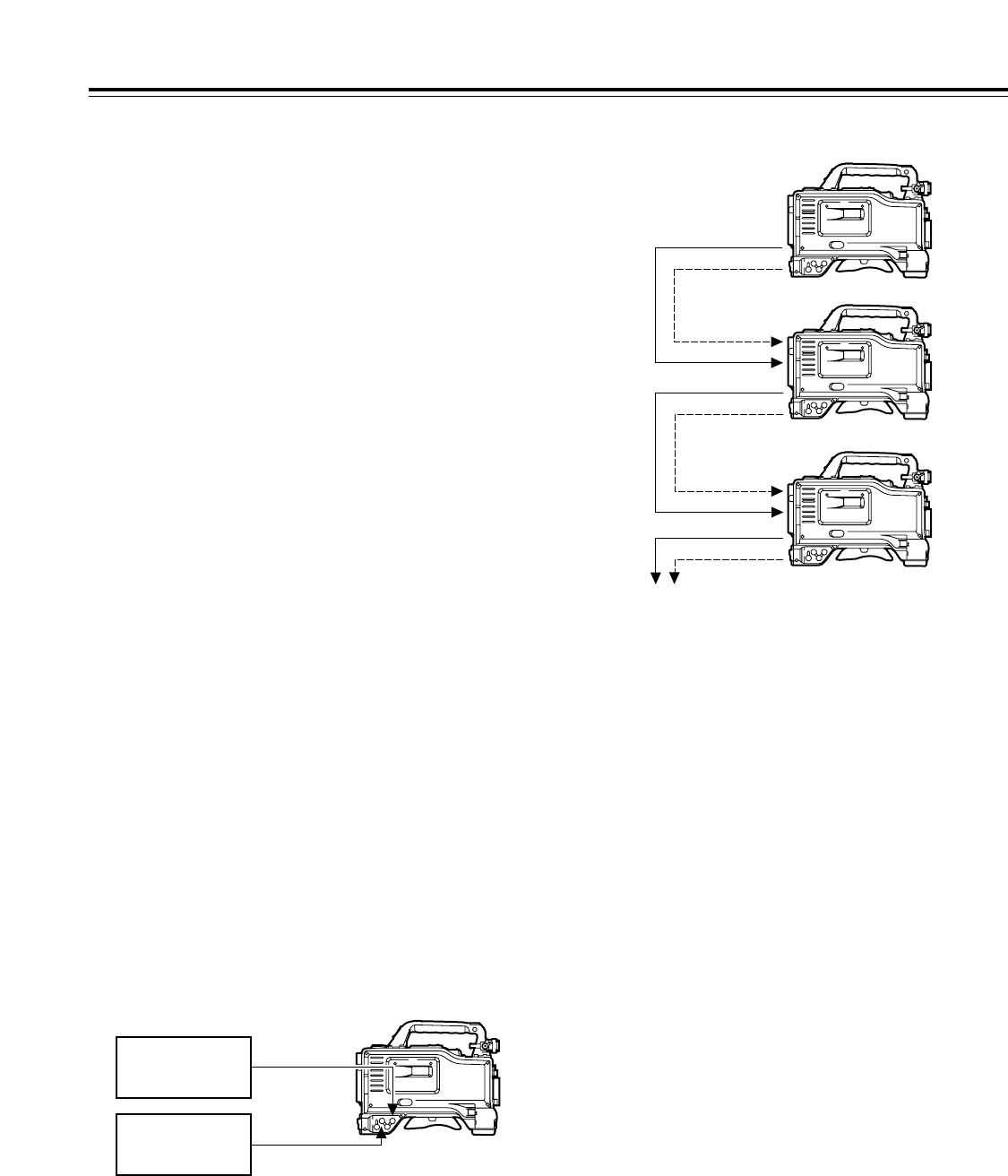Chapter 4
Adjustments and settings for recording
34
Operating procedure for external locking
Follow the steps below for external locking.
1
Set the POWER switch to ON.
2
Set the TCG switch to F-RUN.
4
Supply the reference time code and reference video
signal, which are in a phase relationship that satisfies the
time code standard, to the TC IN connector and
GENLOCK IN connector respectively.
3
Set the DISPLAY switch to TC.
4-5-3 Setting the time code
1
Set the DISPLAY switch to TC.
2
Set the TCG switch to SET.
5
Select the TCG switch position.
Select “F-RUN” to advance the time code in the free-run
mode or select “R-RUN” to advance it in the rec-run
mode.
4
Set the time code using the SHIFT button, UP (+) button
and DOWN (–) button.
3
Open the <TC UB> screen from the VTR MENU page by
performing menu operations, and select DF or NDF as
the TC MODE item setting. To advance the time code in
the drop frame mode, select DF; to advance it in the non-
drop frame mode, select NDF.
Time code when the battery is replaced
The backup function works even when the battery is replaced,
and the time code generator continues to operate for a
prolonged duration (approx. 1 year).
<Note>
If the POWER switch is turned on, then off, and then on
again, the free-run time code backup accuracy is
approximately ±2 frames.
4-5-4 Externally locking the time code
The unit’s internal time code generator can be locked to an
external generator. In addition, the time code generator of an
external VTR can be locked to the unit’s internal generator.
Example of connections for external locking
As the figure shows, connect both the reference video signal
and reference time code.
Example 1: When locking onto an external signal
Reference
video signal
Reference
time code
Reference unit
To the next camera
Example 2: When connecting a multiple number of units and
using one of them as the reference unit
The built-in time code generator is now locked to the
reference time code.
About 10 seconds after locking, the external lock status will be
retained even if the connection of the externally supplied
reference time code is disconnected. However, the servo lock
will be subject to disturbances if it is connected or
disconnected during recording.
<Notes>
O When the external lock operation is performed, the time
code is instantly locked to the external time code, and the
same value as the external code value appears on the
counter display. Do not set the unit to the recording mode
during the few seconds it takes for the sync generator to
stabilize.
O The images may be disrupted during the instant when
external locking is performed. This happens because the
5-frame period is adjusted, and it does not mean that the
unit is malfunctioning.
O When 1394 is selected as the REC SIGNAL menu item
setting, the unit cannot be gen-locked with the time code
which is input to the TC IN connector.