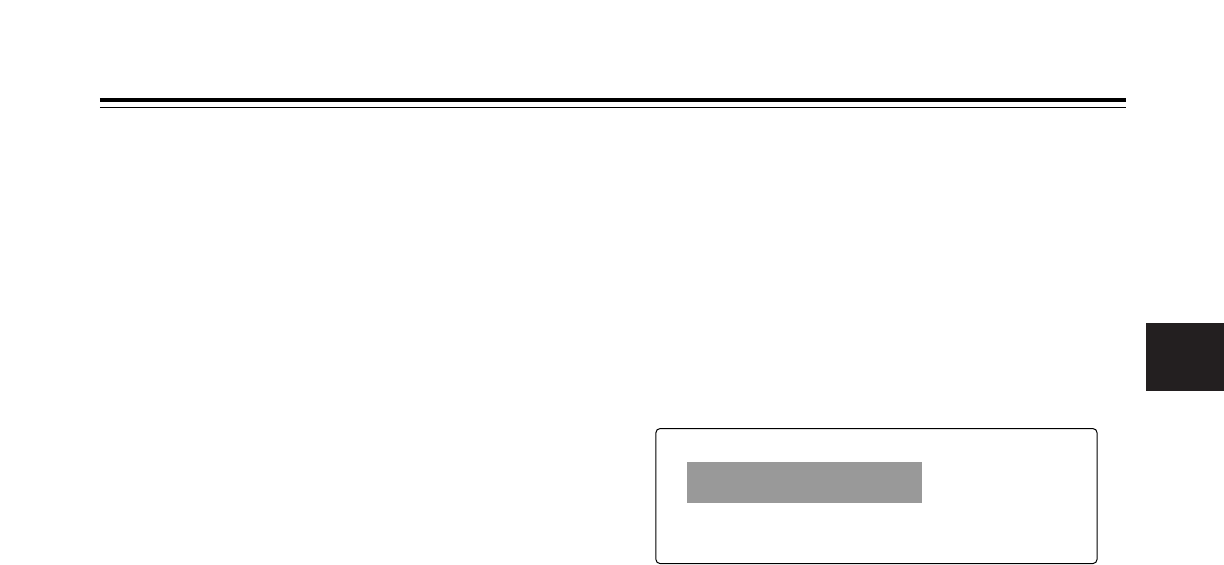4
Chapter 4
Adjustments and settings for recording
35
Concerning the user bit setting during external lock
When the unit’s time code is externally locked, only the time
data is locked to the time data of the time code supplied from
the external source. This means that the user bits can be set
separately for each component.
When the <TC/UB> screen is opened from the VTR menu
page and EXT is selected as the UB MODE item setting by
performing menu operations, the user bits can also be locked
to the user bits of the time code supplied from the external
source.
To release the external lock
First stop supplying the external time code, and set the TCG
switch to R-RUN.
When switching the power from the battery to an
external power supply while the time code is
externally locked
In order to ensure the continuity of the time code generator’s
power, connect the external power supply to the DC IN
connector, and then remove the battery pack. If the battery
pack is removed first, no guarantees can be made for the
continuity of the external locking of the time code.
Gen-locking of the camera unit while the time code
is externally locked
While the time code is externally locked, the camera unit is
gen-locked by the reference video signal which is supplied to
the GEN LOCK IN connector.
<Notes>
O When locking the external time code to a multiple number
of units with this unit serving as the master, the same mode
as the unit’s camera mode must be set. Bear in mind that
no guarantees can be made for the continuity of the
images and time code if both the interlace and progressive
formats are used together in the system.
O When the signal from the unit’s MON OUT connector is to
be used as the reference video signal, first set the
OUTPUT SEL switch on the side panel to the CAM
position.
O The unit cannot be gen-locked with an external signal when
the <GENLOCK> screen is opened from the SYSTEM
SETTING page by performing menu operations and INT is
selected as the GENLOCK menu item setting.
4-5-5
Setting the UMID information
This unit supports metadata UMIDs. As the UMID data, the
user must first set the name of his or her country (with 3 or
fewer characters), the name of the company or organization
(with 4 or fewer characters), and the user name (with 4 or
fewer characters). Input the name of the country based on the
Country Codes
(21)
stipulated under the ISO 3166 standard.
Given here as an example is the procedure for inputting the
user name.
21 Examples:
CHN for China, USA for United States, CAN for Canada, and JPN for Japan
< UMID SET/INFO >
--OWNER--
COUNTRY :***
ORGANIZATION :****
#
USER :****
**DEVICE NODE**
1
Open the <UMID SET/INFO> screen from the VTR menu
page by performing a menu operation.
2
Turn the JOG dial button to move the arrow (cursor) to
the “USER” item.
7
When the characters have been input, turn the JOG dial
button to move the arrow (cursor) to the “:” position.
8
When the JOG dial button is pressed, the arrow (cursor)
returns to the “USER” item.
9
Press the MENU button to exit the menu operations.
5
Press the JOG dial button to enter the character.
6
Turn the JOG dial button to move the arrow (cursor) to
the next position (right), and repeat steps
4 and 5 to set
the characters.
4
Press the JOG dial button again and turn it until the
character to be set is displayed.
When the button is turned, the character displayed is
switched in the following sequence:
Space: ∑
7
letters: A—Z
7
numbers: 0—9
7
symbols: ’, >, <, /, –
<Note>
Only spaces and letters can be selected for the
COUNTRY item. This does not apply to other items.
3
When the JOG dial button is pressed, the arrow (cursor)
moves to the USER input area, and the input mode is
established.