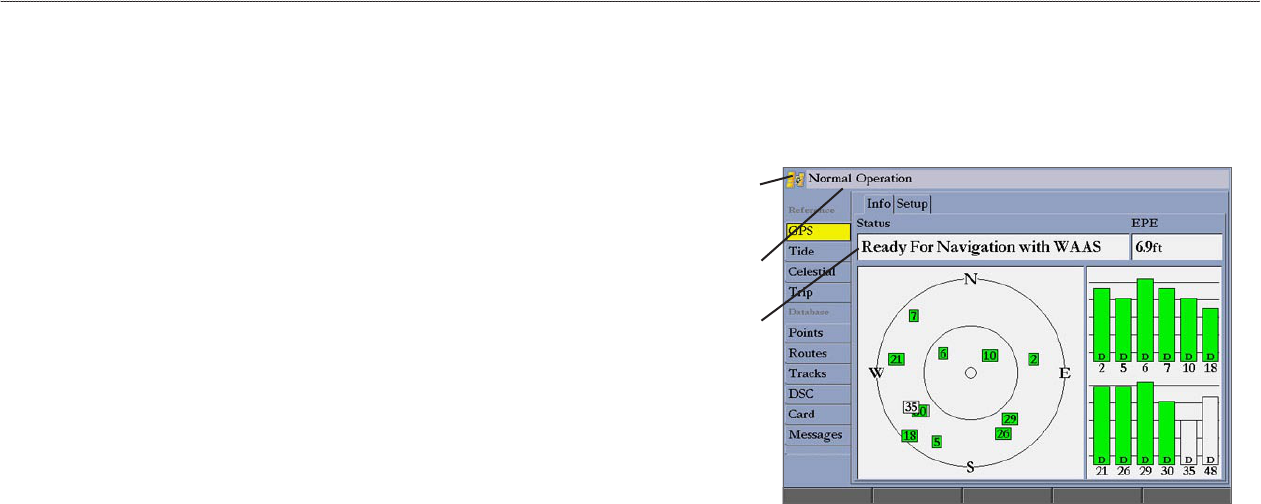-
I have acquired a Garmin 2110 with a GPS17.
Reply Report abuse
The cable between the two has been carefully cut - I assume to remove it from the previous vessel. I have connected all the cables together as per the Basic Installation shown in the handbook. All works fine.
My question is how can i reconnect the two (front and rear) looms together. The wires from the GPS17 are too fine to solder and not of sufficient size as to allow connection by electrical Mobloc.
Can anyone help me by telling me what they have used to connect these looms together?
Thanks in anticipation
Ian Hutchinson Submitted on 15-4-2021 at 11:46 -
I have just acquired a Garmin 2110 and GPS17.
Reply Report abuse
The wires that connect the two together have been carefully cut - I assume to enable the units to be removed from the previous vessel. I have connected all the wiring together as per the Basic Wiring diagram and all worked perfectly.
However the wires from the GPS17 are extreamly delicate and will not (maybe my inexperience ) allow solder connections in order to make the installation complete. My question is what can I use to make a permanent fixing of the two (front and rear) looms?
I have tried using a small mobloc but the wires in the GPS17 loom are too fine to make a good connection.
Any help would be greatly appreciated
Ian Hutchinson Submitted on 15-4-2021 at 11:25