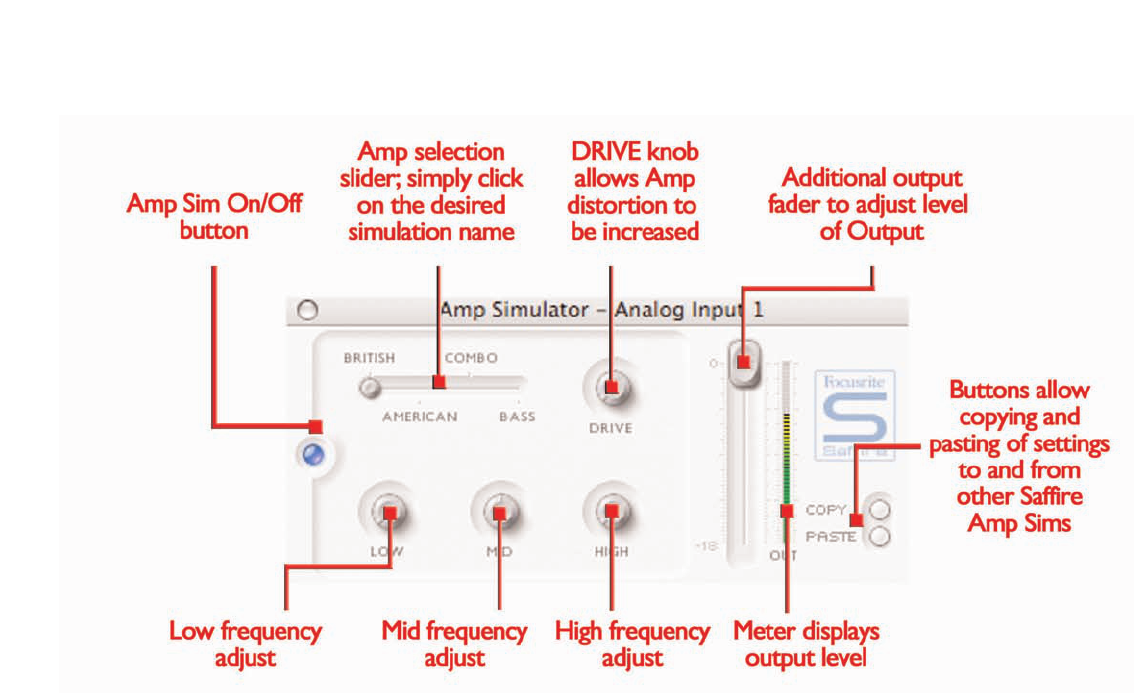10
The Amp Sim plug-in is designed to allow high quality tracking of guitar
parts without the need for a whole host of physical amplifiers. With
Saffire, the guitar can simply be plugged direct into the front panel
input and the Amp Sim plug-in can be activated, offering four different
amplifier simulations from the world s best collection.
Each analogue input has two buttons within the Input Stage of the
Main Application window that insert the Amp Sim or EQ in the
channel path and launch the Amp Sim or EQ window (see Input Stage
on page 7 for details). Make sure that the AMP LED below the buttons
is illuminated and the correct icon is displayed when attempting to
launch the window, otherwise the EQ window will open instead.
The Amp Sim window has an LED button on the left activate/bypass
the amp similation.When the window is first launched, the button will
be illuminated to show that the plug-in is active; click the button
to bypass as required. A slider is featured to allow different classic
amplifier simulations to be selected. Simply click on an area of
the slider to select an amplifier, the slider will jump to whatever area
is clicked.
Five dials are included to allow control over the amp s settings.The first
is DRIVE, which increases the level of distortion when rotated
clockwise. The next three are for adjusting the EQ of the amp sim;
rotating the dials clockwise increases the gain of the LOW, MID and
HIGH frequency bands respectively from left to right.The last dial sets
the GAIN of the output of the plug-in; rotate clockwise to increase.
The levels of all dials are indicated by the blue surrounding lines, with
precise numerical values shown while rotating or while the mouse
cursor passes each dial.
Two buttons in the bottom right of the Amp Sim window allow
copying and pasting of Amp Sim settings to and from other Saffire
Amp Sim locations, running in SaffireControl or on the host.
Amp Sim