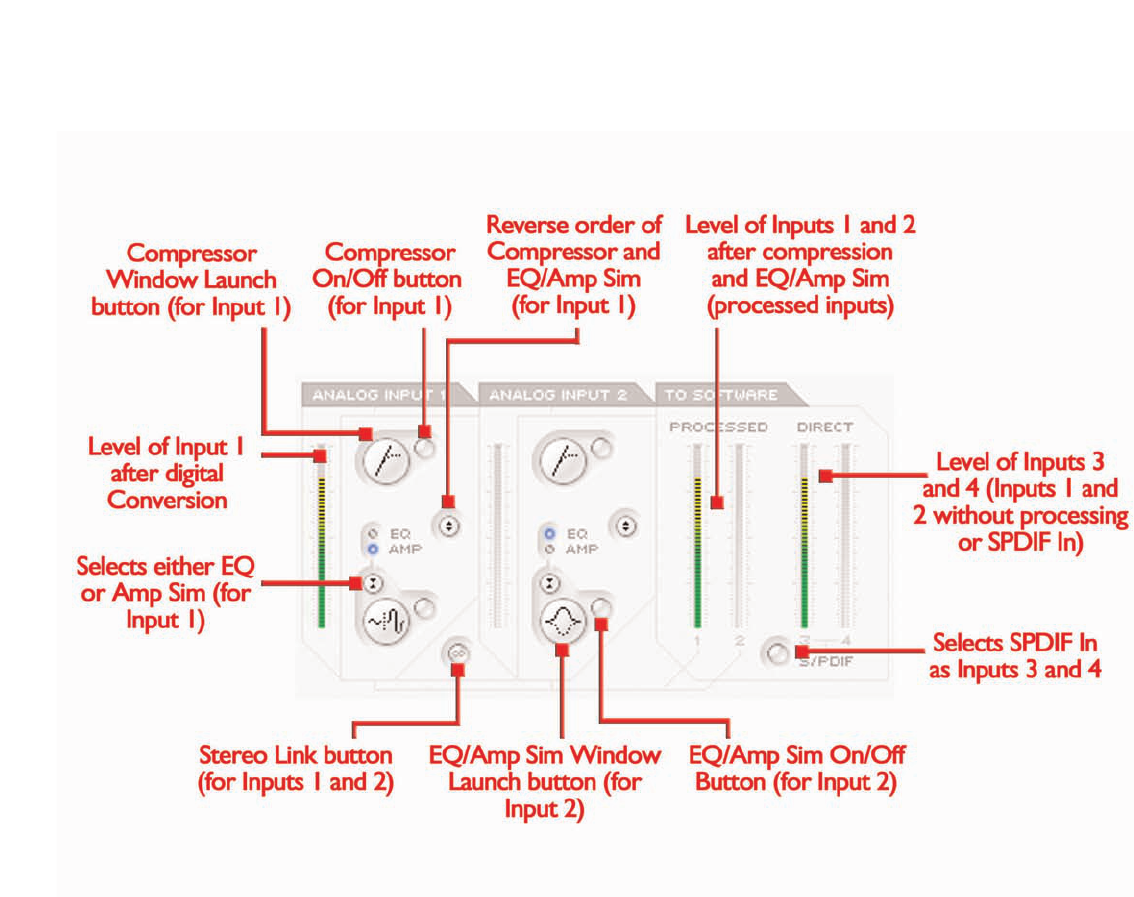8
The Input stage, in the top left of the main software panel, is the area
where both EQ/Amp Sim and/or compression can be applied to
analogue Inputs 1 and 2. There are also meters showing the level
before and after processing; the meters to the left of each channel s
plug-in settings show the level of the input directly after converting to
digital and the meters on the right show the level after the EQ/Amp
Sim and/or compression has been applied. Set the level of the
analogue inputs before adding EQ or compression using the
corresponding dials on the front of the Saffire hardware.
A stereo link button is included at the bottom of analogue input 1 for
linking the two analogue inputs if a stereo signal is being recorded.
Clicking the button activates stereo linking mode, which disables the
analogue Input 2 controls, as both are now controlled by analogue
input 1, and replaces all the controls in the Input balance section of the
outputs settings section with one dial to mix between inputs 1/2 and
3/4 (see PROCESSING/MIXING OF STEREO OUTPUTS section on
page 13 for more info).
If wanting to apply EQ and/or compression then simply click the
buttons within the Input stage to activate the relevant plug-in, open its
separate window to modify settings or reverse the order of the plug-
ins (as shown in the picture above).The default order of the plug-ins
is compression then EQ/Amp Sim, with the first plug-in in the chain
always sitting above the second. One mouse click on the relevant plug-
in button opens up a separate window where the individual settings
for that input channel can be defined (see relevant plug-in sections on
pages 9-11 for details). A further button is provided to select either
EQ or Amp Sim, as indicated by the LED and plug-in window launch icon.
On the right hand side of the Input stage section are two sets of
stereo meters, representing the four input channels sent to the
recording software in use. Inputs 1 and 2 will always be the two
analogue inputs but inputs 3 and 4 can be one of two choices: the
default setting for 3 and 4 is the same signal as inputs 1 and 2 but
without processing (the dry analogue input signals) which means that
a backup of the recorded signals can be tracked, and EQ, compression
and other effects added at a later date. Alternatively, if the S/PDIF
button below the meters for inputs 3 and 4 is activated then inputs 3
and 4 receive their signal from the SPDIF inputs.The SPDIF In LED on
the front of the Saffire hardware must be illuminated for a signal to be
received in this mode and a valid SPDIF signal connected to the RCA
(phono) input on the rear panel.
Input stage