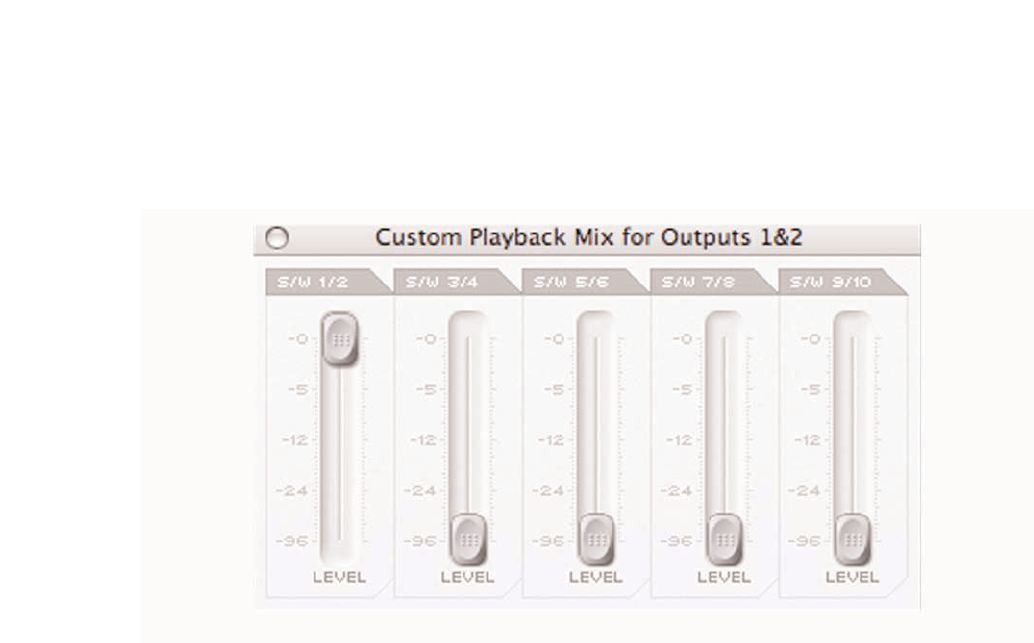12
Two buttons in the bottom right of the Compressor window allow
copying and pasting of Compressor settings to and from other
Saffire Compressor locations, running in SaffireControl or on the
host computer.
Balancing tracks from the sequencer/recording platform
The top right hand side of the Main Application window has five
faders, which represent the levels of the first 10 tracks from the
sequencer/recording platform. The faders from left to right signify
tracks 1-10 in ascending stereo pairs (labelled S/W 1/2-9/10).The level
of this fader signifies the level respective to the level set within the
software/sequencer, whereby 0dB (maximum fader setting) is the
exact level of the gain value set within the software/sequencer, and
lowering the fader will reduce it. For example, when SaffireControl is
first launched, the faders within the Main Application window will all
be set to 0dB so that the level of all 10 tracks will be identical to that
set within the software/ sequencer.
The mix created with these faders will become the default output
signal sent to each set of the stereo outputs, controlled by the lower
section of the Main Application window. However, if an independent
custom mix is required for any stereo output then one can be created
using the custom mixes within SaffireControl (see
PROCESSING/MIXING OF STEREO OUTPUTS section on the
following page). To listen to the balance created in this section, if
speakers are connected to the main monitor outputs (1/4 TRS jacks
1 and 2 on the rear panel), then set the input/ playback horizontal
slider to the fully right (playback) position and make sure that the
custom mix button below the slider (for S/W tracks) is not selected.
See next section for more details.