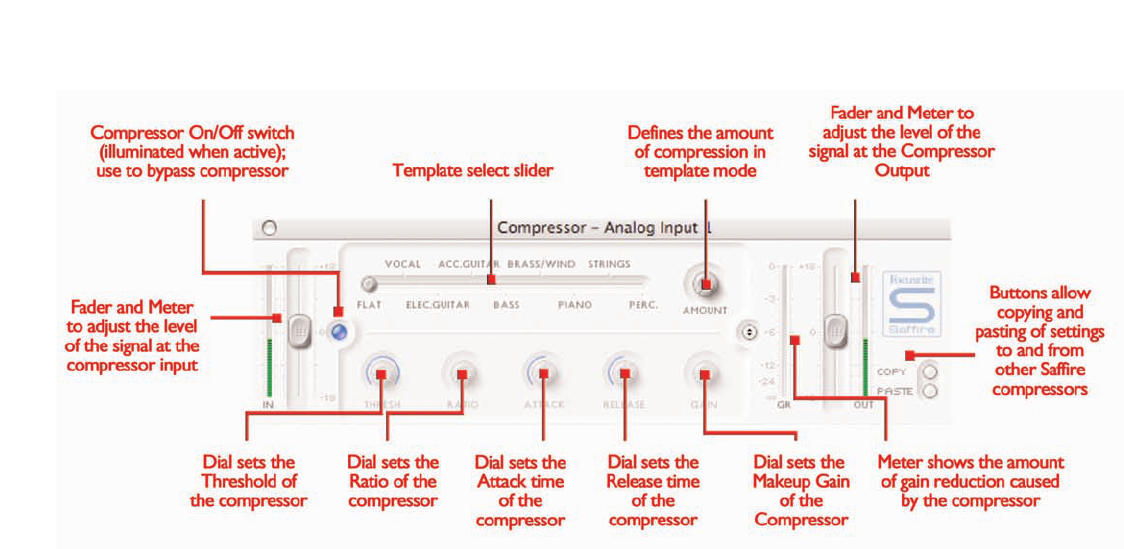11
The Saffire Compressor plug-in is modelled on the legendary
Focusrite hardware devices, with individually tuned optos to help
create the sound of vintage 1960s compression. The plug-in can be
used to squash the dynamics of a sound in varying degrees, e.g.
remove the sudden loud bursts, so that the overall level can then be
turned up to make the signal as loud as possible. A compressor
essentially acts like an automatic volume control, turning down the
volume of a signal if it gets too loud.This reduces variation between
loud and quiet passages, as it automatically reduces the gain when the
signal exceeds a given volume, defined as the threshold. Using the
Saffire Compressor helps to even out a performance, stopping a signal
from clipping and/or disappearing in the mix, and can also give it a
whole new sonic character. Each analogue input has two buttons
within the Input stage of the Main Application window that insert the
Compressor in the channel path and launch the Compressor window
(see Input Stage on page 8 for details).
The Compressor window functions in two modes, template mode
and advanced mode. When the window is first launched, the
Compressor will be switched off and set flat in template mode. To
switch to advanced mode, simply press the mode button on the right
of the Compressor window just to the left of the OUT fader (as
shown in the diagram) that alternates between the two modes. The
LED button on the left activates/bypasses the Compressor from
within the plug-in window. Two faders at either end control the gain
of the signal before and after compression.
In advanced mode, the full range of standard compressor controls are
available.The first dial to set is the threshold (THRESH), which sets the
level at which compression begins.The lower this value is set, the more
of the signal will be compressed as the audio will compress when the
threshold is reached. Rotate the THRESH dial anticlockwise to lower
the threshold and so increase the compression.
Set the RATIO next, as this determines how much the signal is
reduced by when it exceeds the threshold. For example, a ratio of
10:1 means that when the level of the uncompressed signal exceeds
the threshold by 10dB, the compressed signal will only increase by
1dB.The higher the ratio therefore (the further the dial is rotated in a
clockwise direction) the more heavily the signal is compressed. The
next dials to set are the ATTACK and RELEASE times of the
compressor, fastest/shortest position being fully anticlockwise and
slowest/longest being fully clockwise. The ATTACK time defines how
quickly the compressor kicks in, e.g. how fast the signal is turned down
when it exceeds the threshold. In other words, setting a slower/longer
attack time by rotating the dial clockwise will mean more of the loud
part of the signal gets through uncompressed, which makes the signal
much more punchy but also more likely to clip. The RELEASE time
defines how quickly the compressor stops acting on the signal after it
has begun to compress. Setting a quicker/shorter release time by
rotating the dial anticlockwise will normally make the signal louder
overall, however this is dependant on how often the level exceeds the
threshold and how fast the attack time is.
Last but not least, the GAIN dial defines how much the level of the
compressed signal is increased after compression. This means that a
heavily compressed signal can be turned up loud to give it much more
presence without fear of any overload or clipping occurring.The Gain
Reduction (GR) vertical meter to the right of the plug-in window
indicates the amount of compression taking place, which provides a
visible means of determining the Compressor s effect. All dials have a
surrounding blue line to show their value, with the exact numerical
amount displayed whilst rotating and when the mouse cursor moves
over the dial. For those new to compression and wanting to hear its
effect in the most obvious way, turn the THRESH down low and the
RATIO up high, then set the ATTACK dial fully anti-clockwise and the
RELEASE to a fairly low value also. Now experiment with the
parameters, adjusting the attack time and so on, to see how this affects
the sound.
Compression