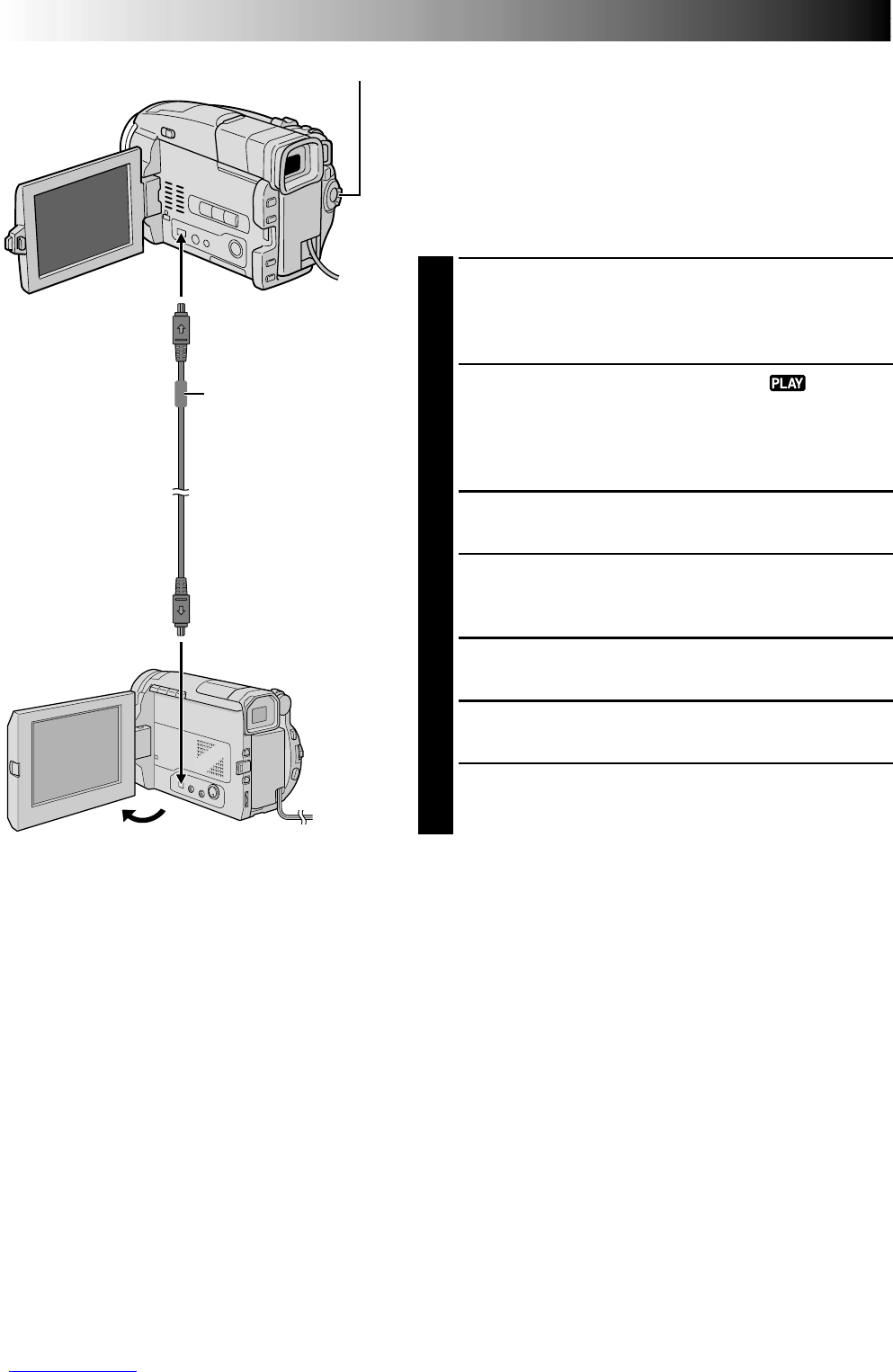64 EN
Digital Dubbing Of Recorded Images/
Sounds Between Tapes
It is also possible to copy recorded scenes from the
camcorder onto another video unit equipped with a DV
connector. Since a digital signal is sent, there is little if any
image or sound deterioration.
[To use this camcorder as a player]
1
Make sure all units are turned off. Connect the
camcorder to a video unit equipped with a DV input
connector using a DV cable as shown in the
illustration.
2
Set the camcorder’s Power Switch to “ ” while
pressing down the Lock Button located on the switch,
turn on the video unit’s power, and insert the
appropriate cassettes in the camcorder and the video
unit.
3
Engage the video unit’s Record-Pause mode.
4
Engage the camcorder’s Play mode to find a spot just
before the edit-in point. Once it is reached, press
4
/6 on the camcorder.
5
Press
4
/6 on the camcorder and engage the video
unit’s Record mode.
6
Engage the video unit’s Record-Pause mode and press
4
/6 on the camcorder.
7
Repeat steps 4 through 6 for additional editing, then
stop the video unit and camcorder when finished.
Video unit equipped with
DV input connector
To DV IN
To DV OUT
Power Switch
Core filter
DUBBING
(cont.)
DV cable
(commercially
available)
NOTES:
●
It is recommended to use the AC Power Adapter/ Charger as the power supply instead of the battery pack
(
੬
pg. 7).
●
If the remote control is used when both the player and recorder are THOMSON video units, both units will
perform the same operation. To prevent this from happening, press the buttons on both units.
●
For Digital Dubbing, this camcorder can be connected only to one device at a time.
●
If a blank portion or disturbed image is played back on the player during dubbing, the dubbing may stop so
that an unusual image is not dubbed.
●
Even though the DV cable is connected correctly, sometimes the image may not appear in step 4. If this
occurs, turn off the power and make connections again.
●
If “Playback Zoom” (
੬
pg. 70), “Playback Special Effects” (
੬
pg. 71) or “Snapshot” is attempted during
playback, only the original playback image recorded on the tape is output from the DV OUT connector.
●
When using a DV cable, be sure it has a core filter attached. The core filter reduces interference.