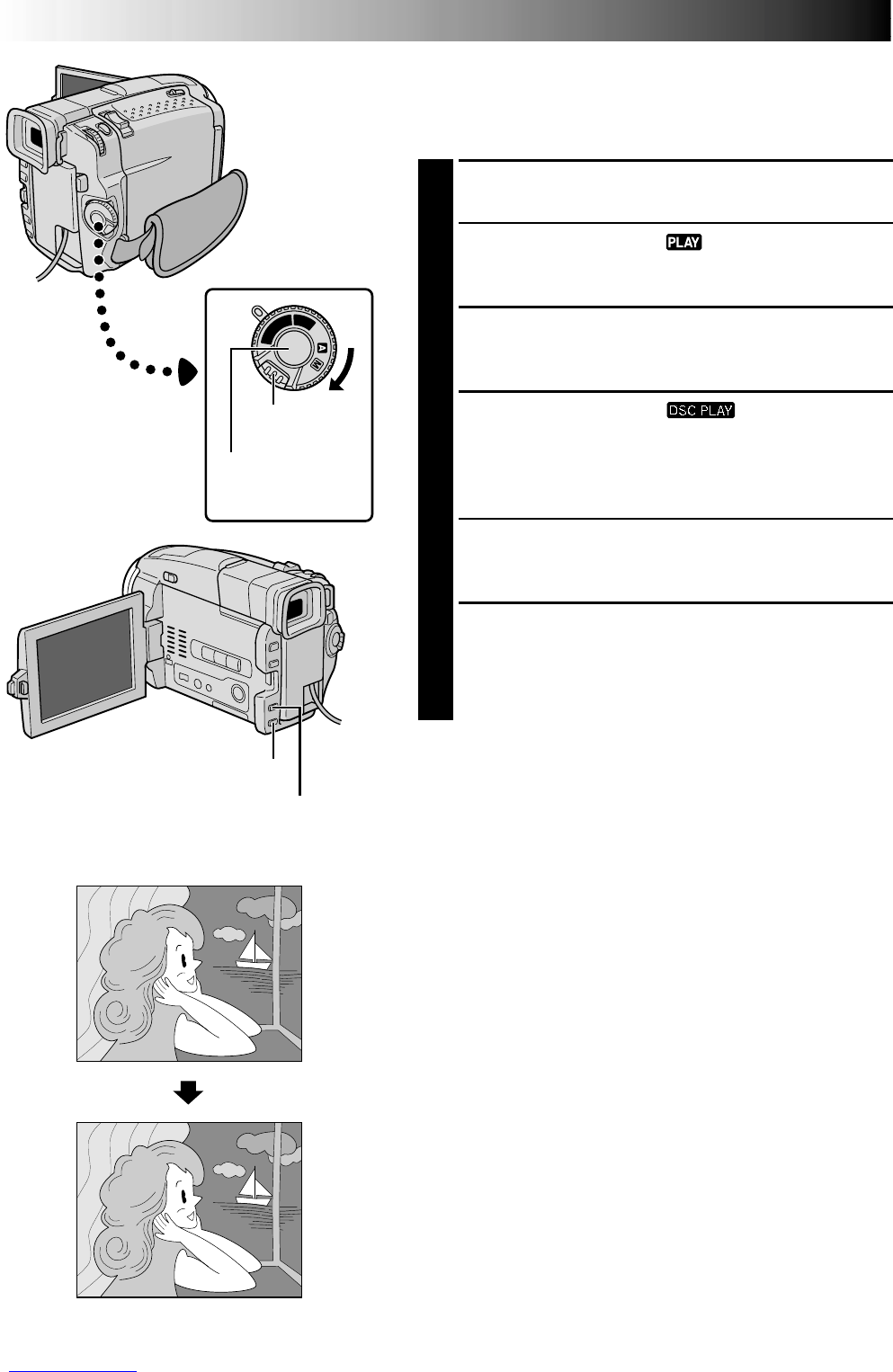66 EN66 EN
OFF
D
S
C
P
L
A
Y
P
L
A
Y
T
P
O
US
C
H
OP
S
Y
TA
T
R
O
T/
T
S
S
A
T
P
P
O
E
P
–––
SP
444
Power Switch
Rewind Button (
2
)
Fast-Forward Button (
3
)
Lock Button
Dubbing Images Stored In A
MultiMediaCard To A Tape
Images can be dubbed from a MultiMediaCard to a tape.
1
Load a MultiMediaCard (੬ pg. 12) and cassette
(੬ pg. 10).
2
Set the Power Switch to “ ” while pressing down
the Lock Button located on the switch. Open the LCD
monitor fully or pull out the viewfinder fully.
3
2
To locate the point where you wish to dub a still
image, play back the tape. Stop playback at the
desired point.
4
3
Set the Power Switch to “ ” while pressing
down the Lock Button located on the switch.
To select a still image to be dubbed, perform Index
Playback (੬ pg. 49), Auto Playback (੬ pg. 48) or
press
2
or
3
to select the image you wish.
5
To engage Dub-Standby, press the Recording Start/
Stop Button. The message “TO COPY TO TAPE PUSH
START/STOP” appears.
6
While the message is being displayed, press the
Recording Start/Stop Button. The selected still image
is recorded on the tape for approx. 6 seconds.
•The “SP” or “LP” and tape running indicators
disappear when dubbing is complete.
NOTES:
●
If the Recording Start/Stop Button is pressed in step 5
when the tape’s erase protection tab is set to “SAVE”, the
message “COPYING FAILED” is displayed.
●
The XGA image is dubbed onto the tape at 720 x 640
pixels.
●
You can superimpose a print frame over the selected still
image to be dubbed (
੬
pg. 52) and dub it to a tape.
After step 4, superimpose a print frame over the still
image and go to step 5.
Display
DUBBING
(cont.)
Recording Start/
Stop Button