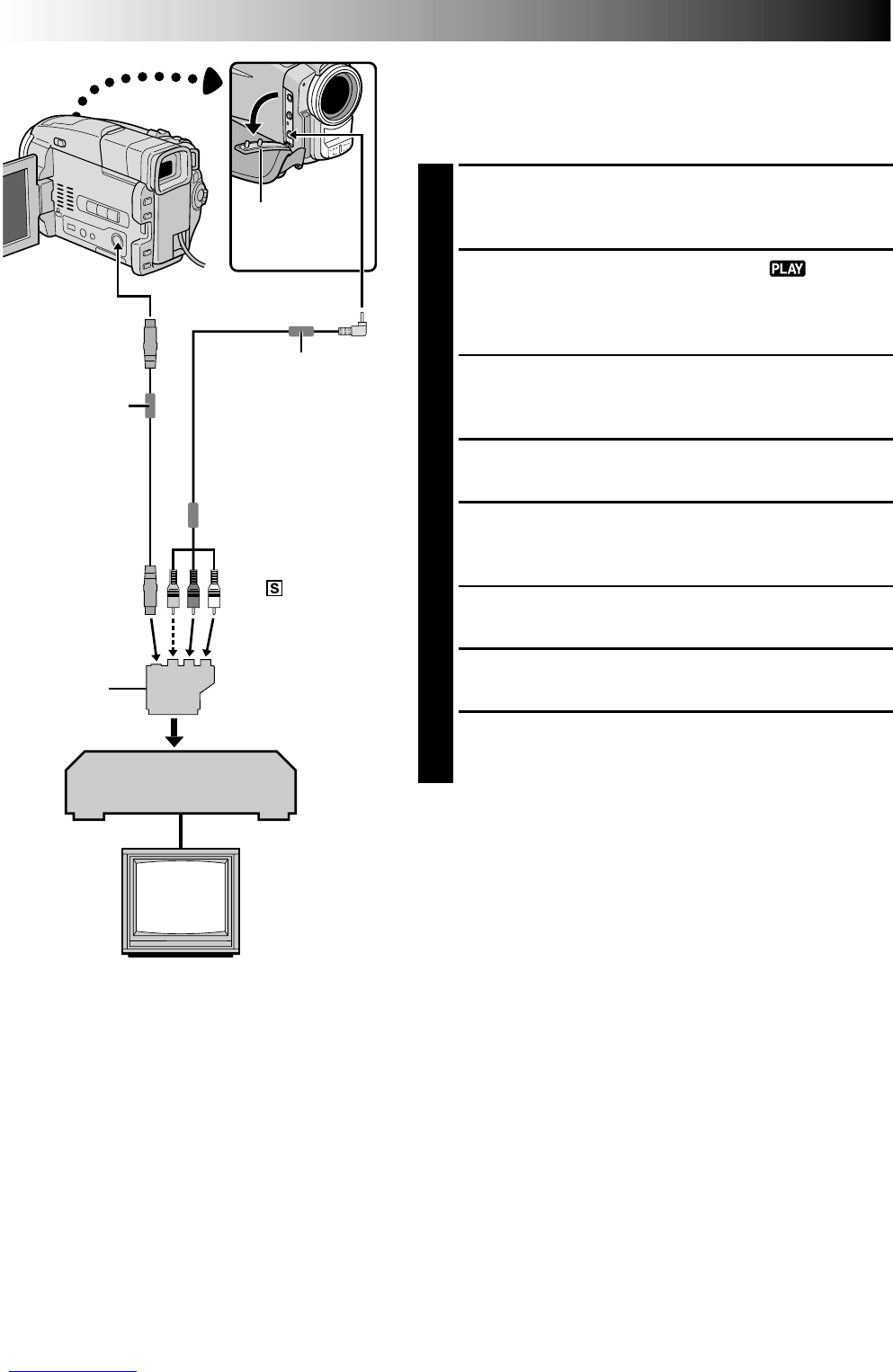62 EN
DUBBING
Dubbing Images/Sounds Recorded On A
Tape To Another Tape
[To use this camcorder as a player]
1
Make sure all units are turned off, then connect the
camcorder and the VCR as shown in the illustration.
Also refer to pg. 58 and 59.
2
Set the camcorder’s Power Switch to “ ” while
pressing down the Lock Button located on the switch,
turn on the VCR’s power, and insert the appropriate
cassettes in the camcorder and the VCR.
3
[For VMD20 owners only]
Set “AV/S-VIDEO” to “OFF” in the Menu Screen
(੬ pg. 46).
4
Engage the VCR’s AUX and Record-Pause modes.
5
Engage the camcorder’s Play mode to find a spot just
before the edit-in point. Once it is reached, press
4
/6 on the camcorder.
6
Press
4
/6 on the camcorder and engage the VCR’s
Record mode.
7
Engage the VCR’s Record-Pause mode and press
4
/6 on the camcorder.
8
Repeat steps 5 through 7 for additional editing, then
stop the VCR and camcorder when finished.
Before you start dubbing, make sure that the indications
do not appear on the connected TV. If they do, they are
being recorded onto the new tape.
To choose whether or not the following displays appear
on the connected TV . . .
•Date/Time
.... set “DATE/TIME” to “AUTO”, “ON” or “OFF” in the
Menu Screen (੬ pg. 46).
•Time Code
.... set “TIME CODE” to “ON” or “OFF” in the Menu
Screen (੬
pg. 46).
•Playback Sound Mode, Tape Speed And Tape Running
Displays
.... set “ON SCREEN” to “LCD” or “SIMPLE” in the
Menu Screen (੬ pg. 46). Or, press DISPLAY on the
TC200M remote control.
* Connect when an S-Video cable is not used.
** When connecting the cables, open this cover.
VCR (Recording deck)
Connector
cover**
TV
To AV
To S-VIDEO
To AUDIO, VIDEO*
and
-IN
connectors
S-Video cable
(provided)
Core filter
Core filter
“Y/C”/“CVBS”
video out
select switch
Cable Adapter
(provided)
If your VCR has a
SCART connector,
use the provided
cable adapter.
Audio/Video cable
[mini-plug to RCA plug]
(provided)
NOTES:
●
Use the provided cables, making sure to connect the ends with a core filter to the camcorder. The core
filter reduces interference.
●
Set the video out select switch of the cable adapter as required:
Y/C : When connecting to a TV or VCR which accepts Y/C signals and uses an S-Video cable.
CVBS : When connecting to a TV or VCR which does not accept Y/C signals and uses an audio/video cable.
●
You can use Playback Zoom (
੬
pg. 70) or Playback Special Effects (
੬
pg. 71) in step 6.
●
It is recommended to use the AC Power Adapter/ Charger as the power supply instead of the battery pack
(
੬
pg. 7).