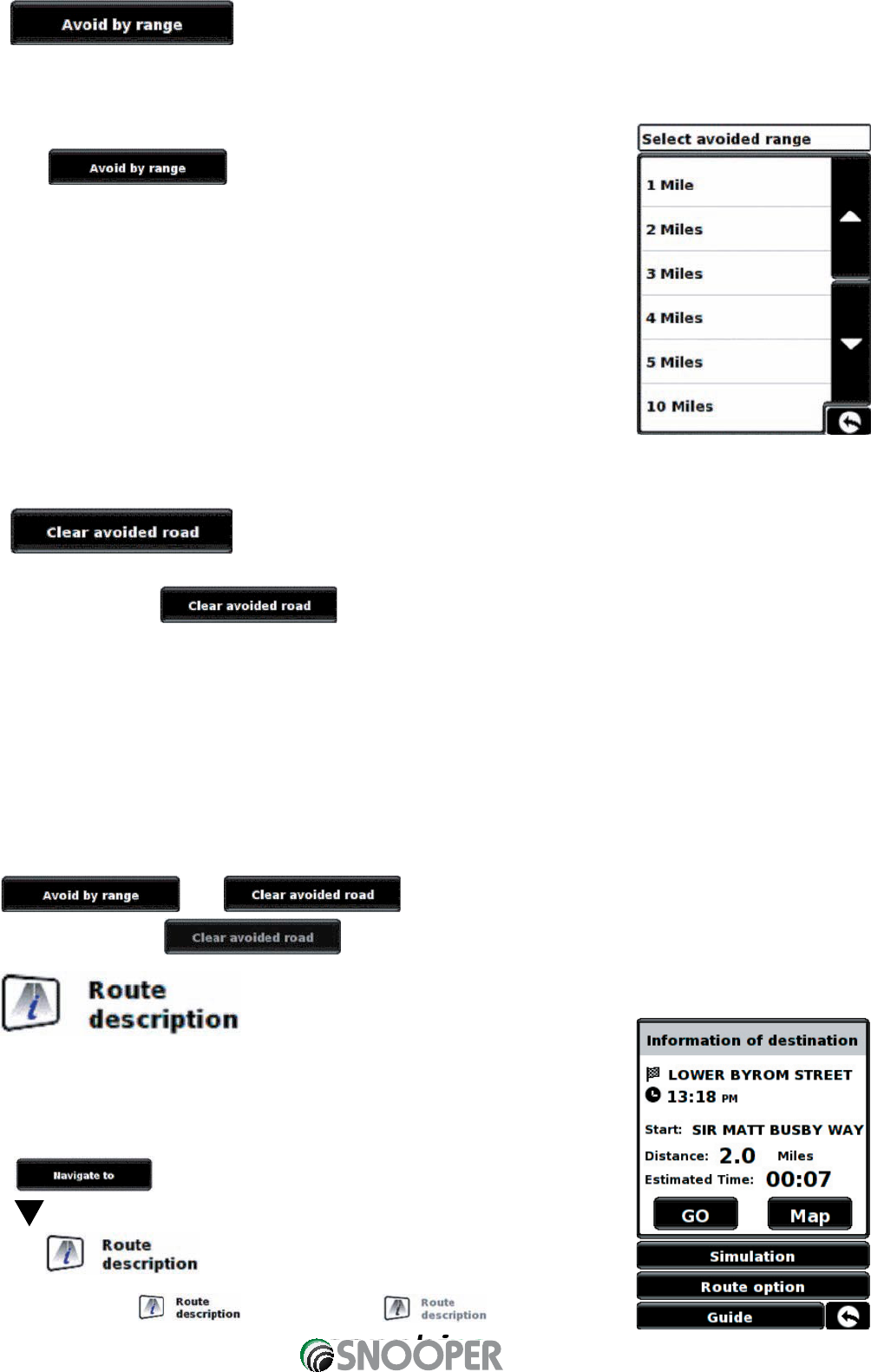28
3.11.2
If you wish to avoid several roads from the selected route calculated by the Sapphire Plus, then this function allows you to
re-calculate a route over a user defined distance, ranging from 1 mile up to a maximum of 100 miles.
To use this function:
•
Press the
button - the ‘Select avoided range’ page will be displayed.
•
Select the distance of the range you wish to avoid using your finger.
If you wish to view more range distances then press the down arrow on the right hand
side of the display. Once you have selected the range you wish to avoid the Sapphire
Plus will automatically re-calculate your route.
Once the calculation is complete you can either press ‘Go’ to start navigation, ‘Simulation’
to see the actual route that will be taken, ‘Route Option’ to change the parameters of the
route or ‘Guide’ which will list the turn by turn instructions of the journey. The ‘Summary
Screen’ will tell you the distance to your destination, estimated time of arrival and the
estimated time it will take to complete your journey.
Please note: The summary screen is only displayed for approximately 10 seconds before the unit automatically
begins to provide you with turn-by-turn instructions.
3.11.3
If you do not wish to use the alternative routes offered by the Sapphire Plus and you wish to return to the original
calculated route, press the button and the original route plotted by the Sapphire Plus will be
restored. Once the re-calculation of the original route is complete the summary screen is displayed. Once the calculation
is complete you can either press ‘Go’ to start navigation, ‘Simulation’ to see the actual route that will be taken, ‘Route
Option’ to change the parameters of the route or ‘Guide’ which will list the turn by turn instructions of the journey. The
‘Summary Screen’ will tell you the distance to your destination, estimated time of arrival and the estimated time it will take
to complete your journey.
Please Note: If you have already travelled some of the re-calculated route, the Sapphire Plus may produce a
slightly different route from what was originally plotted.
The summary screen is only displayed for approximately 10 seconds before the unit automatically begins to
provide you with turn-by-turn instructions.
If the and have not been used, this feature is unavailable and the
button will be greyed out.
3.12
After a route has been calculated and the journey has commenced, you can access the
summary display again by using this function.
To view the summary screen:
•
Press the centre of the display to access the menu.
•
Press
•
Press twice
•
Press the icon.
In order to use this function on your Sapphire Plus you will need to have entered and
calculated a route. If the icon is greyed out, a route has
NOT been entered.
Return to contents