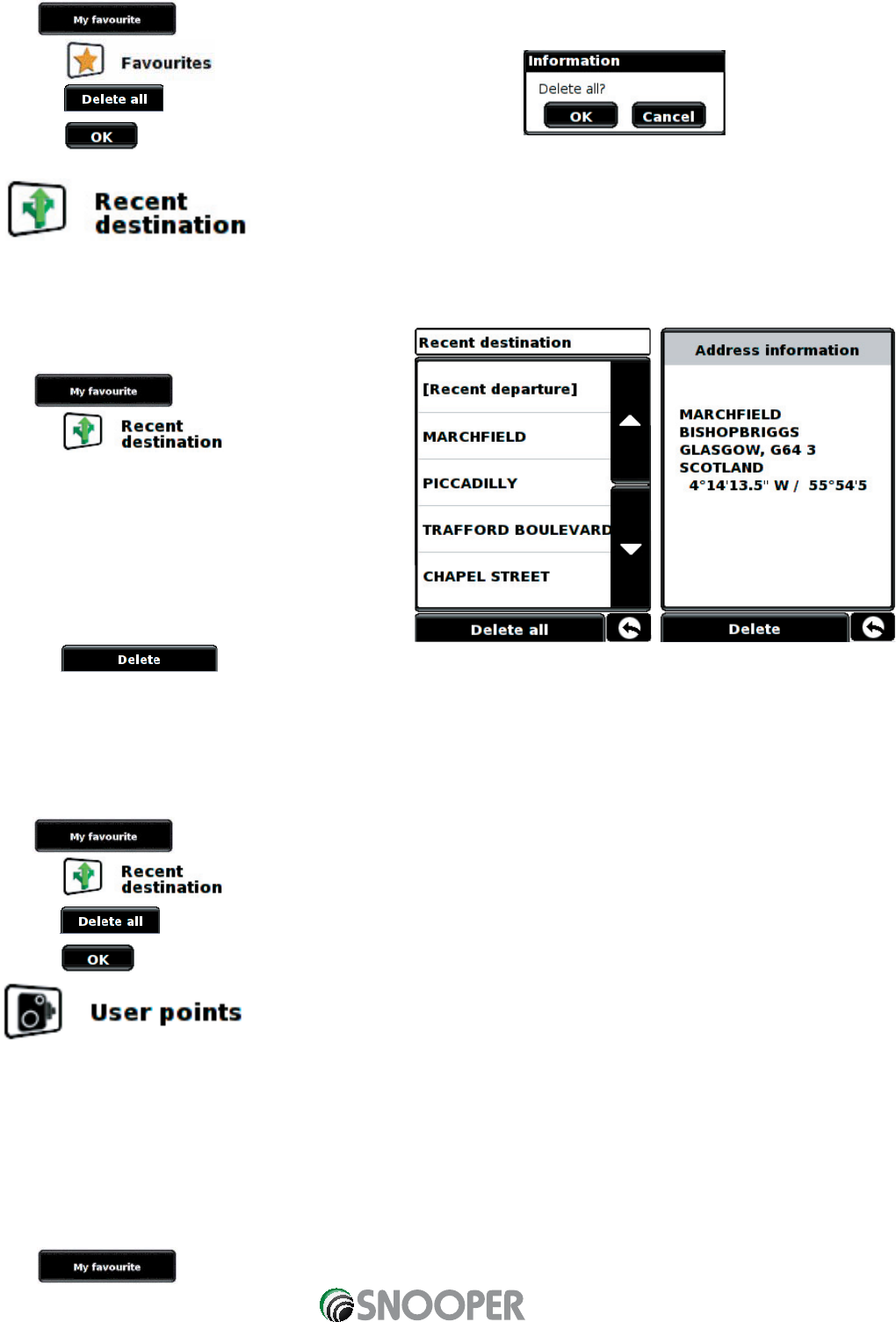30
4.1.4 To delete ALL favourites
•
Press the centre of the display to access the menu.
•
Press
•
Press the icon.
•
Press the button – an information box will be displayed.
•
Press the button and ALL the favourites will be deleted.
4.2
This function can be used to delete any or all of the recent destinations that are stored on the Sapphire Plus. The Sapphire
Plus can store up to a maximum of 40 recent destinations.
4.2.1 To delete individually stored recent destinations
•
Press the centre of the display to access the menu.
•
Press
•
Press the icon.
•
Select the recent destination you wish to delete.
You can scroll through the list of recent destinations using
the up, down arrows located on the right hand side of the
display, and select the destination you wish to delete with
your finger.
The information relating to that destination is displayed.
•
Press the button at the bottom of the display.
If the destination selected is not the one you wish to delete you can press the ‘return’ arrow located in the bottom right hand
corner of the display to go back to the list and reselect the correct destination for deletion.
4.2.2 To delete ALL stored recent destinations
•
Press the centre of the display to access the menu.
•
Press
•
Press the icon
•
Press the button – an information box will be displayed.
•
Press the button and ALL the recent destinations will be deleted.
4.3
This function can be used to edit or delete any or all user stored locations that you can store in the Sapphire Plus. The unit
has the facility of storing up to 100 user locations. (For further information on saving new coordinates, please refer to the
section ‘Save User Points’ on page 40).
4.3.1 Editing user points
Once a user point has been stored onto the Sapphire Plus the location requires editing so that the correct alert will be given
when you approach the user stored coordinate. To edit the user point:
•
Press the centre of the display to access the menu.
•
Press
Return to contents