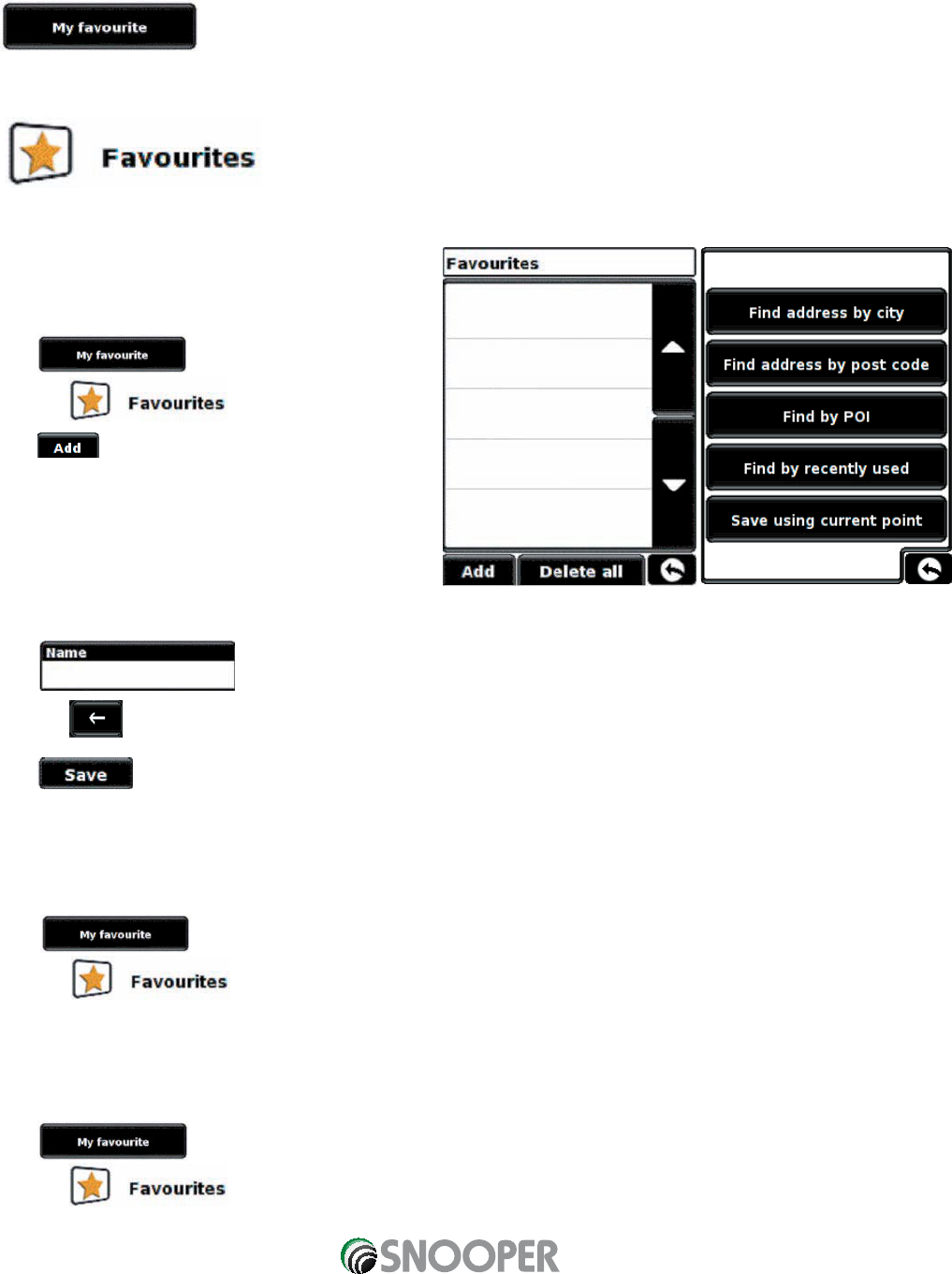29
From the summary display you can either press ‘Go’ to start navigation, ‘Simulation’ to see the actual route that will be
taken, ‘Route Option’ to change the parameters of the route or ‘Guide’ which will list the turn by turn instructions of the
journey. The ‘Summary Screen’ will tell you the distance to your destination, estimated time of arrival and the estimated
time it will take to complete your journey.
The summary screen is only displayed for approximately 10 seconds before the unit automatically returns to
providing you with turn-by-turn instructions.
4.0
The 'My Favourite' menu allows you to store destinations that you visit frequently, retrieve recently visited destinations,
modify user points and edit or store your and details without having to enter the destination details each time.
4.1
This function allows you to store a number of your more common destinations. You can store up to a maximum of 150
different destinations.
4.1.1 Add a favourite destination
•
Press the centre of the display to access the menu.
•
Press
•
Press the icon.
•
Press
You can now search for the destination using the
following options displayed:
To find out how to use these options please refer
to the applicable sections in this user manual.
Once you have entered your destination details you also have the facility to name your destination to make it easier to find.
•
Press and a keyboard will be displayed with the road name of the destination you selected.
•
Press the key to erase this data then input the new name using the keyboard.
•
Press once you have entered the name.
Please note: You can enter a new name for the favourite using up to a maximum of sixteen characters.
4.1.2 Using a favourite destination
•
Press the centre of the display to access the menu.
•
Press
•
Press the icon.
•
Select the favourite destination you wish to use.
4.1.3 Editing/Deleting a Favourite
•
Press the centre of the display to access the menu.
•
Press
•
Press the icon.
•
Select the favourite destination you wish to edit/delete.
Return to contents