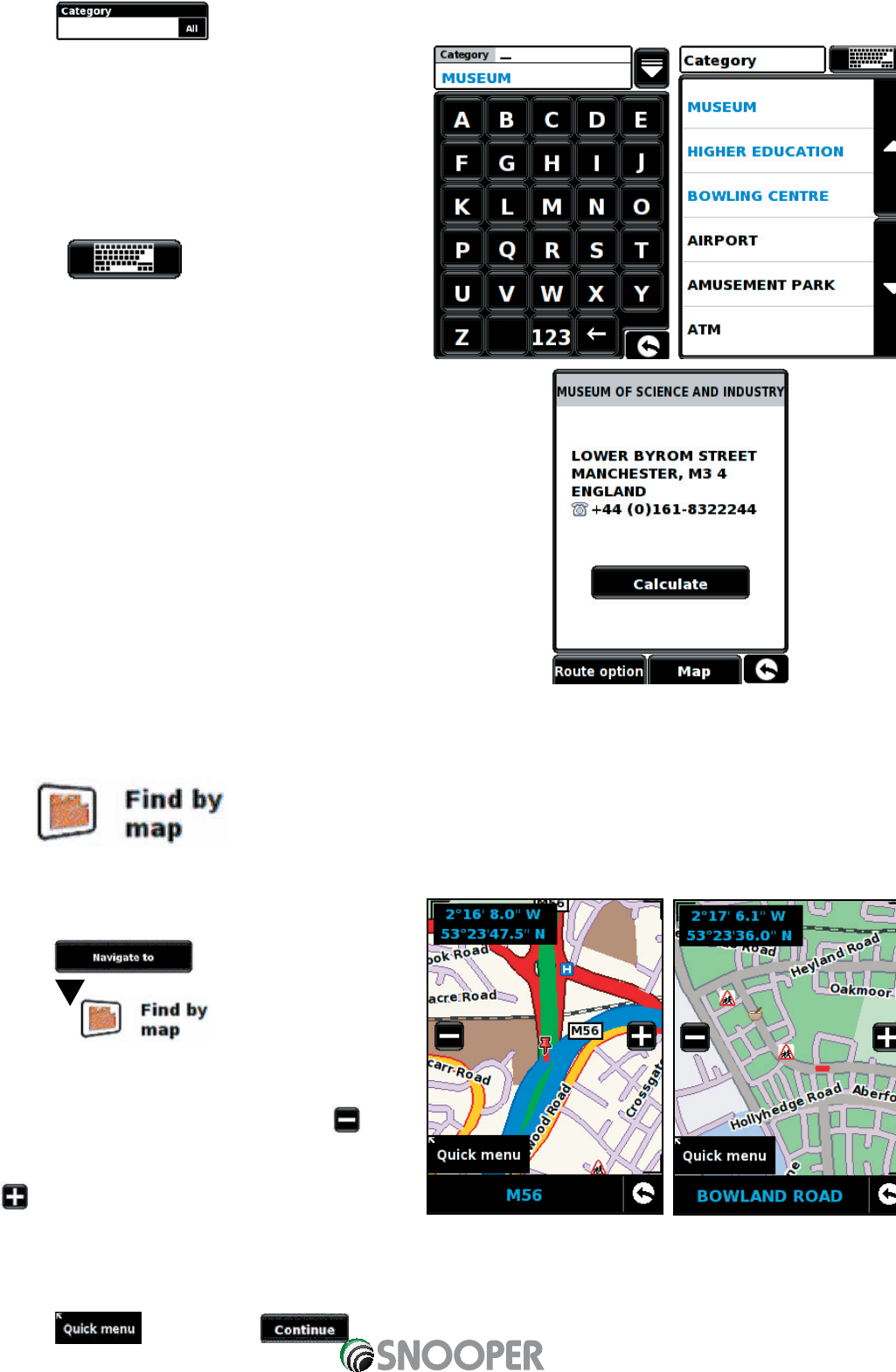•
Press and enter the category type using the keyboard displayed.
•
Enter the category type using the keyboard displayed.
If you do not know which category to type, you can press
the down arrow in the top right hand corner of the window
and all the category types will be displayed in alphabetical
order. Use the arrows to the right of the display to scroll
up and down through the category options. Once you find
the category you are looking for select it with your finger.
Press the button to return to the keyboard.
A list of POI’s within the specified radius and category will
be displayed. Use the arrows to the right hand side of the
screen to scroll up and down through the options. When
you find the POI that you are looking for, select it with your
finger
•
To start the journey press ‘Calculate’
•
To view the location of the POI, press ‘Map’.
•
To change the route parameters press ‘Route Option’ (see Route
Options on page 43 for specific instructions).
•
To return to the previous page press the return arrow located on the
bottom right hand corner of the display.
Once the calculation is complete you can either press ‘Go’ to start
navigation, ‘Simulation’ to see the actual route that will be taken, ‘Route
Option’ to change the parameters of the route or ‘Guide’ which will list the
turn by turn instructions of the journey. The ‘Summary Screen’ will tell you
the distance to your destination, estimated time of arrival and the estimated time it will take to complete your journey.
Please note: The summary screen is only displayed for approximately 10 seconds before the unit automatically
begins to provide you with turn-by-turn instructions.
3.10
This function allows you to select a destination by simply selecting any road on any area of the map stored within your unit.
To navigate using this facility
•
Press the centre of the display to access the menu.
•
Press
•
Press
•
Press the icon.
The screen will show a section of the map (usually of your
current position with a road selected in red).
•
To see a larger section of the map press the button
to zoom out.
•
If you would like to see the map in more detail, use the
button to zoom in.
•
By pressing and moving your finger on the screen you can move the map around until you find your desired location.
•
When you can see the required destination, simply press on the road of the map you would like to navigate to and the
road name selected will be displayed at the bottom of the screen.
•
Press and then press .
26
Return to contents