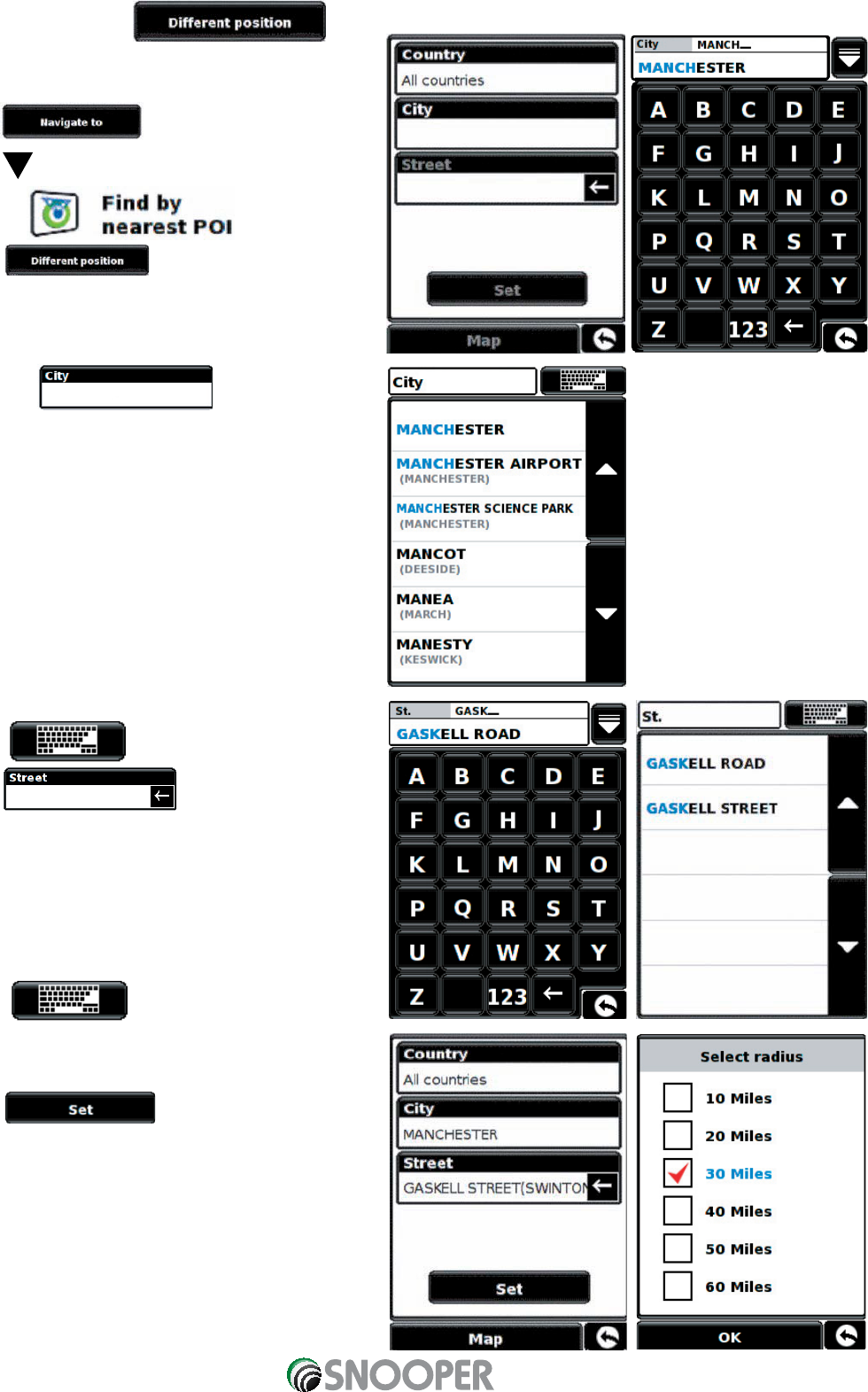25
3.9.2 To navigate using a
•
Press the centre of the display to access the menu.
•
Press
•
Press
•
Press the icon.
•
Select
•
Press ‘Country’ and select ‘UK’. (If ‘UK’ is already
displayed, go to the next step). Use the arrow keys on the
right to scroll up and down the country options.
•
Next press and enter the city
name using the keyboard displayed.
As you begin to input the city name, the Sapphire Plus will
automatically prompt you with a list of possible matches.
If you can see the name of the destination you are
searching for in the lower window, you can select it easily
by pressing that name with your finger.
If you wish to view the list of possible destinations in full
press the down arrow to the top right hand corner of the
display and a list of cities will be displayed then select your
destination by touching on it. Use the arrow keys on the
right hand side of the display to scroll through the list.
Press the button to return to the keyboard.
•
Press and use the keyboard
displayed to type in the street name.
As you begin to input the road or street name, the
Sapphire Plus will automatically prompt you with a list of
possible matches similar to when searching for ‘City’
described above. When you see the road you require
select it by pressing it with your finger.
Press the button to return to the keyboard.
Once all fields have been completed you can view the
new position by pressing ‘Map’ at the bottom of the screen.
•
Press
•
Select the maximum radius you wish the unit to search
for (the default setting is 30 miles) and then press ‘OK’
Return to contents