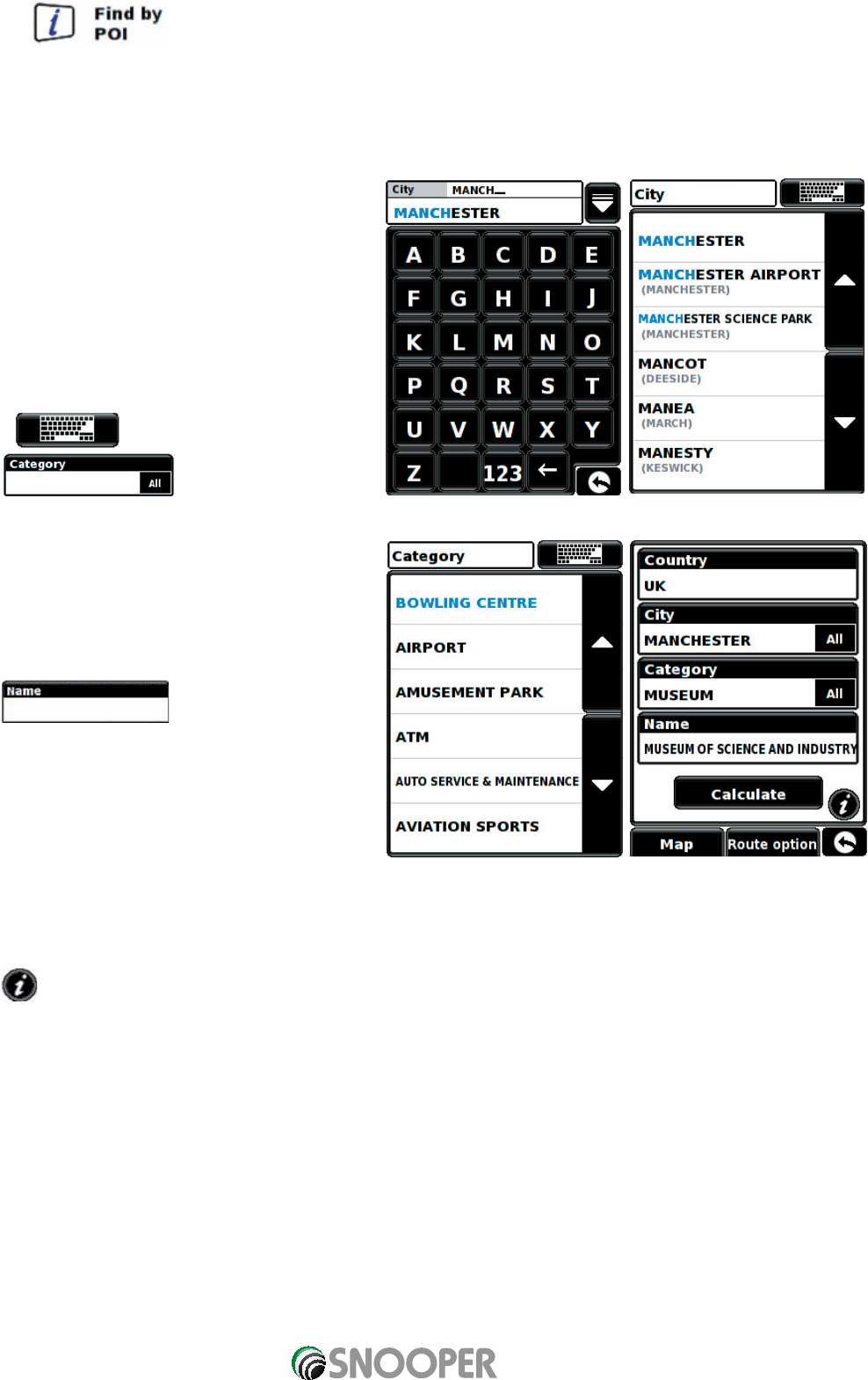•
Press the icon.
•
Press ‘Country’ and select ‘UK’. (If ‘UK’ is already displayed, go to the next step). Use the arrow keys on the right to
scroll up and down the country options.
•
Next press ‘City’ and enter the city name using the keyboard displayed.
As you begin to input the city name, the Sapphire Plus will
automatically prompt you with a list of possible matches.
If you can see the name of the destination you are
searching for in the lower window, you can select it easily
by pressing that name with your finger. If you wish to view
the list of possible destinations in full press the down
arrow to the top right hand corner of the display and a list
of cities will be displayed then select your destination by
touching on it. Use the arrow keys on the right hand side
of the display to scroll through the list.
Press the button to return to the keyboard.
•
Press and enter the category
type using the keyboard displayed.
If you do not know which category to type you can press
the down arrow to the right of the lower window and all
the category types will be displayed in alphabetical order.
Use the arrows to the right of the display to scroll up and
down through the category options. Once you find the
category you are looking for select it with your finger.
•
Press If the name of your POI is
displayed in the lower window select it with your finger.
Alternatively you can start typing the name to narrow the
options and then select it.
All the fields are now filled in for your chosen POI.
•
To start the journey press ‘Calculate’
•
To view the location of the POI, press ‘Map’.
•
To change the route parameters press ‘Route Option’ (see Route Options on page 43 for specific instructions).
•
Press to see more details about the POI.
•
To return to the previous page press the return arrow located on the bottom right hand corner of the display.
Once the calculation is complete you can either press ‘Go’ to start navigation, ‘Simulation’ to see the actual route that will
be taken, ‘Route Option’ to change the parameters of the route or ‘Guide’ which will list the turn by turn instructions of the
journey. The ‘Summary Screen’ will tell you the distance to your destination, estimated time of arrival and the estimated
time it will take to complete your journey.
Please note: The summary screen is only displayed for approximately 10 seconds before the unit automatically
begins to provide you with turn-by-turn instructions.
23
Return to contents