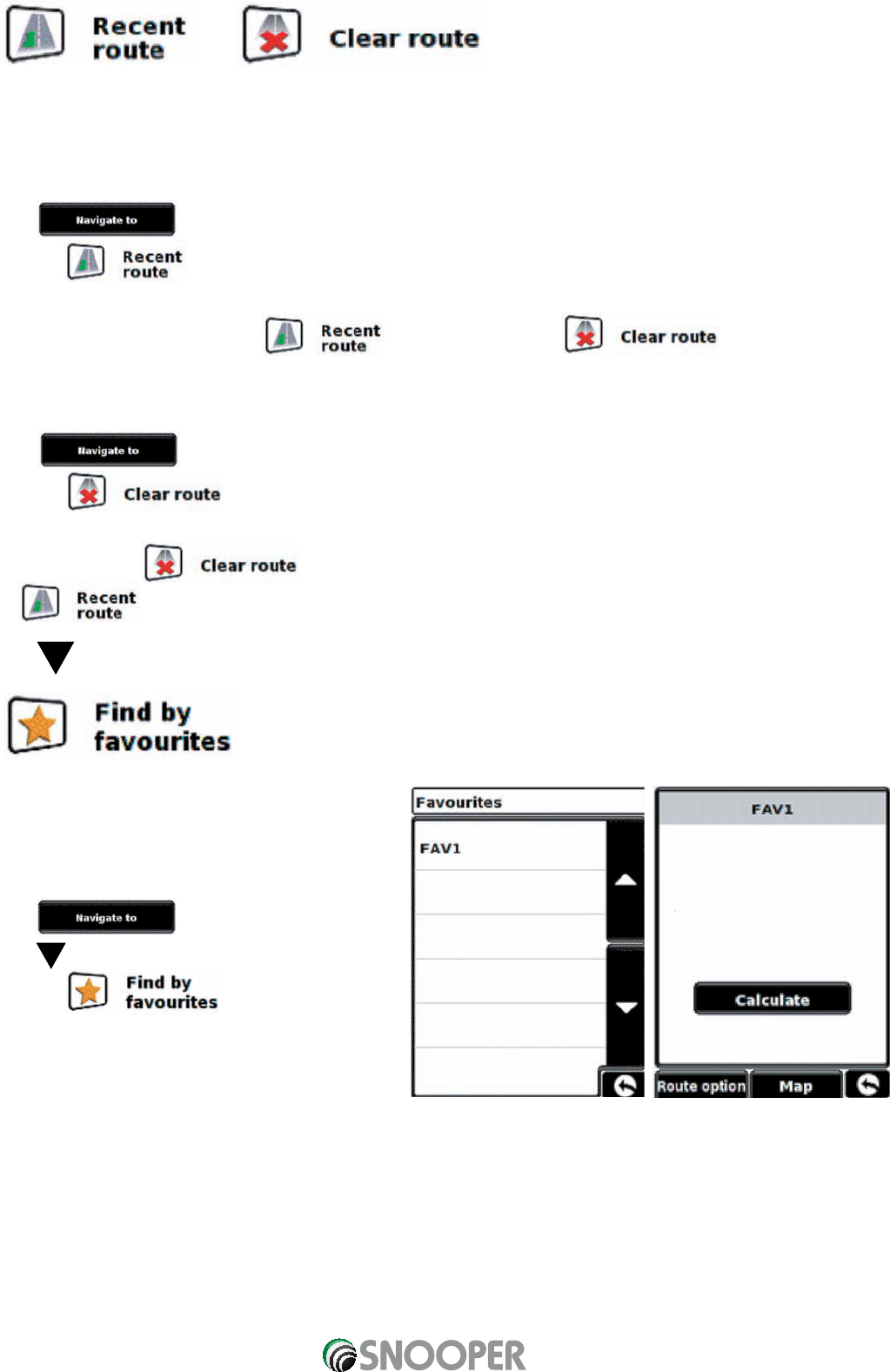21
3.5 or
The Sapphire Plus automatically stores the last route that has been calculated, so that if you wish to return to that address
you do not have to re-input all the details again.
To use this function:
•
Press the centre of the display to access the menu.
•
Press
•
Press the icon.
The Sapphire Plus will now calculate the route to your selected location.
Once a route has been calculated, the icon is replaced with a icon.
To cancel a route that you have calculated:
•
Press the centre of the display to access the menu.
•
Press
•
Press the icon and then press ‘OK’ on the information box displayed
The route will then automatically be deleted.
Please Note: For the feature to operate you will need to have entered and calculated a route.
If the icon is displayed a route has NOT been entered.
Press to scroll to the next screen
3.6
The Sapphire Plus has the capacity to store up to 100 user locations. To add your favourite locations see section 4.1 on
page 29.
To navigate to one of your stored locations:
•
Press the centre of the display to access the menu.
•
Press
•
Press
•
Press the icon.
•
Select the favourite you wish to navigate to from the
list provided.
The information about your chosen favourite is displayed.
•
To start the journey press ‘Calculate’
•
To change the route parameters press ‘Route Option’ (see Route Options on page 43 for specific instructions).
•
To view the location of the favourite, press ‘Map’.
•
To return to the previous page press the return arrow located on the bottom right hand corner of the display.
Once the calculation is complete you can either press ‘Go’ to start navigation, ‘Simulation’ to see the actual route that will
be taken, ‘Route Option’ to change the parameters of the route or ‘Guide’ which will list the turn by turn instructions of the
Return to contents