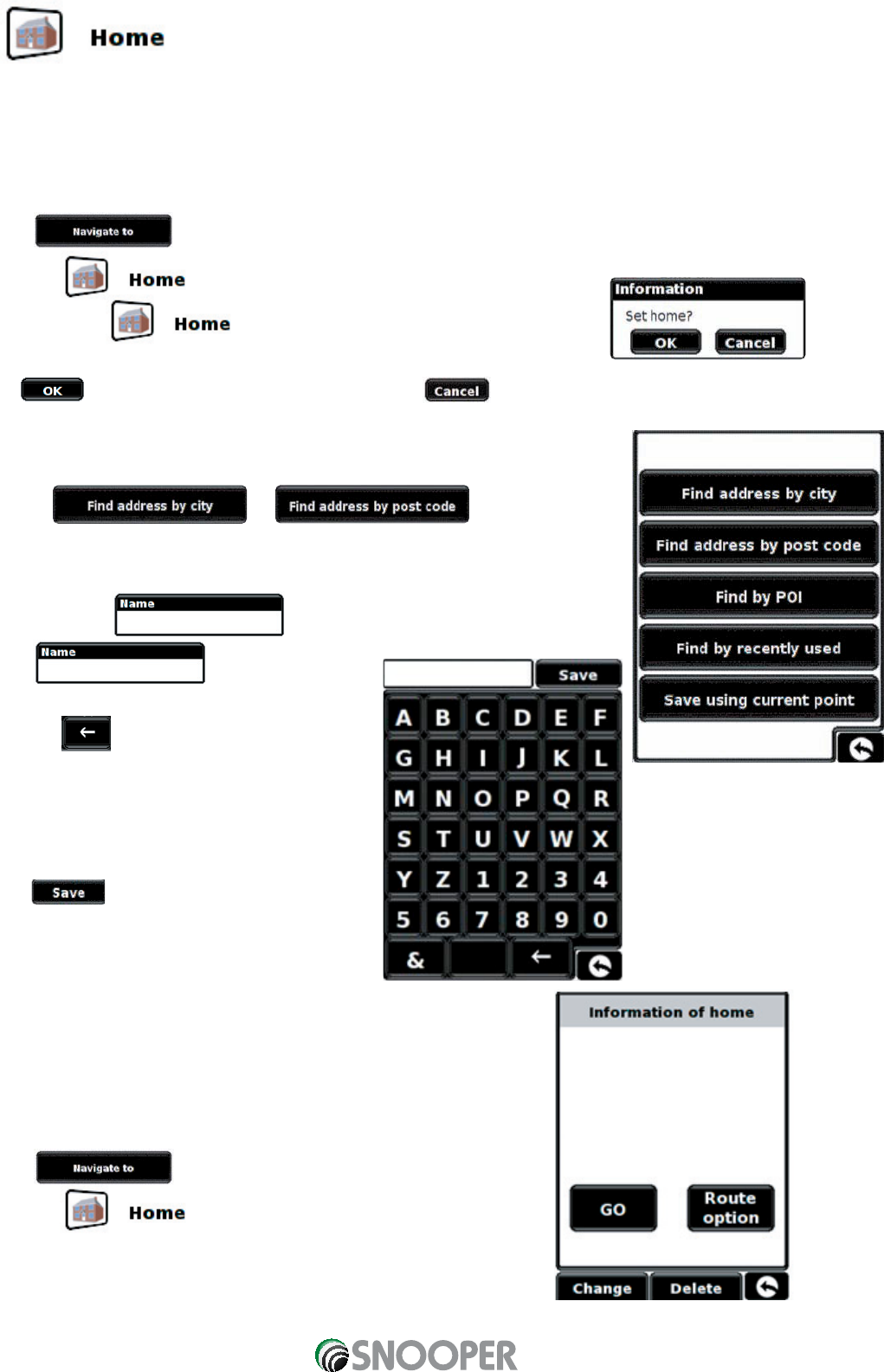19
Return to contents
3.3
You can navigate easily and quickly from a previous journey or destination to your home, by personalising your Sapphire
Plus so that a route can be calculated by pressing just a few buttons.
3.3.1 Setting the ‘Home’ Destination
•
Press the centre of the display to access the menu.
•
Press
•
Press the icon.
The first time the function is used an information screen is
displayed
Press in the information window to continue, press to exit. If ‘Home’ has already been set it can be
edited in My Favourites – refer to section 4.4 on page 32.
You can search for your address by using one of the following options:
For using or
please refer to sections 3.1 and 3.2 on how to use these functions.
Once you have entered the home destination, a new field is available
for you to create a for the destination.
•
Press and a keyboard will
be displayed with the road name you selected.
•
Press the key to erase this data then input
the new name using the keyboard.
Please note: You can enter a new name for the
home destination using up to a maximum of
sixteen characters.
•
Press once you have entered the name.
Once your home address has been saved, your
Sapphire Plus will be able to calculate a route to this
address.
3.3.2 Using the ‘Home’ Function
To calculate a route:
•
Press the centre of the display to access the menu.
•
Press
•
Press the icon.
The Sapphire Plus will display details of the destination and offer a ‘Go’
button and a ‘Route Option’ button. Press ‘Go’ to begin your journey.
Note: You can also change the home destination and delete the home destination from this screen.