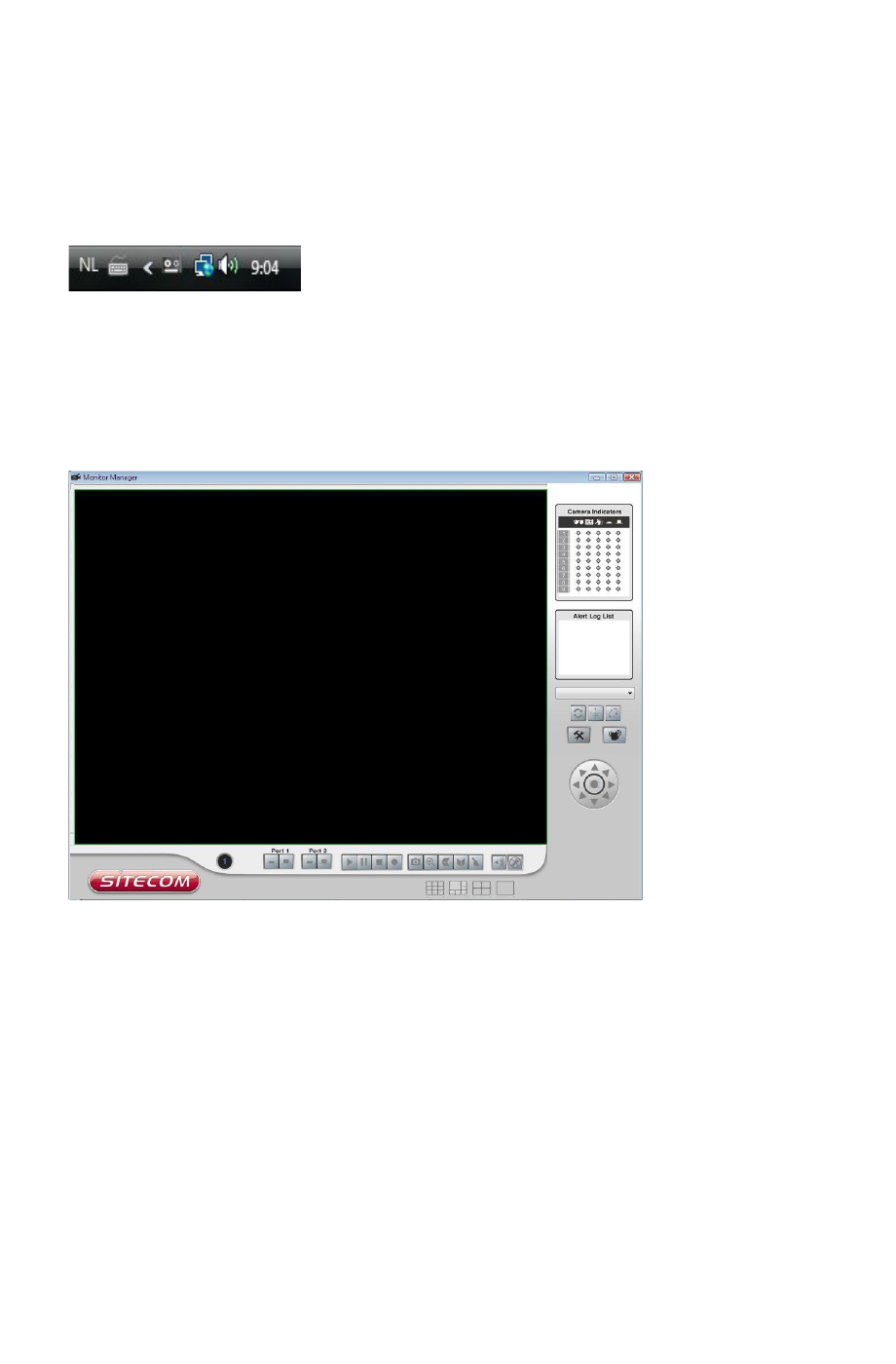6. Windows Monitor/Playback/Recorder utility
The recommended method to view video is to use the supplied Windows
Viewing/Recording utility. This utility also allows you to record the video streams, either
interactively or using a schedule.
System Tray Icon
When started, the program will create an icon in the Windows system tray on the taskbar,
as shown below.
You can right click the icon and it will provides a menu which allows you to view program
details, view the main screen, or terminate the program.
Main Screen
When started, a screen like the example below will be displayed.
If no cameras have been defined, no video will be displayed. See the following section for
information on defining a camera. Note that each Camera is given a number (Channel
Number).
Camera Setup
To define a camera and associate it with a Channel Number.
1. Click the Setup button on the main screen. You will see a screen like the example
below.