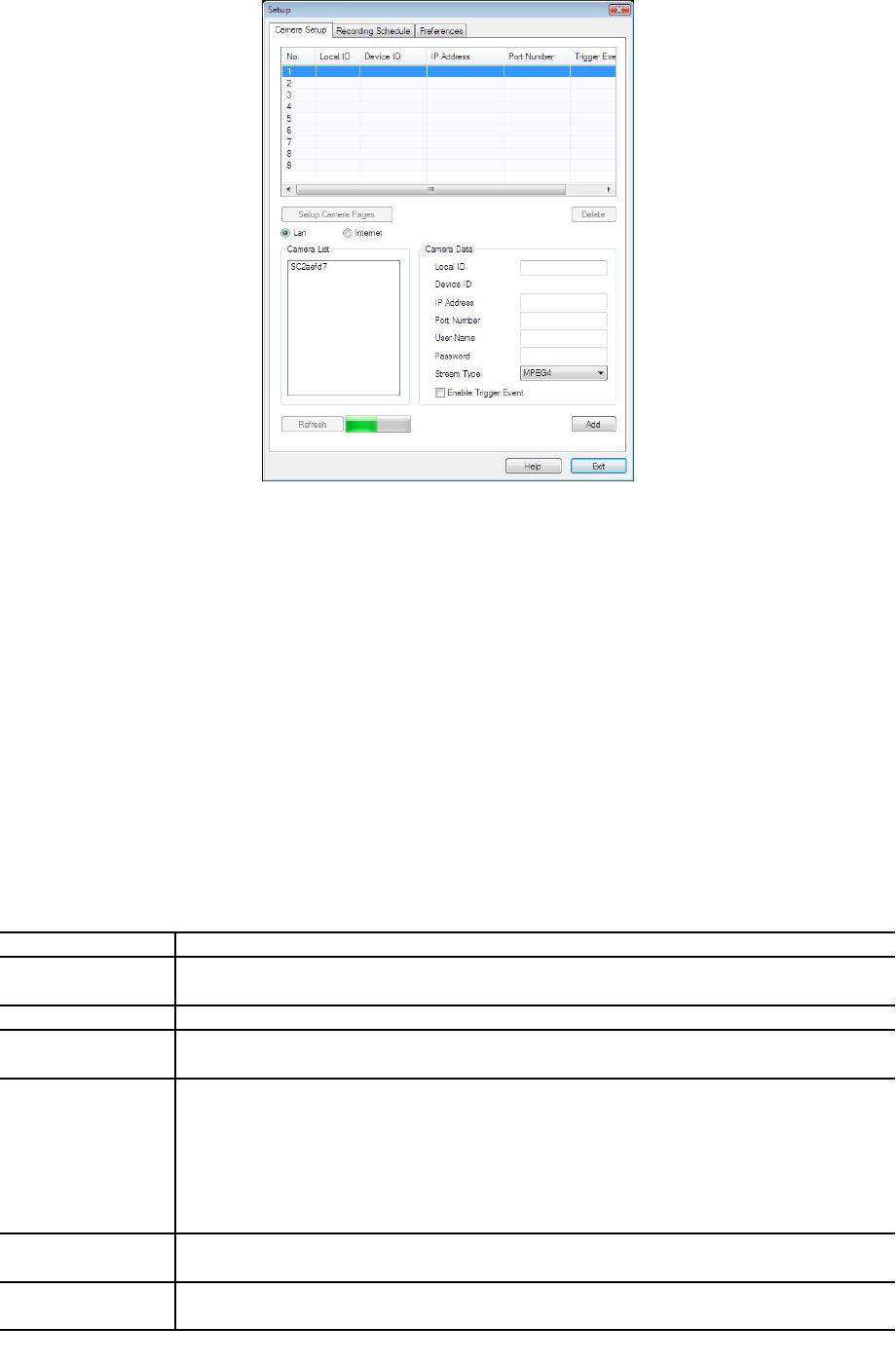2. Select the desired Channel number in the left (No.) column.
3. There are 2 radio buttons, for LAN or Internet. The default is LAN. See the following
section for details of the Internet option.
• The LAN panel, on the left, displays all Network Camera found on your LAN. This list
can be updated by clicking the Refresh button.
• The Camera Data panel, on the right, displays the data for the selected camera.
4. To associate a camera with the current Channel:
• Select a camera in the list on the left.
• Enter the value of Local ID.
• Check that the Camera Data shown on the right is correct. See below for details.
• Click the Add button. The camera will now appear in the Channel List.
Local ID This is the name you gave to this camera. This field must be entered.
Camera Name This is the default name for the Network Camera, and cannot be
changed.
IP Address The current IP address of the Network Camera.
Port Number This will normally display "80". Only change this if requested to do so
by the Network Camera Administrator.
Login The camera Administrator can require that users provide a username
and password before being allowed to view the live video.
• If the Administrator has not enabled this option, the Login fields
can be left blank.
• Otherwise, you must enter the username and password allocated
to your by Administrator.
Setup Camera
Pages
Click this button to connect the Web-based interface of the Camera
Enable
Trigger Event
Check this if you want the Camera to have the feature enabled.