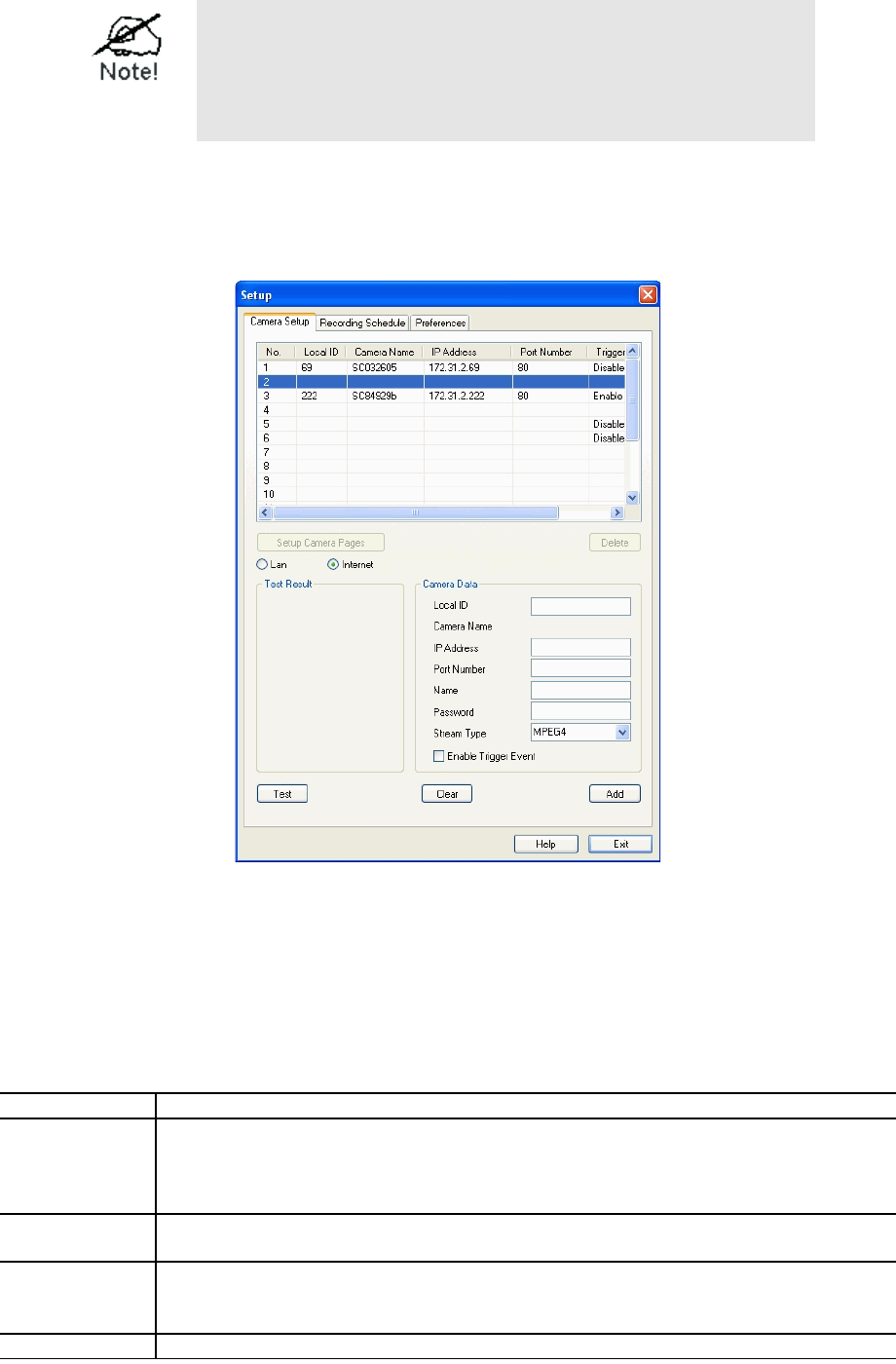You can add the same Camera twice, once for the LAN
(using the LAN IP address), and again for the Internet
(using the Internet IP address). This will allow
viewing the camera whether you are on the same LAN
as the camera or in a remote location.
Adding Cameras on the Internet
If the Network Camera you wish to add is not on your LAN, but is available via the
Internet, click the Internet button. You will see a screen like the example below.
To associate a camera with the current Channel:
1. Enter the Camera Data on the panel on the right. See below for details.
2. If desired, click the Test button to check that a connection and login can be performed
successfully. Note that if the remote LAN does not currently have an Internet
connection, or the remote camera is not on-line, the test will fail because no
connection is possible.
3. Click the Add button. The camera will now appear in the Channel List.
Local ID This is the name you gave to this camera. This field must be entered.
Camera
Name
This is the default name for the Network Camera, and cannot be
changed.
This field will be displayed automatically once a connection to the
Network Camera has been established.
IP Address Enter the Domain Name or Internet IP address of the desired Network
Camera.
Port
Number
Enter the port number used by the Network Camera for connections via
the Internet The Camera Administrator can advise you of the port to
use. The default value is 1024.
Login The camera Administrator can require that users provide a username