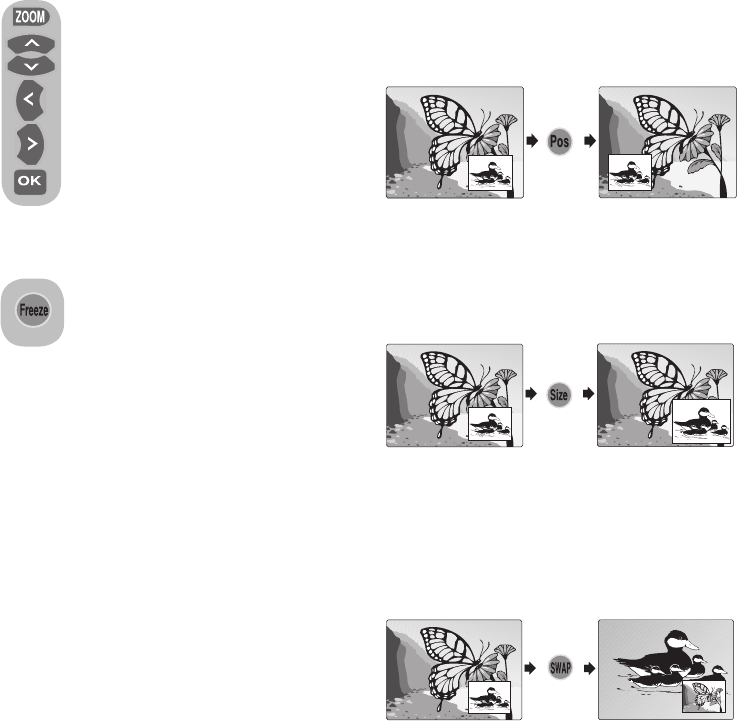17 I
k
7.4.3.1-PIP Position
With this option, you can change the
display position of the PIP screen. You
can change the position of the PIP screen
in clockwise by pressing the Pos button
when there is a PIP picture on the screen.
7.4-Other picture features
7.4.1-Zoom
Press the ZOOM button on your
remote control while watching a
channel to activate this feature.
During the zooming process, the
image is zoomed in in three stages
oriented to the centre. To move the
picture in this mode, you can use
up/down or right/left movement
buttons of your remote control.
Note: Zoom mode does not
function with KOMP/HDMI/PC
inputs. Zoom mode is aborted when the
channel is changed or Teletext is activated.
7.4.2-Freeze (Freeze picture)
You may freeze the program
picture you are watching with
this feature. For this, press the
FREEZE button on your remote
control. The program picture will freeze
until the same button is pressed a second
time.
7.4.3-Using PIP Feature (Picture in
Picture) (*)
Press the PIP button on your remote
control. PIP screen is displayed.
Depending on the selected source, a
window will be opened in the main picture
and a sub screen will be displayed. You
can switch to PAP mode by pressing the
PIP button again. You can use right/left
buttons to change the source in the PIP
screen when you are in the PIP or PAP
mode. You can use up/down buttons to
change the channels.
Note 1: Two different channels from the
Tuner can not be viewed in the PIP screen.
Only the broadcast from the external
source can be viewed in the PIP screen.
Note 2: Since the external sources such
as satellite receivers focus on single
channel and transmit it to the TV although
they can receive many channels, other
channels that are received by similar
devices can not be displayed on the POP
screen.
Note 3: HDMI2 can not be selected in the
PIP screen when HDMI1 is displayed on
the main screen.
Note 4: Right and left movement buttons
do not control the volume in PIP, PAP and
PAT modes. They can only be used to
change the source.
7.4.3.2-PIP Size
With this option, you can increase and
decrease the size of the PIP window. You
can change the PIP size by pressing the
Size button when there is a PIP picture
on the screen.
7.4.3.3-Switching the locations of the
Main screen and PIP screen
When a sub window is open in front of
the main window, you can switch the
locations of the main window and sub
window by pressing the SWAP button
on your remote control.
7.4.4-PAT Mode
With this feature, you can follow the
teletext broadcasts simultaneously with
the current program, provided that
the current program contains teletext
broadcast. For this purpose, press TXT
and then 16:9 buttons in a channel with
teletext broadcasting. Thus, the screen
will be split into two with the left pane
showing the currently watched program
and the right pane will show the Teletext
at the same time. In the event that
you wish to exit the PAT mode for any
reason, simply press the 16:9 button.