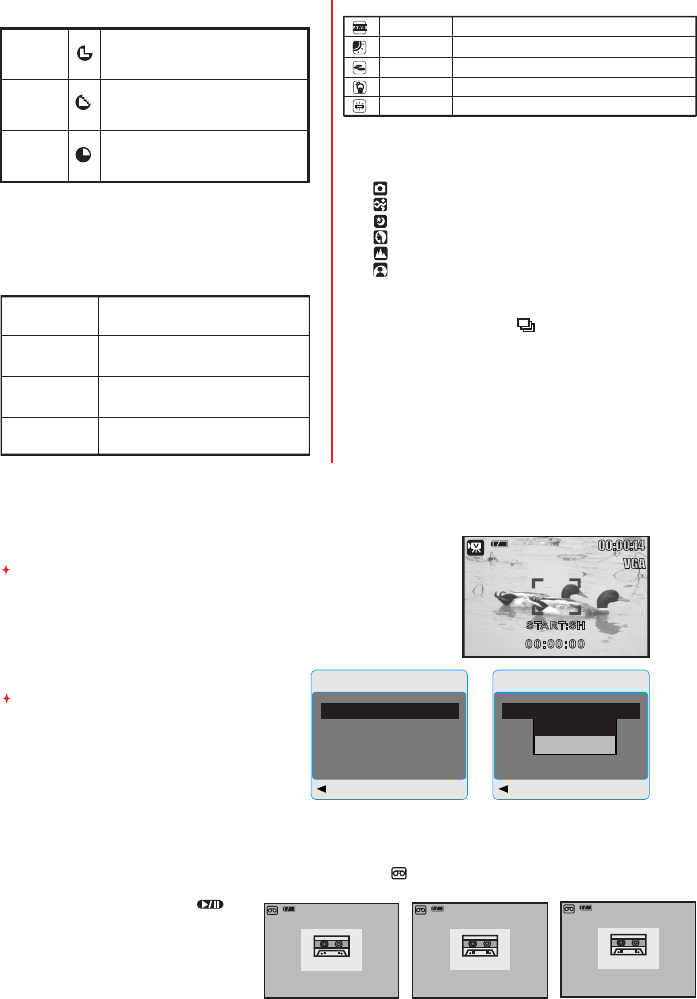6.2.7 Scene Mode (Default: Auto Mode)
This feature is for you to select the scene of
the image from the follow options:
6.2.6 W. Balance (Default: Auto)
6.2.3 Sharpness (Default: Normal)
6.2.4 Saturation(Default: Normal)
6.2.5 Effect (Default: Normal)
No sp ecial effec t is add ed to
the pi ctur e.
Turn the image into bl ack
and whi te.
T ur n the image into ye llowi sh
br own.
Tur n the image into neg ative
film effec t.
This effect can turn the edge of the
captured image look smoother, which
is suitable for image editing on PC.
This effect can turn the edge of the
captured image look sharp, which is
suitable for printing out.
This effect can turn the edges of
The captured image look sharper but
may result in more image noise.
SOFT
NORMAL
VIVID
High
Normal
Low
6.2.8 Shooting&Continuous(Default:Single)
1. Single: Single Image Shooting.
2. Continuous Shooting ( ): Press Shutter Button
to start the Continuous Shooting function and on
hold and ending by letting go of Shutter Button.
Note: The Continuous Shooting function
will not be cancelled until “ Single” is chosen.
7.0 Movie Clip Mode
8.0 Voice Recording
Mode
1. Press Mode Button and select Voice Recording Mode ( ).
2. Press Shutter Button to start the recording and press Shutter Button to stop the recording.
3. Press Play/Pause Button ( )
during recording can put
the recording on hold and
press the Play/Pause Button
again to continue the recording.
00:28:51
STANDBY
STA R T : SH
00 : 0 0 : 00
7.2 Movie Size
1.VGA : 640 x 480
2.QVGA:320 x 240
The video size options are
provided as follows:
Menu
Back Execute : OK
Size
W.Balance
Setup
VGA
Auto
Next Menu
1. Press POW ER But ton to powe r on th e came ra
2. Press MODE But ton to con vert to Mov ie Cl ip Mod e
3. Press Shut ter Bu tton to st ar t mov ie reco rding
4. Press Shut ter Bu tton aga in to stop re cordi ng
Menu
Back Execute : OK
Size
W.Balance
Setup
VGA
Auto
Next Menu
VGA
QVGA
00:00:14
VGA
START:SH
00:00:00
00:28:27
RECO R D ING
ST O P : SH
00 : 0 0 : 24
00:28:27
PAUSE
ST O P : SH
00 : 0 0 : 24
6.0 Still Image Mode
( ) Auto Mode
( ) Sport Mode
( ) Night Mode
( ) Portrait Mode
( ) Landscape
( ) Backlight
7.1 Movie Recording
Recording
NORMAL
NEGA TIVE
SEPIA
B & W
6.2.9 ISO (Default: Auto)
Auto 100 200 400 800
Aut o Adj usting the whi te bal anc e aut omat ica lly
Day light Unde r the strong light envi ronme nt
Fluor esce nt Unde r the fluor esce nt light envi ronme nt
Tung sten Unde r the tung sten light envi ronme nt
Cloud y Unde r the cloud y light envi ronme nt