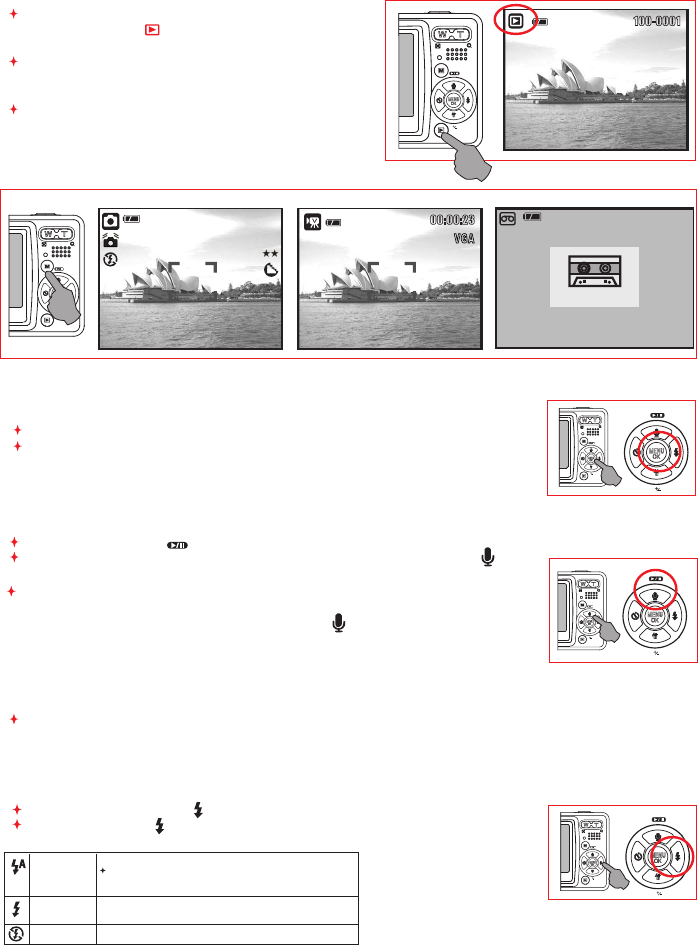5.4 Playback
Select the Playback Mode by pressing the
Playback Button ( ).
Playback Mode will show still images and movie
clips .
Select an image by Press Left and Right Button.
5.5 Mode
5.6 Menu/OK
Press Menu/OK Button to go to the menu selection.
When the menu is displayed on the LCD monitor, the Menu/OK Button is
used for shifting the cursor to the sub menu or for confirming data.
5.7 Up/Play & Pause/Voice Memo
5.8 Right/Flash
Press the Up Button ( ) to move up the submenu cursor.
When the menu is not displayed on the LCD monitor, the Up Button( )
operates as voice memo function .
The Up Button also operates as Play & Pause function to play
movie clip file in Playback Mode.
Press the Right Button ( ) to move the cursor to the right tab.
The Right Button ( ) also operates as Flash function.
There are two ways you can add your voice over to a stored still image.
1. Shooting Mode
i. Press Voice Memo Button and the icon ( ) will show on LCD Monitor.
ii. Press Shutter Button to take a picture.
iii. You can make a voice memo (10 sec.) right after the image is taken.
2. Playback Mode
i. Select a Still Image File and press Voice Memo Button.
ii. The 10 sec. count down will show on the LCD Monitor.
Still Image Movie Clip Voice Recording
5.0 Buttons & Function
00:28:51
STAN D B Y
STA RT : SH
00 : 00 : 06
21
9M
00 : 00 : 00
STA RT:SH
00:00:23
VG A
100-0 001
Auto Flash
Fill-in Flash
Flash Off
The flash fires automatically as requi red under shooting mo de.
Suggestion for getting a good exposure picture when using
Flash: The camera should keep 1.5~2 meters form the object
you're ready to capture.
This m
ircumstances.
The mode will disable the flash to fire in any circumstances.
ode will enable the flash to fire in any
c