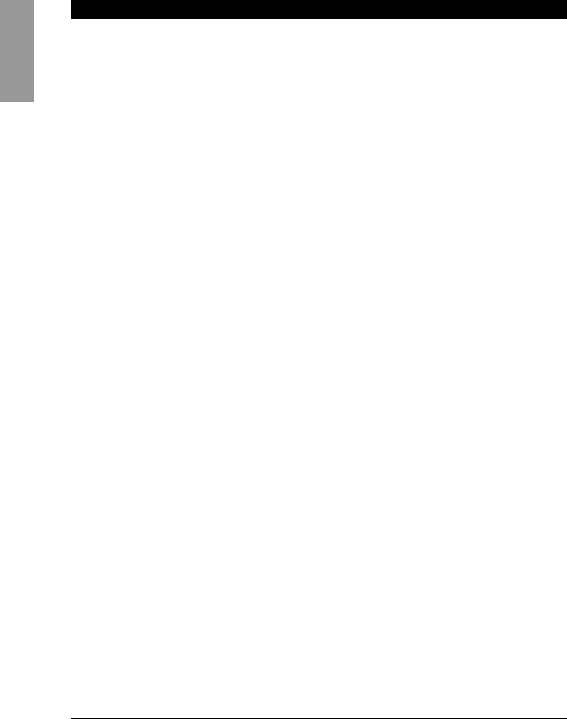– The LCD displays PRESS ORIG, indicating that the SBC RU880 is ready to receive a signal.
2.4.2 If the SBC RU880 displays ERROR
If the SBC RU880 displays ERROR for a second, followed by PRESS ORIG,
the SBC RU880 did not receive the signal correctly. Then you should:
• vary the distance slightly between both remote controls and try again from
step 7 (try this several times).
• This time you should press and immediately release the function key on your
original remote control. The LCD should display OK, indicating that the RU
880 received the signal.
• make sure that both remote controls have new batteries.
• try to copy your codes under different lighting conditions. Light from TL-
tubes may influence the signal you are copying.
The SBC RU880 is designed and tested extensively and is ready to copy almost
all infra-red remote control signals. In some rare instances manufacturers use
infra-red signals that cannot be copied to any remote control. You should of
course always try the Hands-free Autosearch to see if such a code is included in
our pre-programmed library.
2.4.3 If you run out of keys on the SBC RU880
If you run out of keys on the SBC RU880 or if you want to copy less important
functions you can do so under the SBC RU880’s shift key.
Here's how:
1 Make sure the SBC RU880 is in the right mode for the equipment you're
setting up, and position both remote controls as indicated above. Then:
2 Refer to section 2.4.1. ‘To copy codes from your original remote control’
and repeat the first six steps. Then:
3 Press and hold (S) and then press the key you have selected to activate the
desired function from your original remote control.
– The LCD displays PRESS ORIG.
4 Release both keys.
5 Now repeat steps 8 and 9 from the same section.
That’s it! The function for your selected key has now been copied.
NOTE: If you copy a function under a specific key on the SBC RU880, the previous
signal will be erased.
2.5 SETTING UP AN EXTRA DEVICE ON THE SBC RU880
The SBC RU880 has eight operating modes for operating eight different devices.
It can also be programmed for any combination of devices contained in its
library. The following is an example. Other combinations are also possible.
The HOME mode on the SBC RU880 is factory pre-set to control the Philips
Power Control System (see 5. ‘Setting up the SBC RU880 for your Philips Power
Control System’), but you can change it to control, for example, a second TV.
Before you start, make sure the SBC RU880 is in the HOME mode. Also, make
sure the equipment is switched on, and that you’re sitting right in front of it.
2.5.1 If you know the brand name
If you know the brand name of your second TV look at the code list at the back
of this book to find the first 3-digit code for this TV. Then:
1 Press and hold the SMART key (for about three seconds) until the LCD
displays TIMER. Release the SMART key.
2 Press Cursor up or Cursor down until the LCD displays SETUP.
3 Press OK.
– The LCD displays ENTER CODE. The SBC RU880 is now in set-up mode.
4 Press OK.
– The SBC RU880 is now in programming mode and the LCD displays the
selected equipment.
5 Press Cursor up or Cursor down until the LCD displays TV.
6 Press OK.
7 Enter the 3-digit code using the keypad.
– If the code is correct, the display indicates OK for one second and returns
to normal operation. The LCD then displays TV2. When you press the TV
MODE key the LCD displays TV1.
That's it! Now press a few keys on the SBC RU880 to check that the equipment
responds correctly. If it doesn't, try again from step 1 using the next code in the
list. If none of the codes work properly, follow the instructions in the next
section.
Tip: Make a note of the code inside the battery case and in the back of this
booklet in case you ever need to set up again.
English
8