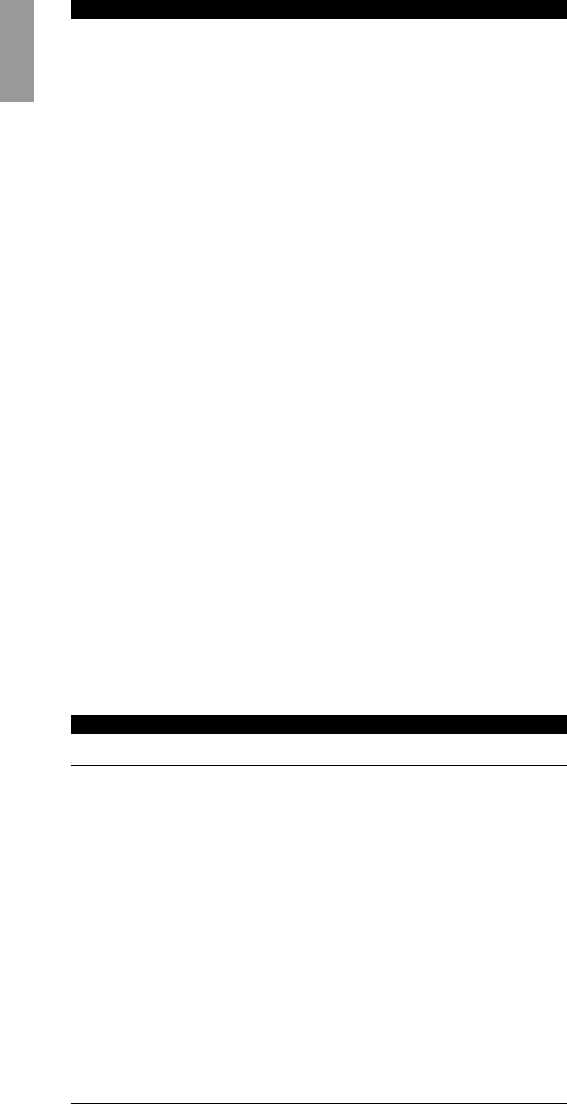2.7.2 If you want to restore all keys in a certain device
1 Press and hold the SMART key (for about three seconds) until the LCD
displays TIMER. Release the SMART key.
2 Press Cursor up or Cursor down until the LCD displays SPECIAL.
3 Press OK.
– The LCD displays THEATRE.
4 Press Cursor up or Cursor down until the LCD displays RESET.
5 Press OK.
– The SBC RU880 is now in reset mode and the LCD displays RESET KEY.
6 Press Cursor up or Cursor down until the LCD displays RESET MODE.
7 Press OK.
– The LCD displays PRESS MODE.
8 Press the device key that you want to restore.
– The LCD displays OK for a second and then returns to normal operation.
That's it! You have now restored all keys in this mode to their original
functions.
2.7.3. If you want to reset the RU880 completely
NOTE: All programming will be erased, you the RU880 will return to it’s default
set-up.
1 Press and hold the SMART key (for about three seconds) until the LCD
displays TIMER. Release the SMART key.
2 Press Cursor up or Cursor down until the LCD displays SPECIAL.
3 Press OK.
– The LCD displays THEATRE.
4 Press Cursor up or Cursor down until the LCD displays RESET.
5 Press OK.
– The SBC RU880 is now in reset mode and the LCD displays RESET KEY.
6 Press Cursor up or Cursor down until the LCD displays RESET ALL.
7 Press OK.
– The LCD displays RESET.
8 Press OK to completely reset the RU880.
– The LCD displays OK for a second and then returns to normal operation.
3. KEYS AND MACRO’S
3.1 COPYING THE FUNCTIONS OF KEYS
1 Press and hold the SMART key (for about three seconds) until the LCD
displays TIMER. Release the SMART key.
2 Press Cursor up or Cursor down until the LCD displays SPECIAL.
3 Press OK.
– The LCD displays THEATRE.
4 Press Cursor up or Cursor down until the LCD displays COPY KEY.
5 Press OK.
– The SBC RU880 is now ready to move keys and the LCD displays FROM.
6 Press the device key of the device you want to copy from, followed by the
key you want to copy from.
– The LCD displays TO.
7 Press the device key of the device you want to copy to, followed by the key
you want to copy to.
– After you've pressed this key, the LCD displays OK for a second and the SBC
RU880 goes back to normal operation.
3.2 PROGRAMMING MACRO'S
A macro is a short-cut to performing a series of functions. To programme a
macro:
1 Press the SMART key (for about three seconds) until the LCD displays
TIMER. Release the SMART key.
2 Press Cursor up or Cursor down until the LCD displays SPECIAL.
3 Press OK.
– The LCD displays THEATRE.
4 Press Cursor up or Cursor down until the LCD displays KEY MACRO.
5 Press OK.
– The LCD displays SELECT KEY. You can now define the key that you want
to transmit the macro.
6 Press the defined key.
– The LCD displays ENTER KEYS. You can now enter all the keys (up to 10)
that you want the SBC RU880 to transmit.
English
10