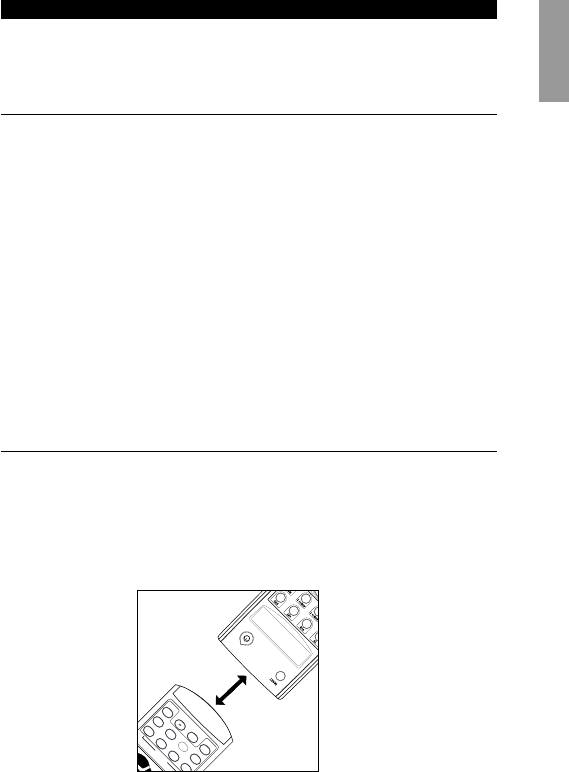If none of the codes works or if you are still missing certain functions of your
original remote control, try our solution in chapter 2.4.1 ‘To copy codes from
your original remote control’, or call our free-phone help-line.
2.3 NOTE THAT CODE!
Make a note of the correct code inside the battery case and in the back of this
booklet; it will save you time if you ever need to set up again. If you have
forgotten to note the code you can still 'read out' the code from the SBC RU880.
Here's how:
1 Press and hold the SMART key (for about three seconds) until the LCD
displays TIMER. Release the SMART key.
2 Press Cursor up or Cursor down until the LCD displays SETUP.
– The SBC RU880 is now in set-up mode.
3 Press OK.
– The LCD displays ENTER CODE.
4 Press Cursor up or Cursor down until the LCD displays CODE NO.
5 Press OK.
– The LCD displays the selected equipment with its code.
6 By pressing the mode keys you can read out the programmed codes.
7 Press the SMART key to return the SBC RU880 to normal mode.
2.4 COPY CODES FROM YOUR ORIGINAL REMOTE CONTROL
If your equipment is not included in the code list, or if specific codes on your
remote control are missing, the SBC RU880 has the solution. It can copy and
replicate up to 200 codes from your original remote control. Here's how...
Place your original remote control facing the infra-red sensor window of the SBC
RU880. Place both remote controls on a flat surface, 3-8 centimetres apart.
Make sure that both remote controls have new batteries.
2.4.1 To copy codes from your original remote control
1 Press and hold the SMART key (for about three seconds) until the LCD
displays TIMER. Release the SMART key.
2 Press Cursor up or Cursor down until the LCD displays SETUP.
3 Press OK.
– The LCD displays ENTER CODE. The SBC RU880 is now in set-up mode.
4 Press Cursor up or Cursor down until the LCD displays LEARN.
5 Press OK.
– The SBC RU880 is now in learning mode and the LCD displays the selected
equipment.
6 Press OK.
– The LCD displays PRESS KEY.
7 Press a key on the SBC RU880 that you want to use as the function key.
– The LCD displays PRESS ORIG indicating that the SBC RU 880 is ready to
receive a signal.
8 Press and hold the function key on the original remote control that you want
to copy to the SBC RU880, until the SBC RU880’s LCD displays OK for a
second.
– The LCD displays PRESS KEY.
9 Release the key.
– The function for the selected key has now been copied.
That's it! You've now copied a function from your original remote control to one
of the SBC RU880 keys. If you want to copy more functions from your original
remote control, start again from step 7.
0 Return to normal mode by pressing the SMART key.
Tips: Choose keys that correspond with the keys on your original remote control,
so that you can remember them easily.
Note: If the LCD displays MEM FULL you have reached the maximum of keys
you can copy. Please delete some keys and copy only the important keys.