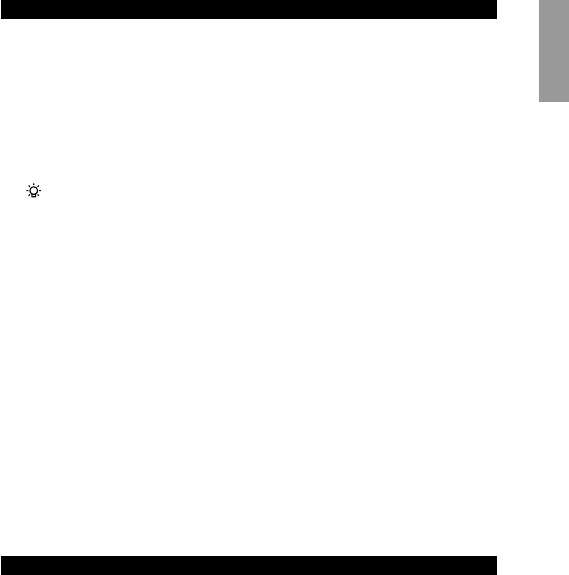@ B switches your device off (and on, if this is the case on
your original remote)
# OK confirms selections in the menu
$ THEATRE is used to activate the theatre function
% Channel Up/ changes to next channel
Channel Down changes to previous channel
^ 1/2 Digits switches between one and two-digit channel selection
and display
& Back-lighting switches the keypad back-lighting on and
off; it stays on for four seconds after the last key press.
Try it out! The easiest way to find out how your new remote control works is to
try pressing the keys and see what happens - don't worry, you won't damage
anything!
For example:
• Switch on your TV (manually)
Using your SBC RU880:
• Press Vol. Up
• Press TXT on
• Press B
If the SBC RU880 has been set up properly these functions should work. If they
don’t work, go to the section 1. GETTING STARTED.
Most of the keys work the same as on your original remote control. Of course, if
your TV or VCR system remote control does not offer a specific function,
pressing that key on the SBC RU880 has no effect.
1. GETTING STARTED
Language setup
1 Press and hold the SMART key (for about three seconds) until the LCD
displays TIMER. Release the SMART key.
2 Press Cursor up or Cursor down until the LCD displays SPECIAL.
3 Press OK.
– The LCD displays THEATRE.
4 Press Cursor up or Cursor down until the LCD displays LANGUAGE.
5 Press OK. You can now define the language of the display by pressing Cursor
up and Cursor down.
– The LCD displays ENGLISH, FRANCAIS or DEUTSCH.
6 Press OK to confirm the language you require and to go back to normal
mode.
– The LCD now displays all messages in the language you have selected.
NOTE: The SBC RU880 does not react to any keys other than the keys described
above. To leave this mode and go back to normal mode, just press the
SMART key.
Setting up the clock
1 Press and hold the SMART key (for about 3 seconds) until the LCD displays
TIMER. Release the SMART key.
2 Press Cursor up or Cursor down until the LCD displays SPECIAL.
3 Press OK.
– The LCD displays THEATRE.
4 Press Cursor up or Cursor down until the LCD displays TIME SETUP.
5 Press OK.
– The SBC RU880 is now ready for you to set the time up. The LCD displays
24HR CLOCK.
6 Press Cursor up or Cursor down to choose between a 24 HR and 12 HR clock.
7 Press OK.
– The LCD will display TIME : .
8 Use the 10-digit keypad to enter the desired time. Press Cursor left or Cursor
right to change any digits you have entered.
9 Press OK.
– If you have chosen the AM/PM clock, the LCD displays AM.
0 Press Cursor up or Cursor down to choose between AM and PM.
! Press OK.
– The LCD will display MON: to indicate a day of the week.
@ Press Cursor up or Cursor down to adjust the current day.
# Press the OK key to go back to normal mode.
English
5