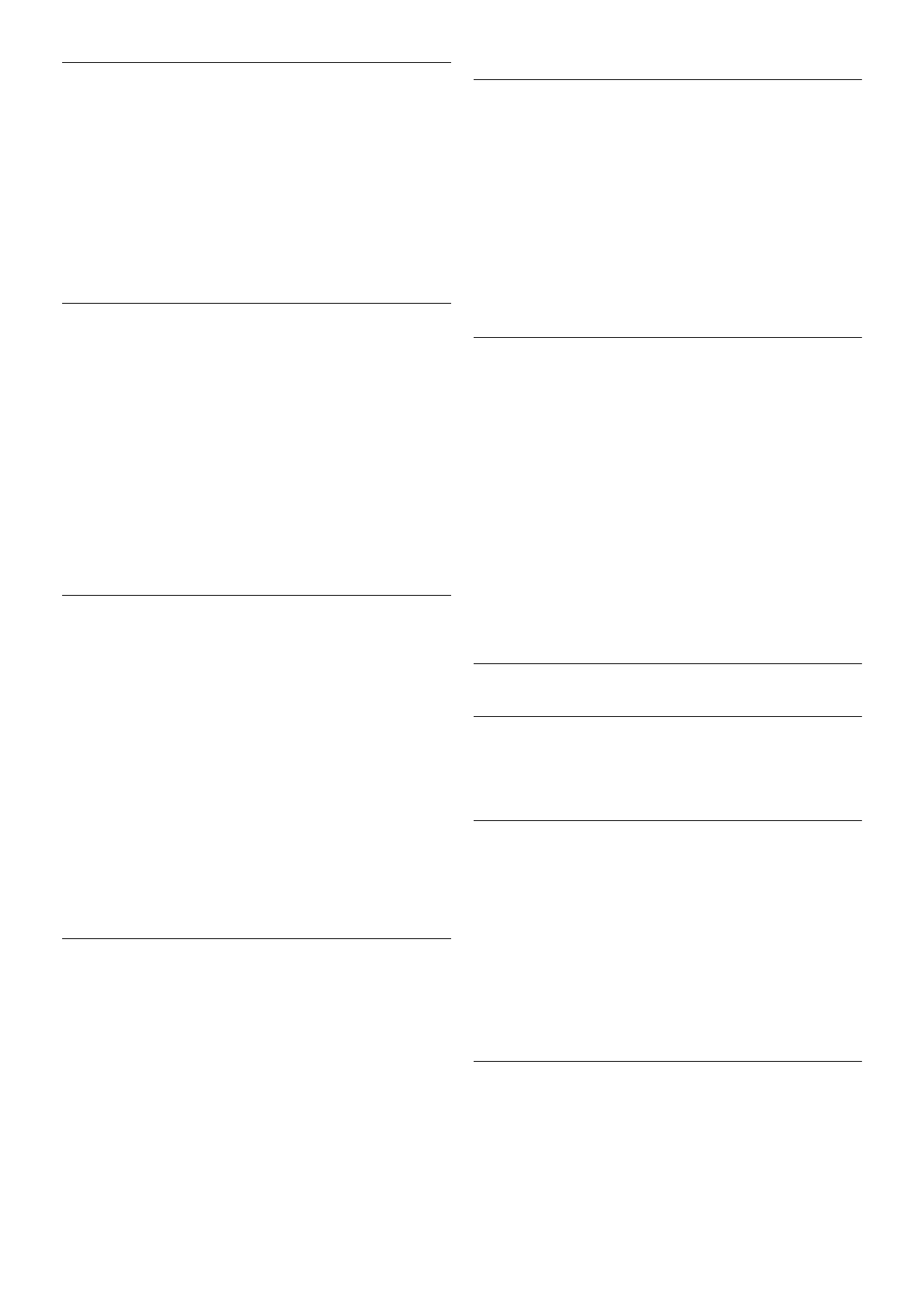Gamma
With Gamma, you can set a non-linear setting for picture
luminance and contrast. Gamma is a setting intended for
expert users.
To adjust the level . . .
1 - Press h, select S Setup and press OK.
2 - Select TV settings > Picture > Advanced > Gamma.
3 - Press x (right) and adjust the value with u (up) or v
(down).
4 - Press b, repeatedly if necessary, to close the menu.
Colour temperature
With Colour temperature, you can set the picture to a preset
colour temperature or select Custom to set a temperature
setting yourself with Custom colour temperature. Colour
temperature and Custom colour temperature are settings
intended for expert users.
To select a preset . . .
1 - Press h, select S Setup and press OK.
2 - Select TV settings > Picture > Advanced > Colour
temperature.
3 - Press x (right) and select Normal, Warm or Cool. Select
Custom if you want to set a colour temperature yourself.
4 - Press b, repeatedly if necessary, to close the menu.
Custom colour temperature
With Custom colour temperature, you can set a colour
temperature yourself. To set a Custom colour temperature,
first select Custom in the Colour temperature setting to
make the Custom colour temperature menu available. Custom
colour temperature is a setting intended for expert users.
To set a custom colour temperature . . .
1 - Press h, select S Setup and press OK.
2 - Select TV settings > Picture > Advanced > Custom
colour temperature.
3 - Press x (right).
4 - Select a setting with the arrow keys. (WP is white point
and BL is black level.)
5 - Press OK to confirm a setting. You can also select one of
the presets in this menu.
6 - Press b, repeatedly if necessary, to close the menu.
Video contrast
With Video contrast, you can decrease the range of the video
contrast. If you are watching 3D pictures, this setting is
switched to 3D video contrast. Video contrast and 3D video
contrast are settings intended for expert users.
To adjust the level . . .
1 - Press h, select S Setup and press OK.
2 - Select TV settings > Picture > Advanced > Video
contrast.
3 - Press x (right) and adjust the value with u (up) or v
(down).
4 - Press b, repeatedly if necessary, to close the menu.
Brightness
With Brightness, you can set the level of brightness of the
picture signal. Brightness is a setting intended for expert users.
We recommend non-expert users to adjust the brightness
with the Backlight contrast setting.
To adjust the level . . .
1 - Press h, select S Setup and press OK.
2 - Select TV settings > Picture > Advanced > Brightness.
3 - Press x (right) and adjust the value with u (up) or v
(down).
4 - Press b, repeatedly if necessary, to close the menu.
Game or computer
You can switch the TV to the ideal picture setting for gaming
or for using the TV as a computer monitor. There is a different
setting for Game or Computer. If a device has a correct type
set in the Source menu - Game console or Computer - the
TV switches automatically to the ideal setting when you switch
to the device. If you switch the setting manually, do not forget
to switch it off when you switch to watching TV or another
connected device.
To switch the setting manually . . .
1 - Press h, select S Setup and press OK.
2 - Select TV settings > Picture > Game or computer.
3 - Select Game, Computer or Off. The setting Off returns to
the picture settings for watching TV.
4 - Press b, repeatedly if necessary, to close the menu.
Format and edges
Picture format
For more information on Picture format, press * LIST and
look up Picture format.
Screen edges
With Screen edges, you can slightly enlarge the picture to hide
distorted edges.
To adjust the edges . . .
1 - Press h, select S Setup and press OK.
2 - Select TV settings > Picture > Format and edges >
Screen edges.
3 - Press x (right) and adjust the value with u (up) or v
(down).
4 - Press b, repeatedly if necessary, to close the menu.
Picture shift
With Picture shift, you can shift the picture slightly up or down
the screen. If subtitles are only half visible, you can shift the
picture up to make them completely visible.
To shift the picture . . .