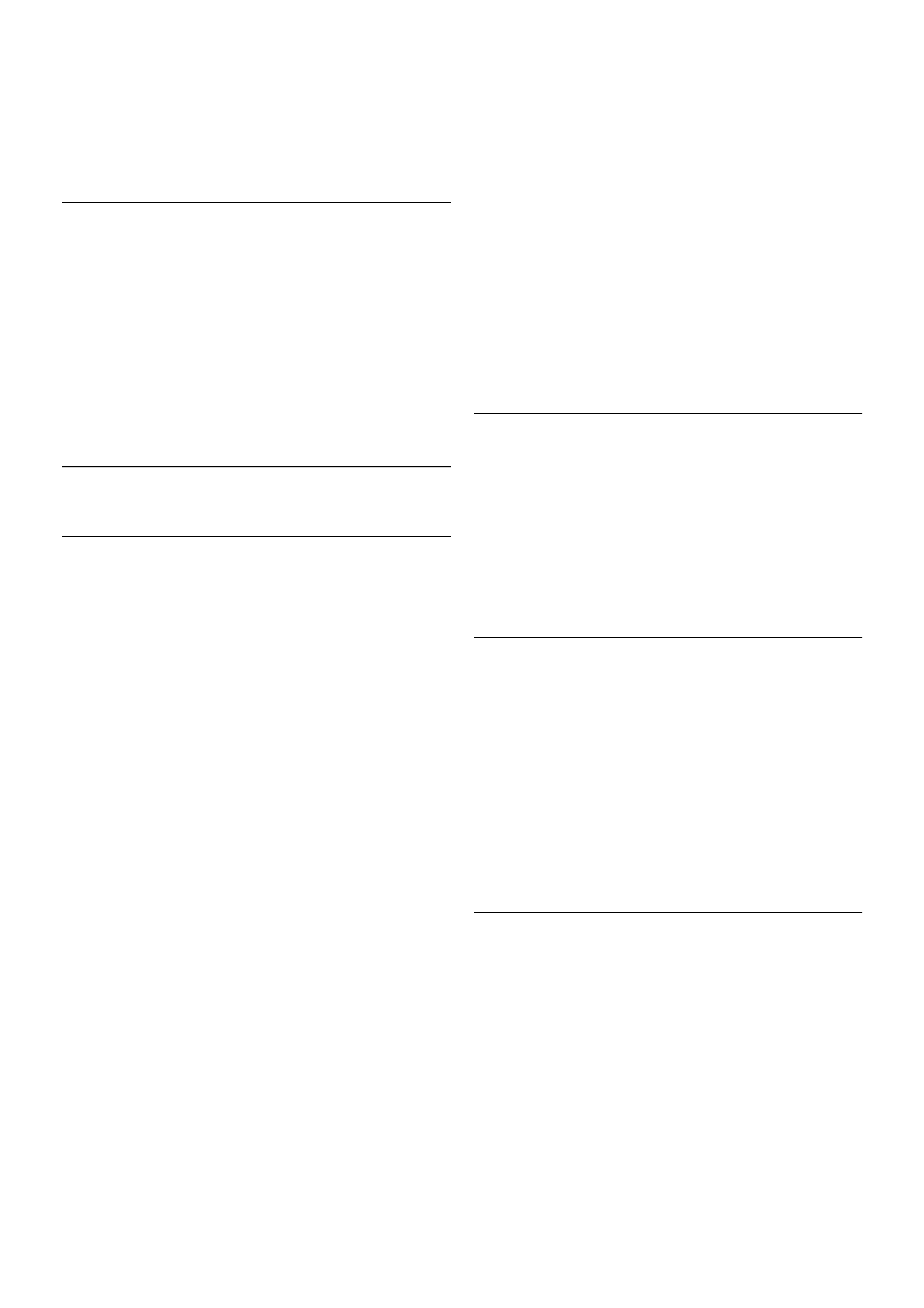1 - Press h, select S Setup and press OK.
2 - Select TV settings > Picture > Format and edges >
Picture shift.
3 - Press x (right) and adjust the value with u (up) or v
(down).
4 - Press b, repeatedly if necessary, to close the menu.
Location
If the TV is located in a shop, you can set the TV to display an
in store promotion banner. The Picture style is set to Vivid
automatically. The automatic Switch off timer is switched off.
To set the TV to Shop location . . .
1 - Press h, select S Setup and press OK.
2 - Select TV settings > General settings > Location and
press OK.
3 - Select Shop and press OK.
4 - Press b, repeatedly if necessary, to close the menu.
3.9
Sound settings
Sound style
For easy sound adjustment, you can select a preset setting
with Sound style.
While watching a TV channel, press oOPTIONS to open the
Options menu and select Sound style. Select a Sound style
and press OK.
Sound styles
With Sound styles, you can switch easily to ideal settings for
speech (News) or watching movies.
Additionally, you can adjust a specific setting of a chosen Sound
style, like Bass or Treble. The TV remembers the adjustments
you made.
Adjust a Sound style
To adjust a Sound style . . .
1 - Select the style and press OK.
2 - Press h, select SSetup and press OK.
3 - Select TV settings, navigate to the individual setting and
adjust it.
4 - Press b to close the menu to store your setting.
To return to the original Sound style values . . .
1 - Press h, select SSetup and press OK.
2 - Select TV settings > Sound > Sound style and select the
style you want to reset.
3 - Press *Reset. The style is reset.
In Help, press * List and look up Sound for adjusting
separate sound settings.
The different Sound styles are . . .
• Personal - Your personal choices made in Personalise picture
and sound
• Original - Factory standard
• News - Ideal for speech
• Movie - Ideal for watching movies
• Game - Ideal for gaming
• Music - Ideal for listening to music
Sound settings
Bass
With Bass, you can adjust the level of low tones in the sound.
To adjust the level . . .
1 - Press h, select S Setup and press OK.
2 - Select TV settings > Sound > Bass.
3 - Press x (right) and adjust the value with u (up) or v
(down).
4 - Press b, repeatedly if necessary, to close the menu.
Treble
With Treble, you can adjust the level of high tones in the
sound.
To adjust the level . . .
1 - Press h, select S Setup and press OK.
2 - Select TV settings > Sound > Treble.
3 - Press x (right) and adjust the value with u (up) or v
(down).
4 - Press b, repeatedly if necessary, to close the menu.
Surround mode
With Surround mode, you can set the sound effect of the TV
speakers. If you select Incredible surround for 2D viewing, the
TV will switch to Incredible surround 3D automatically when
you start watching 3D. If you do not want the TV to switch
automatically, select Off in Auto incredible surround 3D.
To set the surround mode . . .
1 - Press h, select S Setup and press OK.
2 - Select TV settings > Sound > Surround mode.
3 - Press x (right) and select Stereo, Incredible surround or
Incredible surround 3D.
4 - Press b, repeatedly if necessary, to close the menu.
Auto incredible surround 3D
With Auto incredible surround 3D, you can block the TV to
automatically switch to Incredible surround 3D when the TV is
switched to 3D viewing.
To switch on or off . . .
1 - Press h, select S Setup and press OK.
2 - Select TV settings > Sound > Auto incredible surround
3D.
3 - Press x (right) and select On or Off.
4 - Press b, repeatedly if necessary, to close the menu.