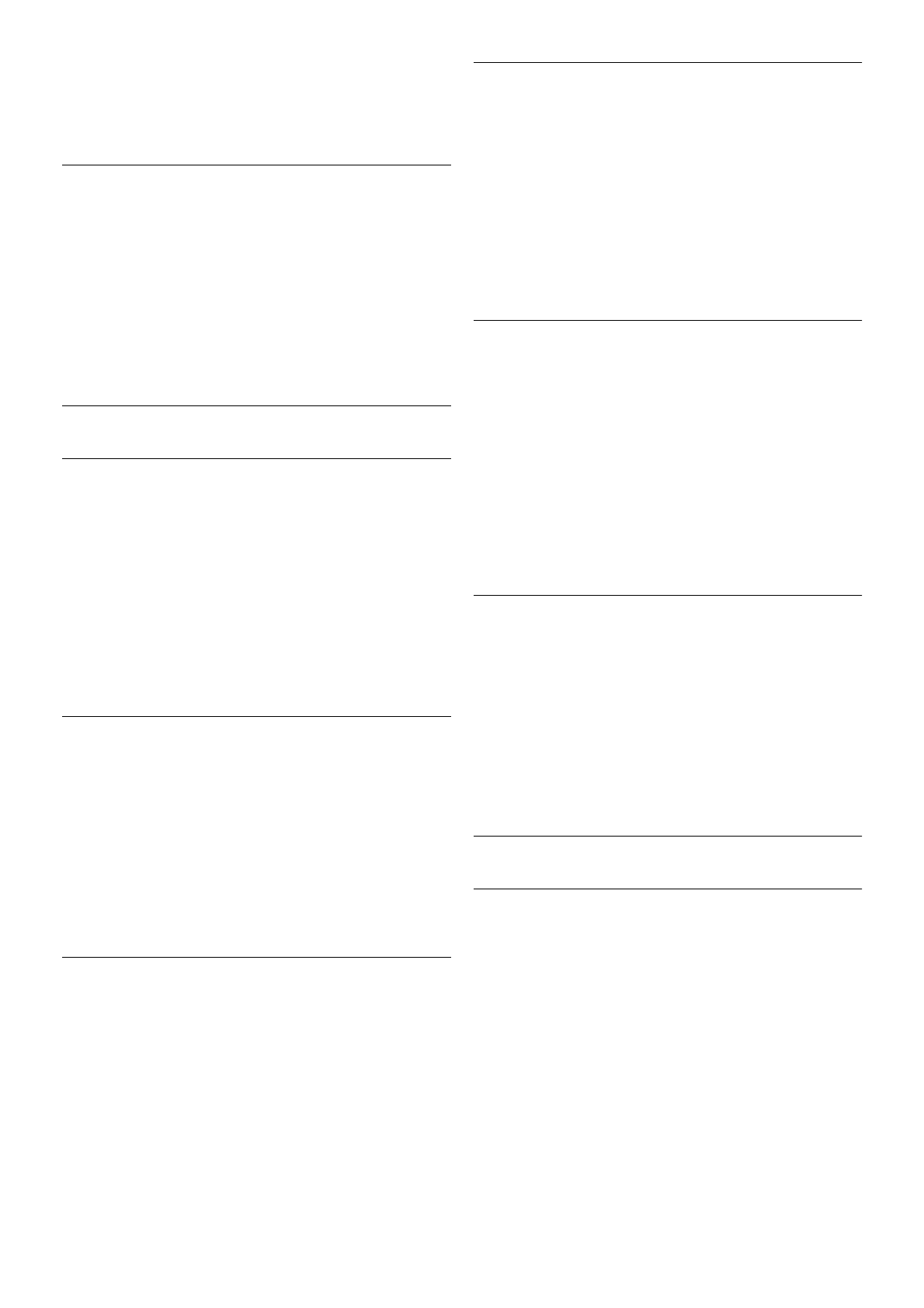1 - Press h, select S Setup and press OK.
2 - Select TV settings > Picture > Noise reduction.
3 - Press x (right) and select Maximum, Medium, Minimum or
Off.
4 - Press b, repeatedly if necessary, to close the menu.
MPEG artefact reduction
With MPEG artefact reduction, you can smoothen the digital
transitions in the picture. MPEG artefacts are mostly visible as
small blocks or jagged edges in images.
To reduce the MPEG artefacts . . .
1 - Press h, select S Setup and press OK.
2 - Select TV settings > Picture > MPEG artefact reduction.
3 - Press x (right) and select Maximum, Medium, Minimum or
Off.
4 - Press b, repeatedly if necessary, to close the menu.
Pixel Precise HD
Perfect Natural Motion
With Perfect Natural Motion, you can reduce the motion
judder, visible in movies on TV. Perfect Natural Motion makes
any movement smooth and fluent.
To adjust the motion judder . . .
1 - Press h, select S Setup and press OK.
2 - Select TV settings > Picture > Pixel Precise HD >
Perfect Natural Motion.
3 - Press x (right) and select Maximum, Medium, Minimum or
Off.
4 - Press b, repeatedly if necessary, to close the menu.
Clear LCD
With Clear LCD, you switch on a superior motion sharpness,
better black level, high contrast with a flicker-free, quiet image
and a larger viewing angle.
To switch on or off . . .
1 - Press h, select S Setup and press OK.
2 - Select TV settings > Picture > Pixel Precise HD > Clear
LCD.
3 - Press x (right) and select On or Off.
4 - Press b, repeatedly if necessary, to close the menu.
Advanced sharpness
With Advanced sharpness, you switch on a superior sharpness
in line edges and contours.
To switch on or off . . .
1 - Press h, select S Setup and press OK.
2 - Select TV settings > Picture > Pixel Precise HD >
Advanced sharpness.
3 - Press x (right) and select On or Off.
4 - Press b, repeatedly if necessary, to close the menu.
Dynamic contrast
With Dynamic contrast, you can set the level at which the TV
automatically enhances the details in the dark, middle and light
areas of the picture.
To adjust the level . . .
1 - Press h, select S Setup and press OK.
2 - Select TV settings > Picture > Pixel Precise HD >
Dynamic contrast.
3 - Press x (right) and select Maximum, Medium, Minimum or
Off.
4 - Press b, repeatedly if necessary, to close the menu.
Dynamic backlight
With Dynamic backlight, you can set the level at which power
consumption can be reduced by dimming the intensity of the
screen. Choose for the best power consumption or for the
picture with the best intensity.
To adjust the level . . .
1 - Press h, select S Setup and press OK.
2 - Select TV settings > Picture > Pixel Precise HD >
Dynamic backlight.
3 - Press x (right) and select Best picture, Best power,
Standard or Off.
4 - Press b, repeatedly if necessary, to close the menu.
Colour enhancement
With Colour enhancement, you can enhance the colour
intensity and the details in bright colours.
To adjust the level . . .
1 - Press h, select S Setup and press OK.
2 - Select TV settings > Picture > Pixel Precise HD >
Colour enhancement.
3 - Press x (right) and select Maximum, Medium, Minimum or
Off.
4 - Press b, repeatedly if necessary, to close the menu.
Advanced picture settings
Light sensor
The Light sensor adjusts the picture and Ambilight settings
automatically to the lighting conditions of the room. You can
switch Light sensor on or off.
To switch on or off . . .
1 - Press h, select S Setup and press OK.
2 - Select TV settings > Picture > Advanced > Light sensor.
3 - Press x (right) and select On or Off.
4 - Press b, repeatedly if necessary, to close the menu.