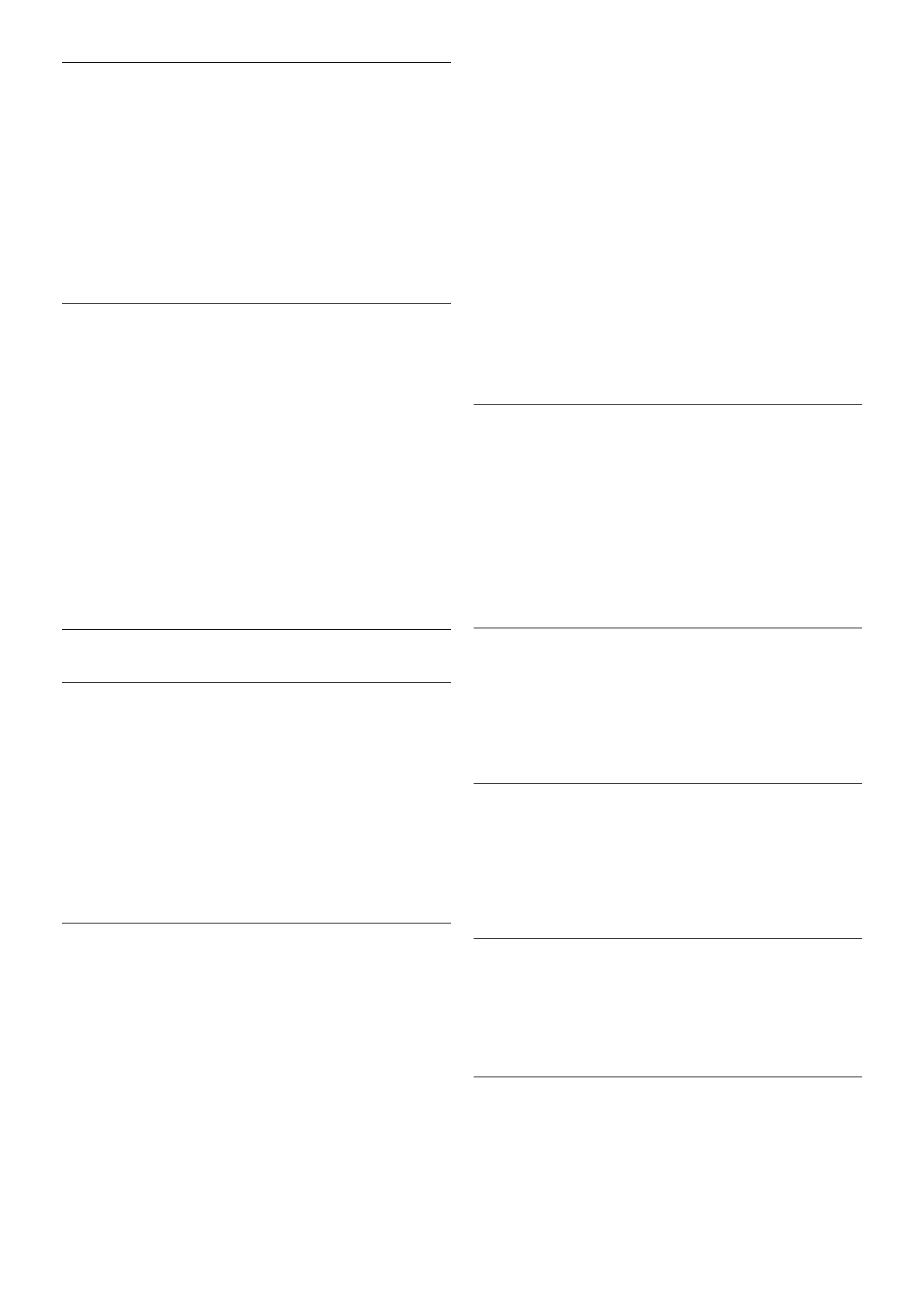Headphones volume
With Headphones volume, you can set the volume of a
connected headphones separately.
To adjust the volume . . .
1 - Press o OPTIONS and select j Picture and sound in
the menu bar.
2 - Press v (down) and select Headphones volume and press
OK.
3 - Press u (up) or v (down) to adjust the volume.
4 - Press b, repeatedly if necessary, to close the menu.
Mono/Stereo
With Mono/Stereo, you can switch the sound to mono or
stereo. This setting is only available when you watch an
analogue channel. You might want to switch the sound to
mono if a digital stereo signal that comes with the analogue
signal, is of bad quality.
To switch the sound to mono or stereo . . .
1 - Press h, select S Setup and press OK.
2 - Select Channel settings > Mono/Stereo.
3 - Press x (right) and select Mono or Stereo.
4 - Press b, repeatedly if necessary, to close the menu.
If the TV has a built-in satellite tuner and you are watching an
analogue channel from a satellite, select Satellite settings in the
Setup menu.
Advanced sound settings
Auto volume leveling
With Auto volume leveling, you can set the TV to
automatically level out sudden volume differences. Typically at
the beginning of adverts or when you are switching channels.
To switch on or off . . .
1 - Press h, select S Setup and press OK.
2 - Select TV settings > Sound > Advanced > Auto volume
leveling.
3 - Press x (right) and select On or Off.
4 - Press b, repeatedly if necessary, to close the menu.
TV speakers
You can send the TV sound to a connected audio device - a
Home Theatre System or audio amplifier. With TV speakers,
you select where you want to hear the TV sound and how you
want to control it.
If you select Off, you permanently switch off the TV speakers.
If you select On, the TV speakers are always on.
With an audio device connected with HDMI CEC, you can use
one of the EasyLink settings.
If you select EasyLink, the TV sends the TV sound to the
audio device. The TV will switch off the TV speakers when the
device is playing the sound.
If you select EasyLink autostart, the TV will switch on the
audio device, send the TV sound to the device and switch off
the TV speakers.
With EasyLink or EasyLink autostart selected, you can still
switch to TV speakers or device speakers in the Picture and
sound menu.
To set the TV speakers . . .
1 - Press h, select S Setup and press OK.
2 - Select TV settings > Sound > Advanced > TV speakers.
3 - Press x (right) and select On, Off, EasyLink or EasyLink
autostart.
4 - Press b, repeatedly if necessary, to close the menu.
To switch speakers in the Picture and sound menu . . .
1 - While watching TV, press o OPTIONS and select j
Picture and sound.
2 - Select Speakers and select TV or Amplifier (audio device).
3 - Press b, repeatedly if necessary, to close the menu.
Clear sound
With Clear sound, you improve the sound for speech. Ideal for
news programmes. You can switch the speech improvement
on or off.
To switch on or off . . .
1 - Press h, select S Setup and press OK.
2 - Select TV settings > Sound > Advanced > Clear sound.
3 - Press x (right) and select On or Off.
4 - Press b, repeatedly if necessary, to close the menu.
Audio Out format
With Audio Out format you can set the audio out signal of the
TV to fit the sound processing capabilities of your Home
Theatre System.
For more information, press * LIST and look up Audio Out
format.
Audio Out leveling
With Audio Out leveling you can level the sound volume of
the Home Theatre System with the volume of the TV when
you switch over from one to another.
For more information, press * LIST and look up Audio Out
leveling.
HDMI ARC
If you do not need an Audio Return Channel (ARC) on any of
the HDMI connections, you can switch the ARC signal off.
For more information, press * LIST and look up HDMI
ARC.
Audio Out delay
If you set an Audio sync delay on your Home Theatre System,
to synchronise the sound with the picture, you must switch off
Audio Out delay on the TV.