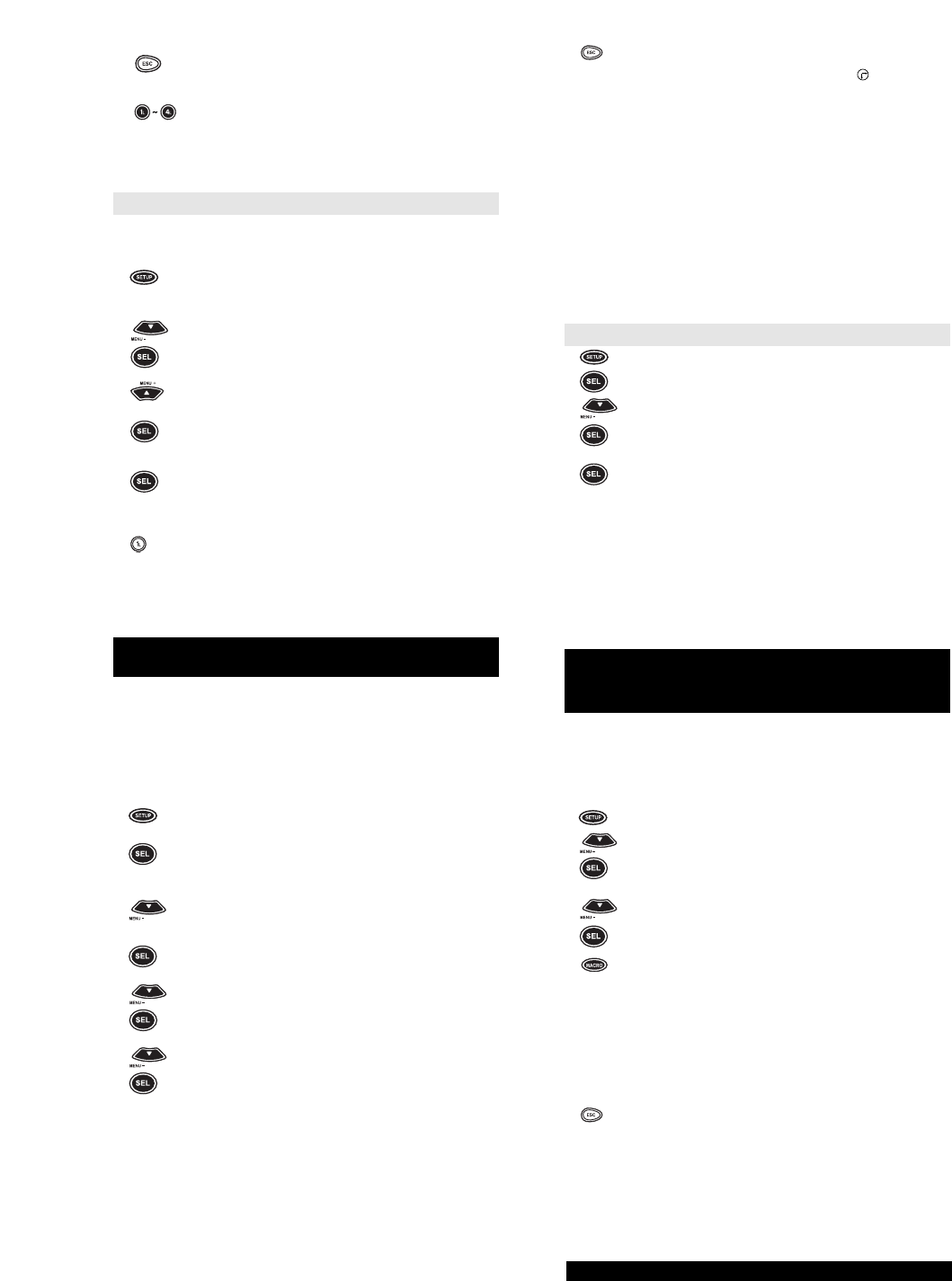9
10 Once the HOME THEATER PLUS has learned all
desired features, press and release ESC to exit out of
learning mode.
11 To test a new feature, press and release a desired
device key, followed by the (1~4)L key where a corre
sponding feature was learned.
Note : Direct sunlight or high efficiency fluorescent lighting might
interfere with learning the process.
Deleting Functions from the L keys:
1 (Device Press and release the Device key (e.g., VCR) where
Key) you want HOME THEATER PLUS to learn new
feature(s).
2 Press and hold SETUP until the
display screen changes from the device you selected
[e.g., VCR and the TIME] to [TIMED SEQ].
3 x2 Press MENU – twice, the display will change to [CON
FIGURE]. Press SEL, the display will change to
[THEATR SEL]. Press MENU + twice, the display will
change to [IR LEARNER].
x2
4 Press SEL, the display screen will change to [IR
LEARN]. Press MENU + once and the screen will
change to [IR DELETE]. Press and release SEL.
5 The display screen will now change to [KEY/MODE].
Press and release SEL.
6 (Device Press and release the Device key which holds the
Key) learned feature you want to delete (e.g., TV). Then
press and release the (1~4)L key you want to delete.
The Display will read [DELETED].
7 You can now repeat steps 5 and 6 to continue deleting
any and all learned features.
8 Press the ESC key to return to the main display
[DEVICE and the TIME].
SETTING UP TIMED SEQUENCES -
RECORDING WHEN YOU ARE NOT HOME
The HOME THEATER PLUS is equipped with a special feature that
lets you set up a sequence of key-strokes that can be played back at a
specified time, up to seven days in advance.You can use this feature to
record from your DSS satellite, turn on your infrared home automation
lighting system when you are not home, or any other series of key-
strokes that you would like to play back at a later time. The HOME
THEATER PLUS can store up ten sequences in the memory with each
sequence having a maximum of 15 keystrokes. For example, to set up
the remote to record a program off of your DSS receiver:
1 Press and hold SETUP until the display screen
changes from [DEVICE and the TIME] to [TIMED
SEQ].
x2 Press SEL. The display will change to [ADD MACRO].
Press SEL again.
2 0 or 1 The display will change to [START and the TIME], with
the first digit of the TIME blinking. Enter either a 0 or a
1, then the next digit in the time will begin to blink,
continue entering the time until all four digits of the
time have been set. Next, [AM/PM] will blink. Press
MENU – to toggle between AM and PM. Choose one
and press SEL.
3 The display will change to [ONCE]. Use MENU – to
toggle through [ONCE], [DAILY], or [WEEKLY],
depending on when and how often you want the
sequence to play. Choose one and press SEL.
4 The display will change to the day of the week on
which the sequence will begin. Use MENU – to toggle
through the days of the week until a desired day is dis
played. Press SEL. The display will change to [ENTER
SEQ].
NOTE: When setting up your sequence, you will need to include any
keystrokes that would normally be required during regular usage,
such as pressing ENTER after entering a channel number when
changing channels.
For example, enter a sequence that will start your
VCR recording your DSS channel as follows:
SAT + POWER + SAT + 2 + 7 + 5 + VCR + POWER +
VCR + RECORD.
This sequence will turn on the DSS, change the
channel to 275, and turn on the VCR and start it
recording.
5 Once a sequence has been set up, press the ESC key
to return to the [DEVICE and the TIME] display
screen. Below the [TIME], a CLOCK ( ) symbol will
appear to show that there is a timed sequence in the
memory.
NOTE: If, at any time during the set up of your timed sequence, a
mistake is made, press the ESC key to return to the main display
[DEVICE and the TIME]. Then delete the sequence that was incor-
rect and restart your timed sequence.
After you have set up a timed sequence, you may want to set up a
second sequence that turns everything off after your initial
sequence. For the example above, after recording the program from
your DSS, you can set up a second sequence to power OFF your
DSS and VCR. Just repeat steps 1 through 5 to set up a sequence
to power OFF your components.
To Delete a Timed Sequence
1 Press and hold SETUP until the display screen
changes from [DEVICE and the TIME] to [TIMED
SEQ]. Press SEL. The display will change to [ADD
MACRO]. Press MENU – one time. The display will
change to [DEL MACRO]. Press SEL.
2 The display will then change to [DEL (the DAY or D for
Daily or W for WEEKLY) and (the TIME of the
Sequence)]. If this is the timed sequence you would
like to delete, press SEL.The display will change to
[DELETED] then return to [DEVICE and the TIME].
NOTE: If you have more than one timed sequence saved in the
memory of the HOME THEATER PLUS, use the MENU – key to
scroll through your saved timed sequences until you see the
sequence you would like to delete. Once the sequence is displayed
on the screen, press SEL. The display will change to [DELETED]
then return to the next available sequence to be deleted. If there are
no other sequences to be deleted, then the display will return to
[DEVICE and the TIME].
REPEATING A SERIES OF KEY PRESSES USING THE
MACRO
The HOME THEATER PLUS has one Macro key that will play back a
series of key strokes at any time with the press of one key. Each
sequence can have up to a maximum of 15 keystrokes.These keys are
not mode specific and can be accessed in any mode. For example, to set
up a sequence that will turn on devices and turn them to the proper
inputs:
1 Press and hold SETUP until the display screen changes
from [DEVICE
x2 and the TIME] to [TIMED SEQ]. Press MENU – twice until
the display reads [CONFIGURE], then press SEL.The
display will then read [THEATR SEL].
2x4Press MENU – four times until the display reads [KEY
MACRO]. Press SEL. The display will read [SEL
MACKEY]. Press the MACRO key. The display will
then read [ENTER SEQ]. Begin entering the sequence of
keystrokes, up to 15.
NOTE: When setting up your sequence, you will need to include any
keystrokes that would normally be required during regular usage, such
as pressing ENTER after entering a channel number when changing
channels.
For example:
(sequence) TUNER + POWER + TV + POWER + TV/SAT (to change
the input on the TV to VIDEO 1) + SAT + POWER.
3 When your macro sequence is concluded, press ESC to
save.
When the sequence key is pressed, the Tuner will power ON, the TV will
power ON and change its input to VIDEO 1, and then the Satellite will
power ON.
NOTE: If you make a mistake during the setup of a macro
sequence, press ESC to return to the main display screen and begin
the setup of your sequence again.
HOW TO USE TH SHIFT KEY
The HOME THEATER PLUS has additional features that can be
accessed by using the SHIFT key. They are listed above the keys
that they are mapped to.