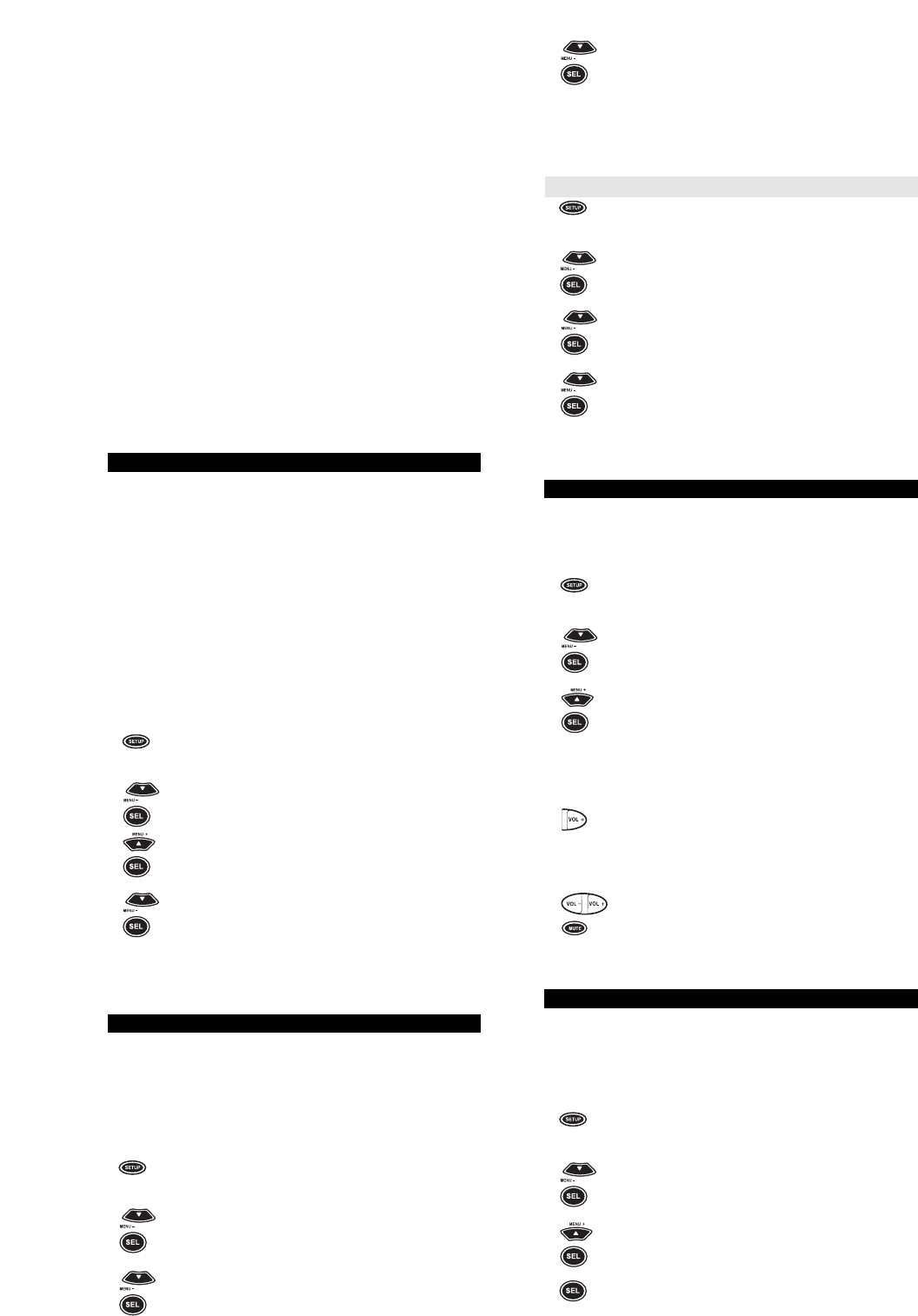10
For example, on the transport keys PLAY, REW, FF, STOP, and
PAUSE, there are the following features: SLOW, SLOW+, SLOW–,
X2, and EJECT.
If you want to eject a tape from your VCR, press:
SHIFT + STOP
This will eject your tape, as long as your original remote supported
this feature.
NOTE: Once you have pressed the SHIFT key, HOME THEATER
PLUS will remain in the "Shift" mode, as indicated by an [S] on the
LCD screen, for 5 seconds after the last key press or until the
SHIFT key is pressed again.
The following keys have functions that are shifted:
MENU: SHIFT + MENU = CLEAR
MUTE: SHIFT + MUTE = SLEEP
PREV CH: SHIFT + PREV CH = DISPLAY
PIP: SHIFT + PIP = FREEZE PIP
REW: SHIFT + REW = SLOW-
PLAY: SHIFT + PLAY = SLOW
FF: SHIFT + FF = SLOW +
STOP: SHIFT + STOP = EJECT
PAUSE: SHIFT + PAUSE = X2
IMPORTANT: For a more detailed explanation of what function each
shifted key performs by device type (e.g., TV, VCR, etc.)Please refer
to “KEY INDEX”.
HOW TO USE THE SLEEP KEY
The HOME THEATER PLUS has a SLEEP key that either operates
your component’s sleep timer or, if your component does not have a
sleep timer, it activates the HOME THEATER PLUS’s built-in sleep
timer, after you activate SLEEP LOCK (see below). To use the
HOME THEATER PLUS’s SLEEP key, press SLEEP (i.e., SHIFT +
MUTE).
If your component does not have a sleep timer, the HOME THEATER
PLUS will access its own built-in timer. To activate it, press SLEEP
(i.e., SHIFT + MUTE). The display will change to [SLEEP 15].To add
time to the sleep timer, press MENU –. Each press of MENU – will
add 15 minutes to the sleep timer, up to a total of 60 minutes. Once
the desired time is displayed on the LCD screen, press SEL. The dis-
play screen will change to [SLEEP and the TIME].
Sleep Lock
If you would like HOME THEATER PLUS to use its built-in sleep
timer on all of your components, you can lock the SLEEP mode, as
follows:
1 Press and hold SETUP until the display screen
changes from [DEVICE and the TIME] to [TIMED
SEQ].
2x2Press the MENU – key twice, the display will change
to [CONFIGURE]. Press SEL, the display
will change to [THEATR SEL]. Press MENU + thrice,
the display will read [SLEEP LOCK]. Press SEL, the
x3 display will change to [DISABLE].
3 Press MENU – once to change the display to
[ENABLE], then press SEL. The display will return to
[DEVICE and the TIME]. Now, whenever you press
SLEEP (i.e., SHIFT + MUTE), HOME THEATER
PLUS will use its own built-in sleep timer.
NOTE: When using the built-in sleep timer, pressing POWER will
cancel the sleep function.
VOLUME LOCK
With the HOME THEATER PLUS, you can choose which home
entertainment component controls your volume. When you originally
set up the HOME THEATER PLUS, each individual component oper-
ates its own volume, provided the component has volume control.
You can change this setting so that one component controls the vol-
ume, whether HOME THEATER PLUS is in the TV, VCR, or CBL/SAT
mode. For example, to set-up the HOME THEATER PLUS to always
control the volume through your Amplifier in the TV, VCR, or
CBL/SAT mode:
1 Press and hold SETUP until the display screen
changes from [DEVICE and the TIME] to [TIMED
SEQ].
2x2Press the MENU – key twice, the display will change
to [CONFIGURE]. Press SEL, the display will change
to [THEATR SEL].
3x2Press MENU – two more times, the display will read
[VOL LOCK]. Press SEL, the display will change to
[UNLOCK].
4 Press MENU – one time to change the display to
[LOCK] then press SEL. Now press the key for the
component that will control your volume. For example, to
control the volume through your amplifier, press AMP.
Press SEL. The display will return to [DEVICE and the
TIME].
Now, when you use the volume keys on your HOME THEATER
PLUS, the volume will be controlled by the specified component.
To return volume control to a component:
1 Press and hold SETUP until the display screen
changes from [DEVICE and the TIME] to [TIMED
SEQ].
2x2Press the MENU – key twice, the display will change
to [CONFIGURE]. Press SEL, the display will change
to [THEATR SEL].
3x2Press MENU – two more times, the display will read
[VOL LOCK]. Press SEL, the display will change to
[LOCK].
4 Press MENU – one time to change the display to
[UNLOCK] then press SEL. The display will return to
[DEVICE and the TIME].
Now, when you use the volume keys on your HOME THEATER
PLUS, each component will control its own volume, as long as that
component originally had volume control.
KEYMOVER
Keymover allows you to map features from one device mode to
another. For example, if your VCR does not have volume control,
you can map the volume keys in the TV mode to the VCR mode.
This will allow you to control the volume of your TV while in the VCR
mode. To move key features from one mode to another:
1 Press and hold SETUP until the display scree
changes from [DEVICE and the TIME] to [TIMED
SEQ].
2x2Press the MENU – key twice, the display will change
to [CONFIGURE]. Press SEL, the display will change
to [THEATR SEL].
3x4Press MENU + four times, the display will read [KEY
MOVER]. Press SEL, the display will change to
[FROM].
4 (Device Press the device key (e.g., TV, VCR, CBL/SAT, etc.)
Key) that contains the feature you want to move. For the
example above, to move the TV’s volume, you would
press TV. The display will show [TV].
5 Press the key for the feature you want to move. For the
example, above, press VOL +. The display will change
(Device to [TO]. Press the device key (i.e., TV, VCR, CBL/SAT,
Key) etc.) where you would like to place the feature. For the
example above, press VCR.The display will show
[VCR].
6 Now press the key that will control the feature you are
moving. For the example above, press VOL +.The
display will return to [DEVICE and the TIME]. In the VCR
mode, your HOME THEATER Producer will now operate
volume up on your TV. Now, to complete the example
above, repeat this sequence to move VOL - and MUTE
from the TV mode to the VCR mode.
CLEAR ALL
If you would like to reset the HOME THEATER PLUS of all advanced
functions, use the CLEAR ALL feature. The CLEAR ALL feature will
erase the following functions from the memory of the HOME
THEATER PLUS : Macro Sequences, Timed Macro Sequences,
Volume Lock and Keymovers. CLEAR ALL will not erase your set-up
codes. To clear the memory using the CLEAR ALL feature:
1 Press and hold SETUP until the display screen
changes from [DEVICE and the TIME] to [TIMED
SEQ].
2x2Press the MENU – key twice, the display will change
to [CONFIGURE]. Press SEL, the display will change
to [THEATR SEL].
3 Press MENU + one time, the display will read [CLEAR
ALL]. Press SEL, the display will change to [CLR ALL].
4x2Press SEL, the display will change to [CONFIRM].
Press SEL once more and the display will return to
[DEVICE and the TIME]. Your HOME THEATER
PLUS is now reset.