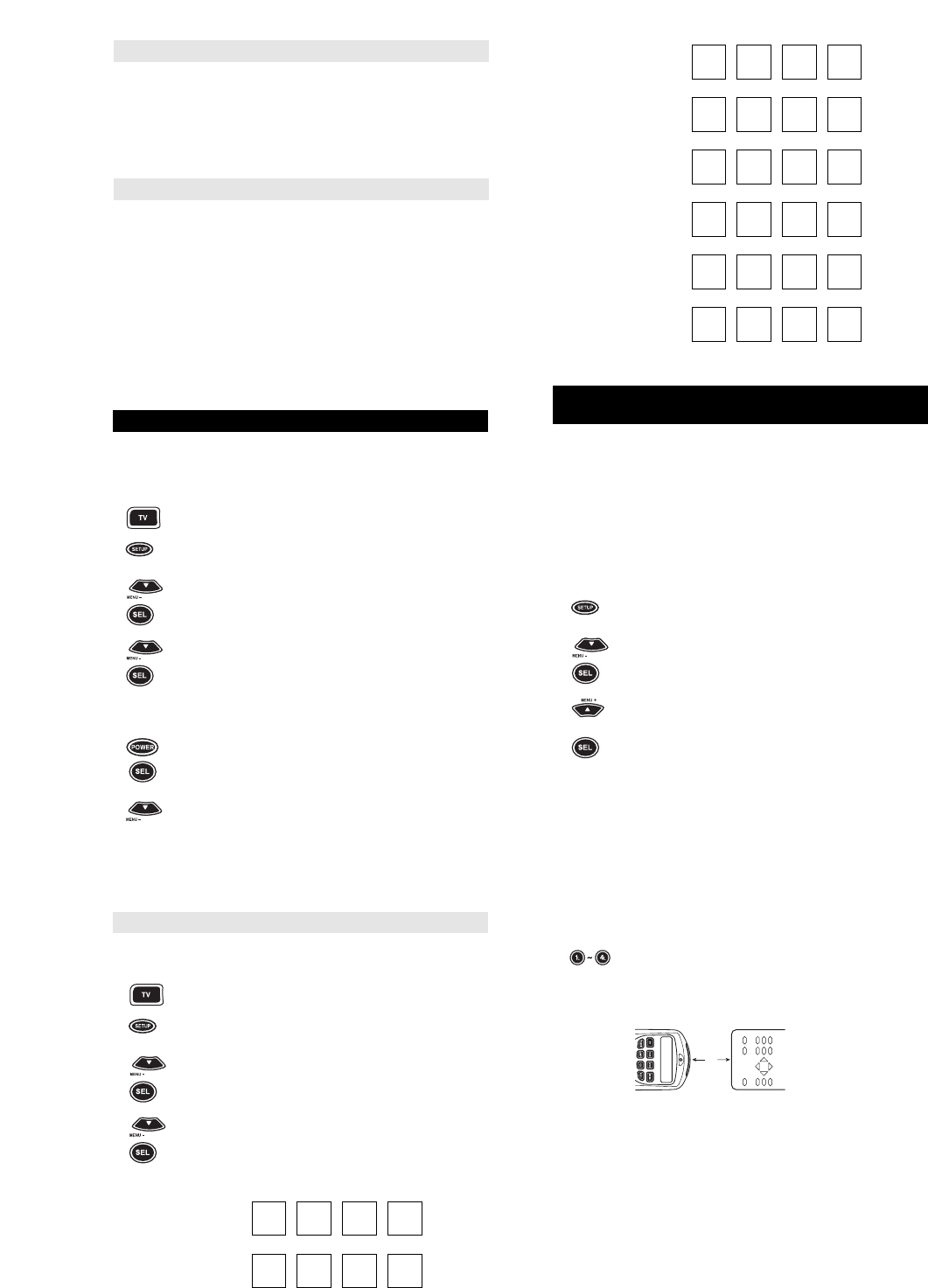8
Cable Code:
Satellite Code:
Tuner Code:
Amplifier Code:
CD Player Code:
DVD/LD Player Code:
LEARNING FUNCTIONS ONTO THE
1L THROUGH 4L KEYS
The 1L, 2L, 3L, and 4L keys can be used to customize those
functions that are unique to your home entertainment needs. For
example, the HOME THEATER PLUS does not offer Tracking Up or
Down for a VCR. However, with the learning feature, you can add
these as well as many other functions to the HOME THEATER
PLUS.
NOTE: Please have your original remote controls handy before per-
forming learning.
1 (Device Press and release the Device key (e.g., VCR) where
Key) you want HOME THEATER PLUS to learn new
feature(s).
2 Press and hold SETUP until the display screen
changes from the device you selected [e.g., VCR and
the TIME] to [TIMED SEQ].
3 x2 Press MENU – twice, the display will change to
[CONFIGURE]. Press SEL, the display will change to
[THEATR SEL]. Press MENU + twice, the display will
change to [IR LEARNER].
x2
4 x2 Press SEL, the display screen will change to [IR
LEARN]. Press SEL again.
5 The display screen will change from [IR LEARN] to
[VCR].
HOME THEATER PLUS is now ready to learn new features.
NOTE: At this point, you can press a different device key (e.g.,TV) to
learn features in a different mode.
6 (Device Press and release the Device key (e.g., TV) in which
Key) you would like to learn your new function.
NOTE: Steps 7 through 9 need to be completed within 10 sec-
onds. Please read the next three steps before proceeding.
7 Press and release the (1~4)L key where you want to
assign a component’s feature. The HOME THEATER
PLUSs red light will flash rapidly.
8 Place your original remote control about 2 inches apart
(nose-to-nose) from the HOME THEATER PLUS.
NOTE: If the HOME THEATER PLUS has trouble learning a feature,
try moving your original remote control to the left or right during the
learning process.The position of the IR LED transmitter on your origi-
nal remote control may be offset.
9 On your original remote control, press and hold the key
(feature) you want learned until the red light on the
HOME THEATER PLUS blinks twice and the display
will read [SUCCESS}. If the red light on the HOME
THEATER PLUS does not blink twice or the display
reads [ERROR], stop and repeat step 7 to 9.
NOTE: You can now repeat steps 6 through 9 to learn additional
functions on the other (1~4)L keys and in different modes.
Set Up Codes for Video Accessories
Archer 0160
GC Electronics 0160
Jebsee 0160
Magnavox Web-TV 0818
Philips Web-TV 0818
RadioShack 0160
Sony Web-TV 0850
TeleCaption 0171
Set Up Codes for Miscellaneous Audio
Aiwa 0010, 0159, 0404
Fisher 0052
Harman/Kardon 0477
JBL 0477
JVC 0073
Jerrold 0459, 0520
Nikko 0376
Paramount Pict.0317
RCA 0056
SSI 0317
Schneider 0376
Scientific Atlanta
0460
Sony 0010, 0159
Soundesign 0376
Starcom 0459
Yorx 0376
SEARCHING FOR YOUR CODE
If your components do not respond to the HOME THEATER PLUS
after trying all of the codes listed for your brand, or if your brand is
not listed at all, try searching for your code. For example, after trying
all of the codes for your brand of TV, you still cannot get the HOME
THEATER PLUS to operate your TV, then:
1 Press and release the TV key.
2 Press and hold SETUP until the display screen
changes from [TV and the TIME] to [TIMED SEQ].
3 Press the MENU – key one time. The display screen
will change to [CODE SETUP]. Press SEL. The
display will change to [DEV SET UP].
4 Press the MENU – key another time. The display
screen will change to [DEV SEARCH]. Press SEL.The
display will change to [TV and XXX].
NOTE: XXX represents the last three-digit code that was entered
prior to starting the search.
5 Press POWER. If your TV turns OFF, press SEL to
lock in your code and return the display to [TV and the
TIME]. If your TV does not turn OFF, press MENU –.
The next available code will appear on the display
screen, then press POWER again. Continue to press
POWER then MENU – until your TV turns OFF. Once
your TV turns OFF, press SEL to lock in your code and
return the display to [TV and the TIME].
NOTE: If you are searching for your VCR, CD Player, DVD Player, or
LD Player code, use PLAY instead of POWER. Once your compo-
nent begins to play the tape or disc, press SEL to lock in the code.
Finding Out Your Code
After you have set up your components using the search, you may
need to find out which four-digit code is operating your components.
For example, to find out what four-digit code is operating your TV:
1 Press and release the TV key.
2 Press and hold SETUP until the display screen
changes from [TV and the TIME] to [TIMED SEQ].
3 Press the MENU – key one time. The display screen
will change to [CODE SETUP]. Press SEL. The
display will change to [DEV SET UP].
4 x2 Press MENU – twice. The display will change to [DEV
NUMBER]. Press SEL. The display will then change to
[TV and your code]. Write down the code in the below
boxes and press ESC to return the display to
[TV and the TIME].
TV code:
VCR Code:
or