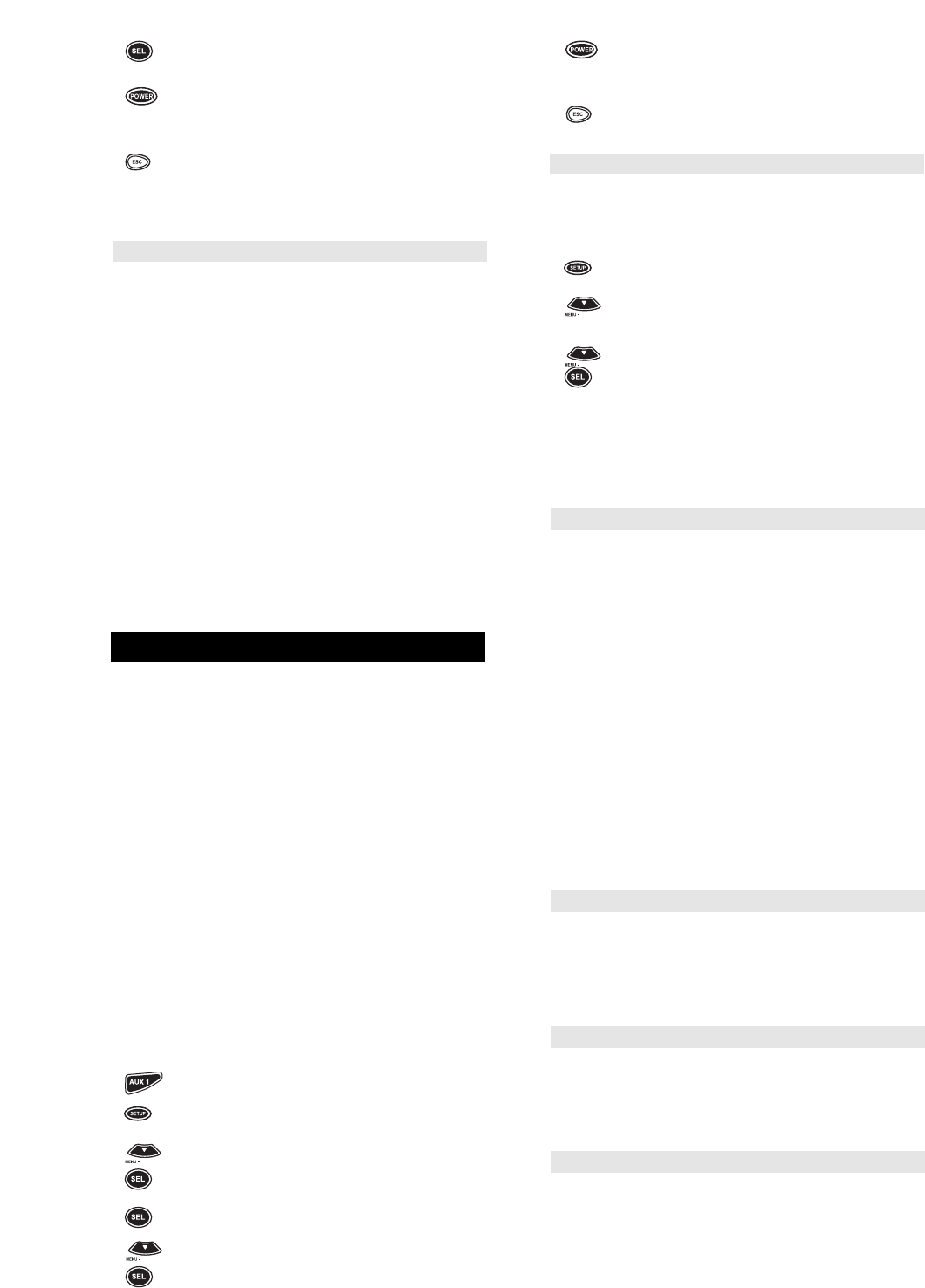7
6 Enter the first Amplifier code listed for your brand in the
“Set Up Codes for Amplifiers”, then press SEL..
7 Aim the remote control at the Amplifier and press
POWER.Your Amplifier should turn OFF. Press the
ESC key to return the display to [AMP and the TIME]. If
your Amplifier does not turn OFF, enter the next code in
the code list then press SEL followed by POWER. Once
the correct code is entered, press the ESC key to return
the display to [AMP and the TIME].
For a detailed explanation of what function each key will perform in
the Amplifier mode, please refer to “Key Index”.
Set Up Codes for Amplifiers
Aiwa 0406
Bose 0674
Carver 0269
Curtis Mathes 0300
Denon 0160
GE 0078
Harman/Kardon 0892
JVC 0331
Kenwood 0356
Linn 0269
Luxman 0165
Magnavox 0269
Marantz 0269, 0321, 0892
NEC 0264
Nakamichi 0321
Optimus 0395
Panasonic 0308
Parasound 0246
Philips 0269, 0892
Pioneer 0013, 0300
Realistic 0395
Sansui 0321
Shure 0264
Sony 0220, 0689
Soundesign 0078, 0211
Technics 0308, 0521
Victor 0331
Wards 0013, 0078, 0211
Yamaha 0354, 0133, 0143, 0504
SETTING UP ADDITIONAL HOME
ENTERTAINMENT COMPONENTS
Besides the device keys that are already labeled (TV, VCR, CBL,
etc.), the HOME THEATER PLUS can also operate the following
components: Cassette Decks, Home Automation, Digital Audio Tape,
Turntables, Video Accessories, and Miscellaneous Audio
Components (e.g., Graphic Equalizers and Digital Music Service
Boxes).
The Set Up codes for these devices can be accessed under the fol-
lowing device keys:
Cassette Decks: Use the AUX1 Key
Home Automation: Use the CD Key
Digital Audio Tape: Use the AUX1 Key
Turntables: Use the CD Key
Video Accessories: Use the CBL/SAT Key
(Note: Web TV found under Video Accessories)
Miscellaneous Audio: Use the AMP Key
NOTE: Each device key (e.g., TV, VCR, CBL/SAT, etc.) can only
operate one component at a time. If you have already set up a
component on a key, then assigning a second component on the
same key will erase the code for the first component you set up. For
example, if you set up a DVD Player on DVD and then set up a
Turntable on DVD, the HOME THEATER PLUS will only operate the
Tur nt abl e.
For example, to set up a Cassette Deck on the AUX1 key:
NOTE: If the four-digit code for your device begins with a “0”, only
the last three numbers of your code will be displayed.
1 Turn on your Cassette Deck.
2 Press and release the AUX1 key.
3 Press and hold SETUP until the display screen changes
from [TAPE and the TIME] to [TIME SEQ].
4 Press the MENU – key one time. The display screen
will change to [CODE SETUP]. Press SEL. The
display will change to [DEV SET UP].
5 Press SEL and the display screen will change to
[TAPE].
6 Press MENU – to toggle between [TAPE] and [DAT].
Once [TAPE] is on the display screen, enter the first
Cassette Deck code listed for your brand in the “Set
Up Codes for Cassette Decks”, then press SEL.
7 Point the remote control at the Cassette Deck and
press POWER.Your Cassette Deck should turn
OFF. Then press the ESC key to return the display to
[TAPE and the TIME]. If your Cassette Deck does not
turn OFF, enter the next code in the code list then
press SEL followed by POWER again. Once the
correct code is entered, press the ESC key to return
the display to [TAPE and the TIME].
Re-assigning Device Keys
You can use the HOME THEATER PLUS to operate a second TV or
a second VCR or any combination of eight devices. To do this, you
must re-assign one of the device keys (i.e., TV, VCR, DVD/LD,
CBL/SAT, TUNER, AMP, CD, or AUX1) to operate your second
device. For example, to re-assign one of the device keys to support
your other components:
1 Press and hold SETUP until the display screen changes
from [DVD/LDP and the TIME] to [TIMED SEQ].
2 x2 Press the MENU – key twice. The display screen will
change to [CONFIGURE]. Press SEL. The display will
change to [THEATR SEL].
3 x3 Press the MENU – key three times.The display
screen will change to [MODE MAP]. Press SEL. The
display will change to [SOURCE].
4 (Device Press the device key you would like to move. The
Key) display screen will change to [COPY TO]. Press the
unused device key you would like to replace.The display
will change to [DEVICE2 and the TIME]. Proceed with
programming the re-assigned device key with the
appropriate code.
Set Up Codes for Cassette Decks
Aiwa 0029, 0197, 0200
Akai 0283
Bang & Olufsen 0219
Carver 0029
Denon 0076
Fisher 0074
Garrard 0308, 0439
Harman/Kardon 0182, 0029
JVC 0244, 0273
Kenwood 0070, 0071
Magnavox 0029
Marantz 0029, 0009
Mitsubishi 0283
Onkyo 0135, 0136, 0282
Optimus 0027, 0220, 0337, 0439
Panasonic 0229
Philips 0029
Pioneer 0027, 0220, 0099
Revox 0190
Sansui 0029, 0009
Sherwood 0337
Sony 0243, 0170, 0291
Teac 0308
Technics 0229
Victor 0273
Wards 0027
Yamaha 0097, 0094
Set Up Codes for Home Automation
GE 0240
LiteTouch 0084
Lutron 0318
One For All 0167
Radio Shack 0240
Security System 0167
Universal X10 0167
X10 0167
Set Up Codes for Digital Audio Tape
Carver 0158
Denon 0031
Harman/Kardon 0158
Magnavox 0158
Marantz 0158
Philips 0158
Sony 0093
Set Up Codes for Turntables
Aiwa 0188
Carver 0188
Magnavox 0188
Marantz 0188
Philips 0188
Sony 0348