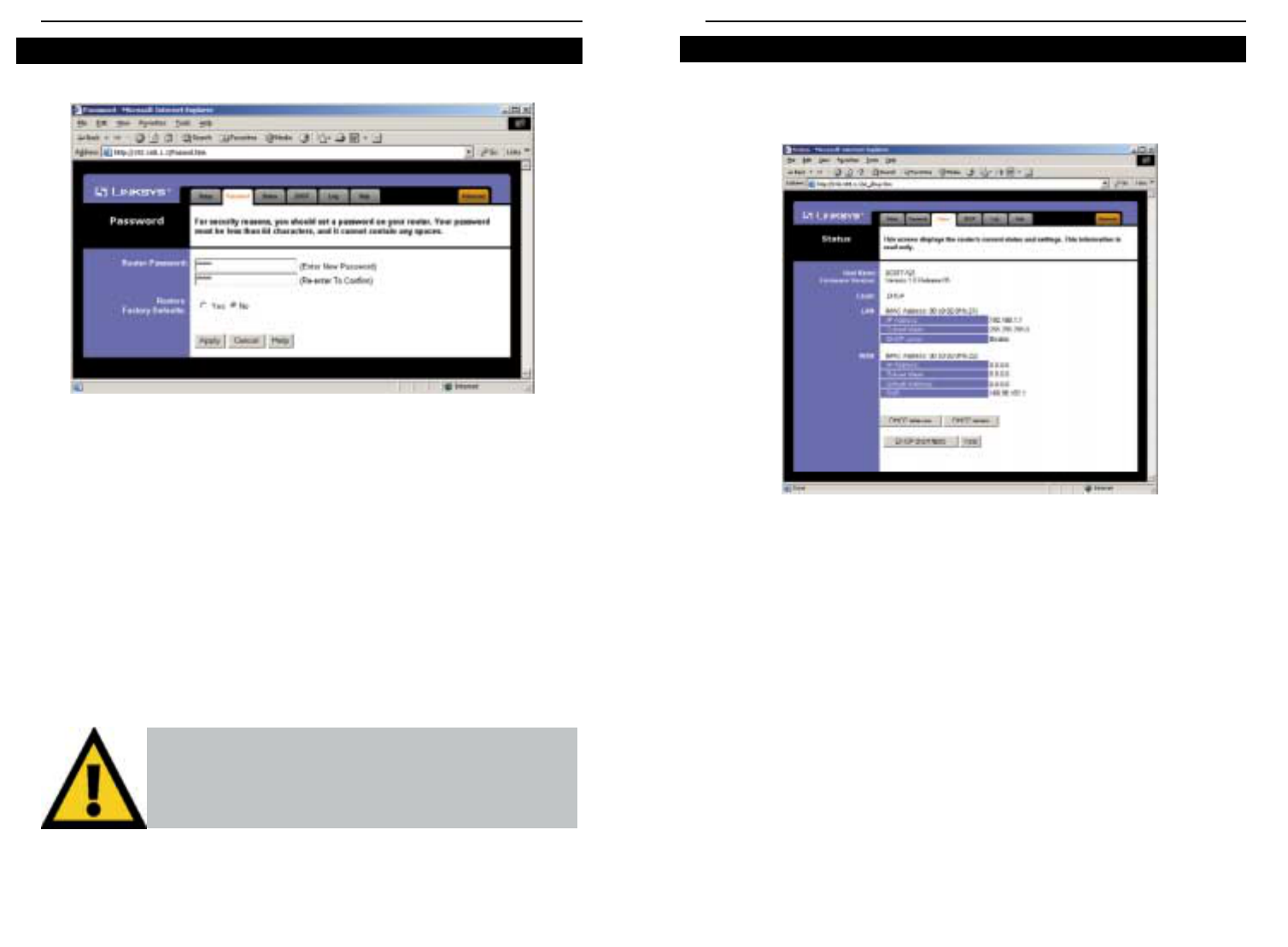This tab displays the current status of the Router; it reflects data and selections
that you have entered under the setup tab.
All of the information provided on this screen is read-only. To make changes,
select the Setup tab.
• Host Name This field shows the name of your Router. This entry is neces-
sary for some ISPs.
• Firmware Version This field shows the installed version of the firmware.
• Login This field shows whether you have enabled the use of the Router’s
PPPoE support and the status.
• LAN These fields display the current IP Address and Subnet Mask of the
Router, as seen by users on your internal network.
•WANThese fields display the WAN IP Address, WAN Subnet Mask, and
WAN Default Gateway IP address of the Router, as seen by external users on
the Internet.
• DNS (Domain Name System) IP Address These fields show the IP
Address(es) of the DNS currently used by the Router. Multiple DNS IP set-
tings are common. In most cases, the first available DNS entry is used.
Status
Figure 6-7
EtherFast
®
Cable/DSL Wireless-Ready Router with 4-Port Switch
27
It is strongly recommended that you set a password for the router. When you
first power up the router, you will notice that the Password setting default is
admin.For security, we recommend that you change your password often.
To change your password, enter your new password in the Router Password
box. Enter it again in the box just below the Router Password box, exactly as
you typed it in the first box. When you are sure you have entered the password
as you want it, press the Apply button.
Password
If you set the Restore Factory Default option and click Apply,
you will clear all of the Router’s settings. Do not restore to
the factory defaults unless you want to completely set up the
Router again. Once the Router is reset, you will have to re-
enter your configuration.
Figure 6-6
Instant Broadband
TM
Series
26