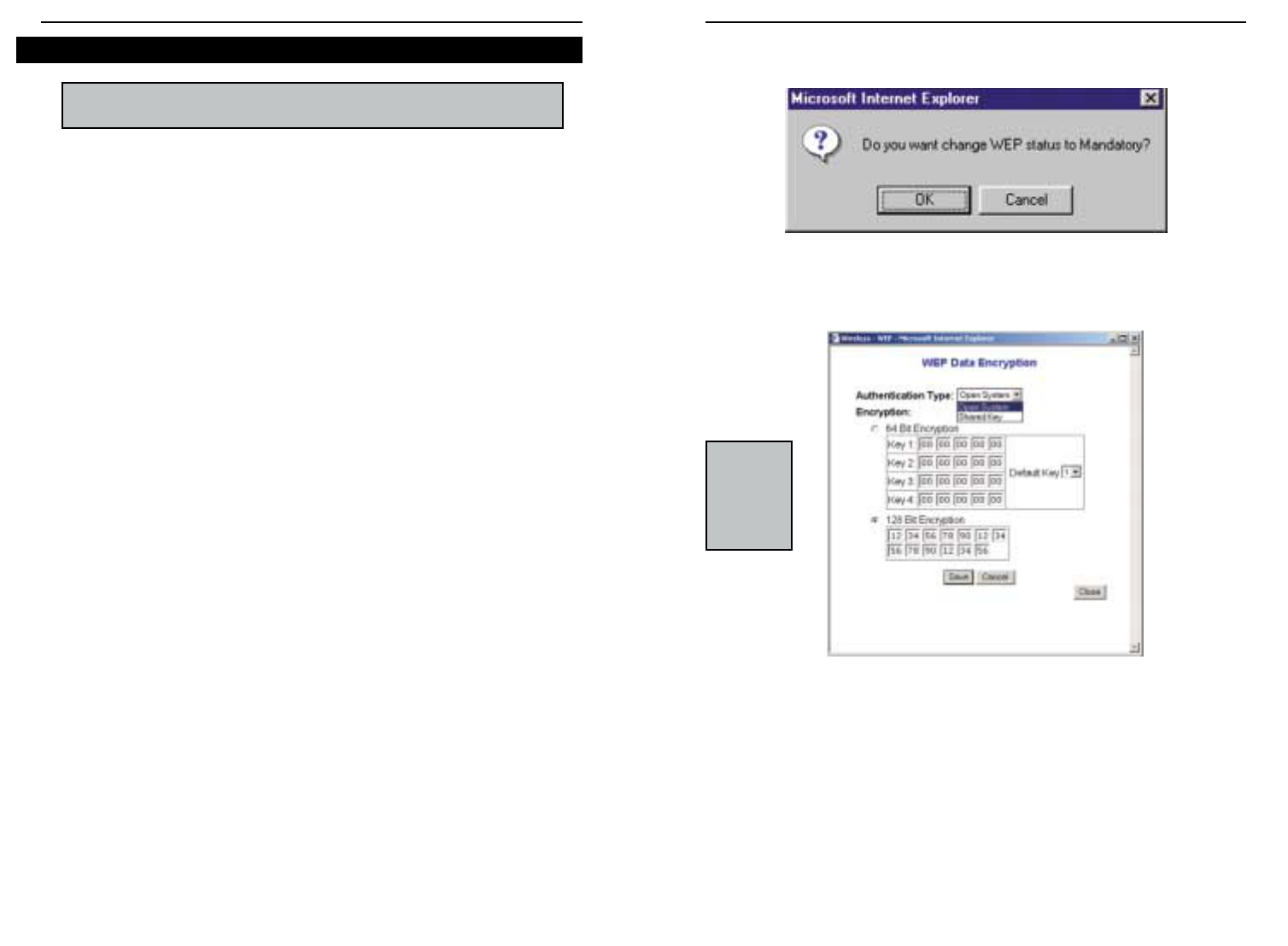3. The following screen will appear, verifying that you are enabling WEP
Encryption. Press the OK button to continue. (See Figure 6-4.)
4. The following screen will appear, where you will choose your WEP
Encryption settings. For the Authentication Type, select Open System
(default setting).(See Figure 6-5.)
5. For the Encryption, choose 64 Bit Encryption or 128 Bit Encryption. The
one you choose must also be used on all your other network devices. Enter
Hexadecimal characters, which are the letters “A” through “F” and the num-
bers “0” through “9” into the fields provided. If you have set a WEP
Encryption on a wireless device on your network, then you must use the
same key set. All devices on a network must use the same key set.
6. Click the Save button, then the Close button and the encryption portion of
the setup is now complete.
NNoottee::
The
screen
shown in
this graphic
may differ
from yours.
Figure 6-4
Figure 6-5
EtherFast
®
Cable/DSL Wireless-Ready Router with 4-Port Switch
25
WEP (Wired Equivalent Privacy) Encryption is a method of encrypting data
that is transmitted over your wireless network to ensure data security. In a wired
network, data security is maintained through the physical wire. WEP
Encryption provides the same level of security for your wireless data as if it
were being transmitted over standard network cabling (which is how the name
is derived). In order to duplicate wired network security levels, wireless data
is encrypted at its point of transmission. It is decoded by the receiving device.
This allows users to have the same amount of security over their wireless net-
work as they would over a wired network. This level of security is above that
already provided by the use of password protection by your network operating
system.
The present standard for this encryption, set by the IEEE (the Institute of
Electrical and Electronics Engineers), is defined as 40-bit (sometimes also
called 64-bit) encryption. Some vendors, including Linksys, offer the higher
128-bit encryption. These numbers refer to the complexity of the algorithms
generated in order to code and decode the data transmitted. The higher the bit
number, the greater the complexity of the algorithm, which is designed to pro-
vide increasingly secure encryption. Be aware, however, that higher levels of
encryption often negatively affect network data transmission rates. This
encryption is not necessary for the operation of your wireless network
device, but is strongly recommended. Your need for security can only be
determined by you. If your security needs are such that ordinary password pro-
tection is sufficient, you may decide not to use the additional WEP Encryption.
However, should your security needs dictate it, the Cable/DSL Wireless-Ready
Router can provide as secure a connection as is available in wireless network-
ing.
1. At the Setup Screen, if you choose to enable WEP Encryption, select
Mandatory under the WEP section.
2. Press the WEP Key Setting button to set the WEP Encryption type and
level.
Setting WEP Encryption
Note: WEP Encryption is an additional data security measure that
is not essential for Router operation, but is strongly recommended.
Instant Broadband
TM
Series
24