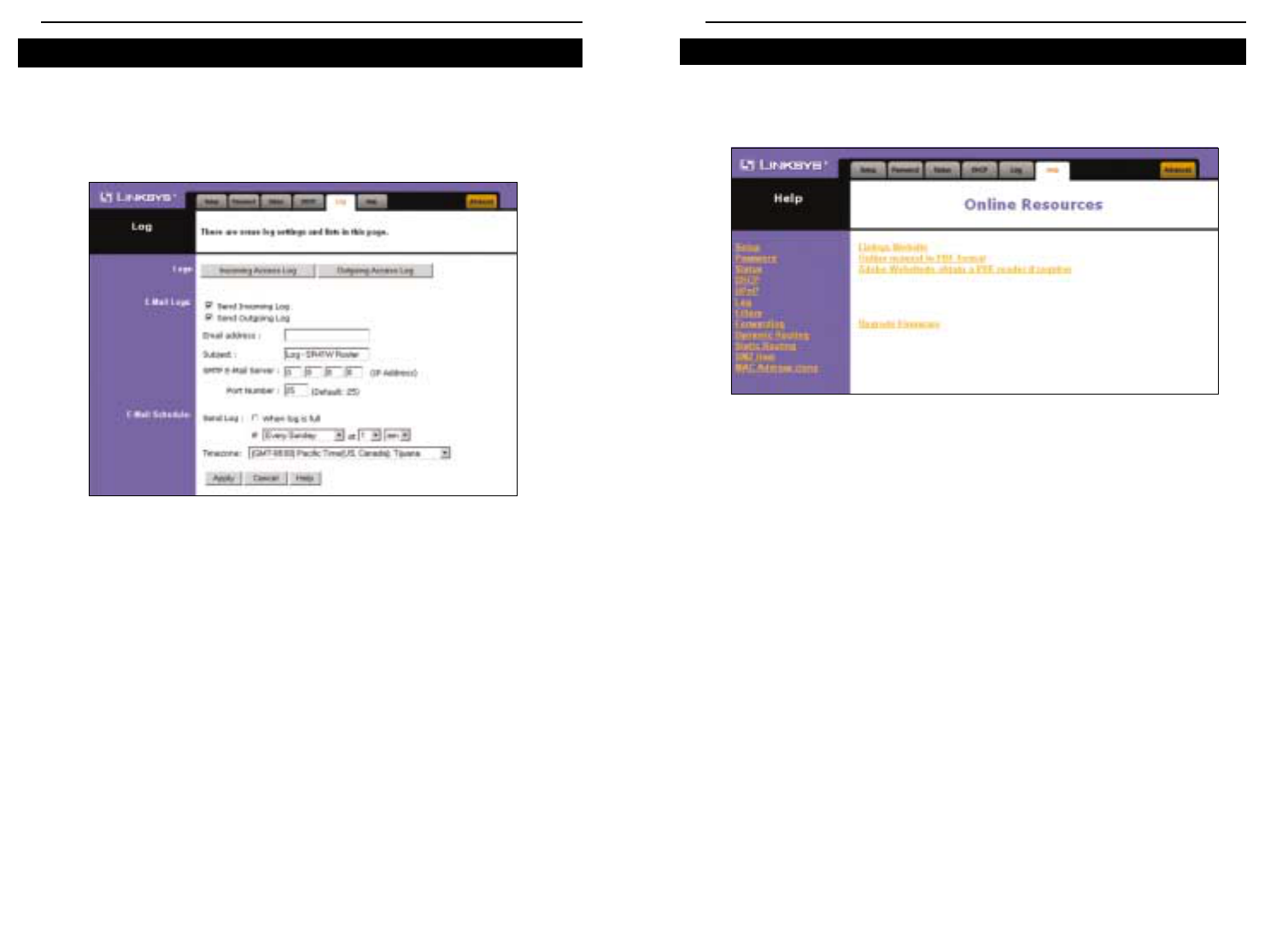Help
Under the Help tab, you’ll find links to all of the Router’s internal support doc-
umentation, including the application that upgrades the Router’s firmware.
New firmware versions are posted at www.linksys.com and can be downloaded
for free. If the Router can access the Internet already, there’s no need to down-
load a newer firmware version, unless that version has a new feature that you
want to use. Loading new firmware onto the Router might not enhance the
speed or the quality of your connection speed.
Figure 6-10
EtherFast
®
Cable/DSL Wireless-Ready Router with 4-Port Switch
31
This tab shows the status of Logging on the Router. If you enable logging, the
Router will keep a record of all sites on the Internet (i.e., e-mail, ftp sites, etc.)
that have been accessed through the Router.
• Incoming/Outgoing Access Logs: Here you will specify whether
you want to make a record of Internet sites that have been accessed through
the Router. Both outgoing or incoming addresses can be recorded. (For
instance, if you have a web server, you can keep a record of the sites from
which your web server has been accessed.)
• E-Mail Logs: Select Send Incoming Log or Send Outgoing Log. Enter the
Email address and Subject for the log. Add the IP Address of the SMTP
E-Mail Server and the Port Number.
• E-Mail Schedule: Choose to send the log When log is full or enter a spe-
cific time. Select the Timezone in the drop-down menu.
• Click the Apply button to save any changes.
Log
Figure 6-9
Instant Broadband
TM
Series
30