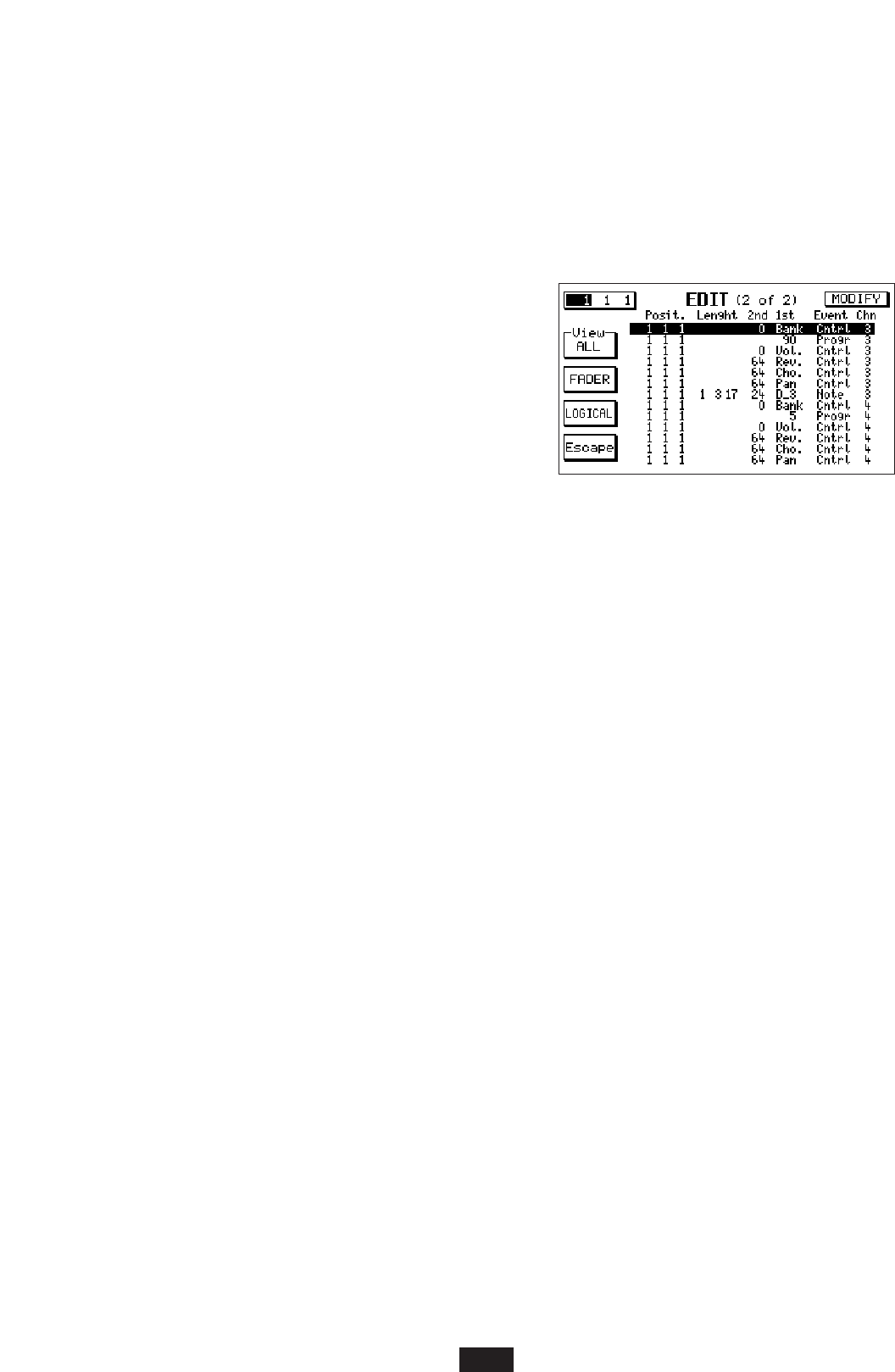select the event type you want to insert. Use the Cursor <> buttons to move around the various event
fields to edit parameters. Press F10 to confirm the operation, or F5 to cancel it.
EDIT Delete: This function deletes a single event; press F4 (DELETE) to open the window (non
editable) containing the selected event. If you confirm by pressing F10, the event will be deleted.
Press F5 to cancel the operation and the event will not be deleted.
EDIT (seconda pagina):
Press Page > to access the second edit page. Two
important functions can be accessed from the second
page; FADER and LOGICAL.
EDIT FADER: This function allows you to insert controls
continuously so that you can give expression to the
sequence. This function is useful if, for example: You want
to obtain a crescendo or fade an orchestra instrument. You
want to move the Pan-pot continuously Left-center-Right to simulate movement. You want to change the
filter of an instrument gradually (Cut-Off) in order to obtain, for e.g., effects such as Wha-Wha.
Let us make an example so that the use of this function becomes clearer: Say you want to obtain a
volume crescendo from 1 to 96 and then a decrescendo from 96 to 20. Let us suppose that the
crescendo should go from bar 31 to bar 33; the decrescendo from bar 33 to bar 36. Use the
Cursor <> buttons to access the various function fields.
a) Use the Value -/+ buttons to select “VOLUME” from the EVENT box.
b) In the three position boxes (1st POSIT, 2nd POSIT, 3rd POSIT) enter the following settings:
1
st
Position [31 1 1]. Crescendo start position
2
nd
Position [33 1 1]. Decrescendo start position (in this position the volume reaches its
maximum value)
3
rd
Position [36 1 1]. Fading end position.
c) In the three Value boxes (1st VALUE, 2nd VALUE, 3rd VALUE) enter the following settings:
1
st
VALUE: 1. Crescendo start volume value.
2
nd
VALUE: 96. Crescendo end and decrescendo start volume value.
3
rd
VALUE: 20. Decrescendo end value.
Note. If you want to perform only one crescendo or decrescendo, press the Value -/+ buttons
together and set the 3rd VALUE field on Off. Interposed arrows between the VALUE fields indi-
cate whether you are performing a crescendo or a decrescendo.
a) In the STEP box, select the number of steps for which each volume crescendo or decrescendo
is to take place. Use the Value -/+ buttons to change the value. In the REPEAT box, select the
number of bars for which the entire FADER cycle is to be repeated. If, for example, you use the
Value -/+ buttons to enter value 2, the volume crescendo and decrescendo will take place for two
consecutive bars.
b) Press F10(Execute) to confirm the operation. Press F5(Escape) to return to the EDIT page EDIT.
EDIT Logical: Press F4 to access the LOGICAL function. This is a quite complicated but powerful
function. It allows you to edit in a complete manner groups of events of the running track. Let us
start by describing the various fields making up the page (use the Cursor <> buttons to access them).
79