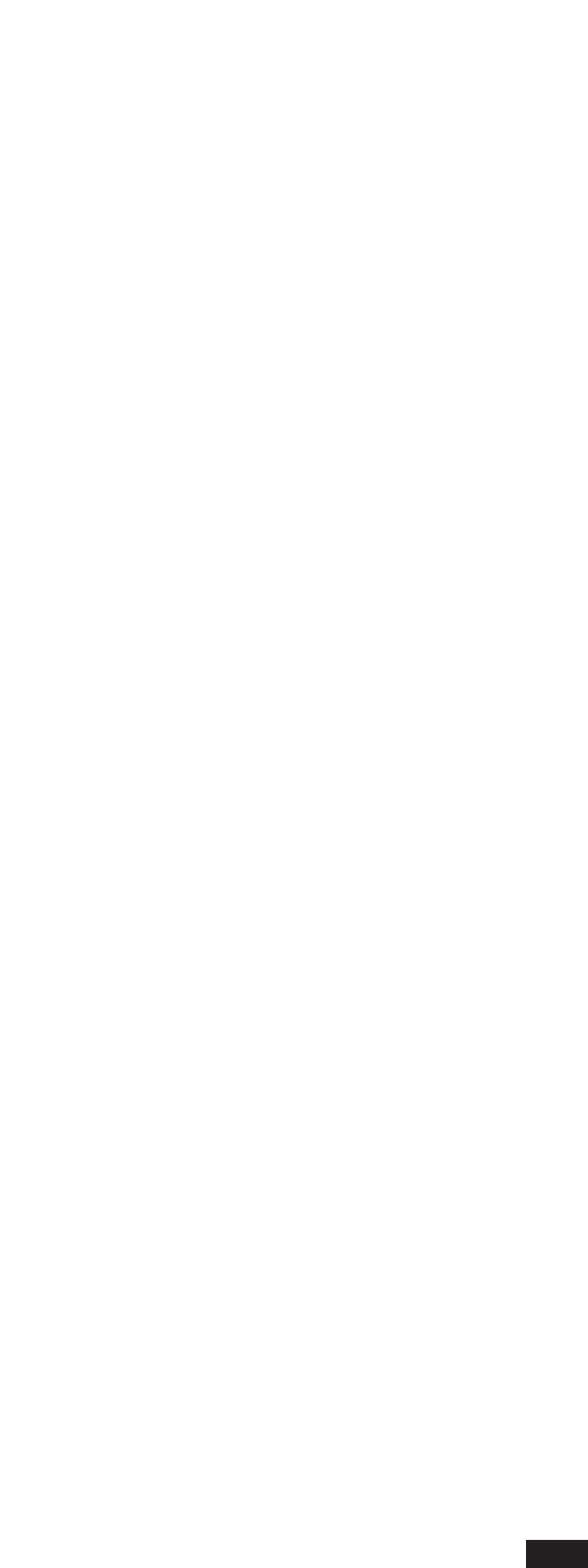Program 0 timbre user 1 will play
“1 timbre user 2 will play
Bank = 3 (card bank) the flash card timbres will play
Bank = 4 (groove bank) the grooves will play
Bank = 5 (drawbars bank) the drawbars will play
Bank = 6 (ram bank) the ram timbres will play
Bank = 7 (msp bank) the msp timbres will play (selected through sampling)
In the case of PITCH BEND (or WHEEL) both 1st and 2nd indicate the pitch value of the bend wheel.
2nd: The meaning of this parameter, too, is different according to the type of event that is repre-
sented. The range of values of this field is 0-127. In the case of note events, the parameter indica-
tes the speed at which the note was played. In the case of control events, it indicates the amount
of such control; for example, the amount of volume (7), reverb (91), chorus (93), expression
(11), etc. For the pan-pot (10), value 64 means that the pan is centered, while for smaller values
the pan is moved to the left and for greater values it is moved to the right. For the sustain (64),
portamento (65), wha-wha (84), soft (67), sustained (66), value 0 means that the effect is Off
while value 127 indicates that it is On.
Event: It indicates the type of Note, Control, Program, Pitch Bend, Aftertouch event (there are
no exclusive messages since they are recorded only on the MASTER TRACK).
Channel: It is the midi channel where the event was recorded.
Let us now have a look at the functions available in the EDIT pages.
EDIT (page one).
EDIT Position: The F1 and Value -/+ buttons can be used to change the position of the sequence
and the display will be updated accordingly. Use the Cursor<> buttons to scroll events. If
OPTIONS is set on On STEP TRACE in the menu, use the Cursor <> buttons to listen to the
notes played. This function is useful to trace parts of the sequence.
EDIT View: It allows you to select only certain types of events. Pressing F2 repeatedly will allow
you to select in succession: ALL -> NOTE -> CONTROL -> PROGRAM CHANGE. The display
will be updated accordingly.
EDIT Modify: It allows you to change the selected sequence. Press the F6 button to access an edit win-
dow; use the Cursor <> buttons to move around the various fields of the event that you want to change;
use the Value -/+ buttons to change the selected field. Press F10 (Execute) to confirm the operation or
F5 (Escape) to cancel it. If, for example, you want to change the timbre, select the event marked Progr
in the Event field; press F6 (MODIFY), use the Cursor <> buttons to access the related box on field 1st;
use the Value -/+ buttons to select the new timbre, press F10 (Execute). For example, if you want to
move a note, simply replace its Position field with the new position.
EDIT Insert: This function allows you to insert a single event in any position. Press the F3 (INSERT) but-
ton to access an editing window. The Event field is selected by default. Use the Value <> buttons to
78