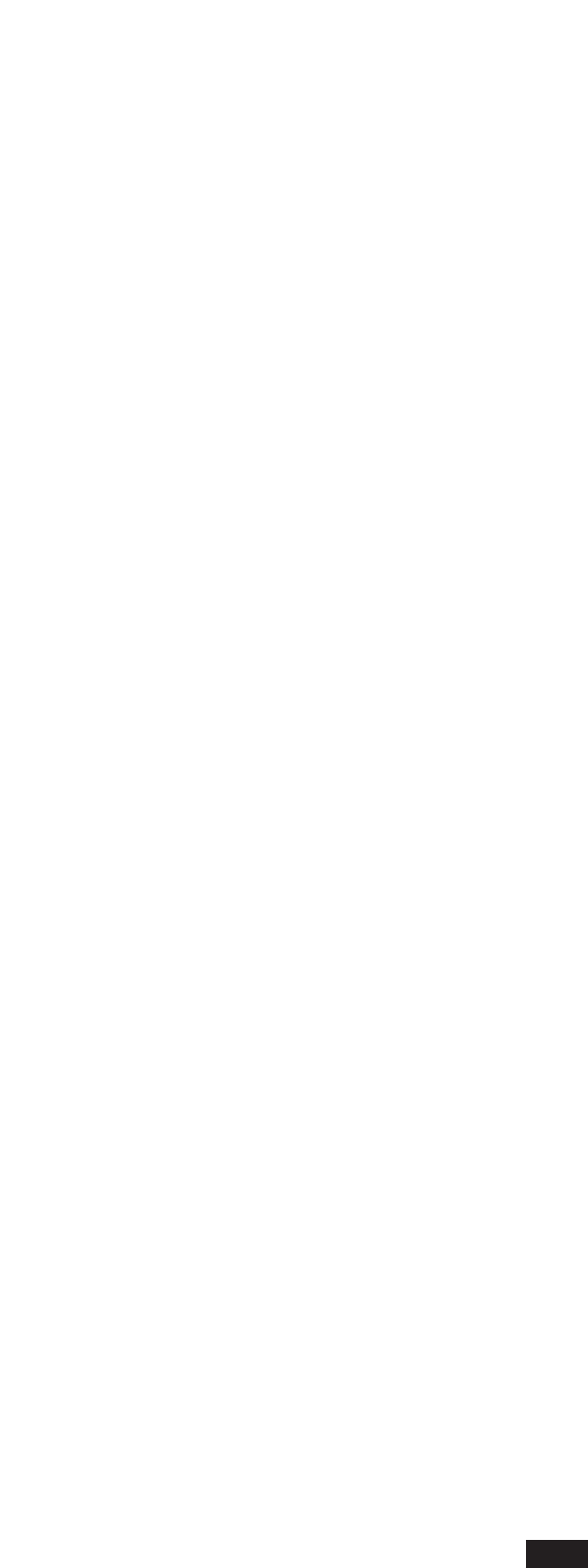COND:
Condition relating to the operational range (top left-hand side of the display). It selects the temporal
interval that will be affected by the edit function. If you select All with the Value -/+ buttons, the
changes will applied to the entire track. If you select Equal, only the events with position visualized
in RANGE OP (operational interval) will be affected. The position can be changed by using the
Cursor <> buttons to select the desired box and then pressing the Value -/+ buttons accordingly.
If you select Internal, only the events with position falling inside the position values shown in
RANGE OP will be affected. The events with position outside this interval will not be changed.
Therefore, the changes will affect all the events starting from the position shown at the top of the
RANGE OP box and down until the events in the position shown at the bottom of the same box.
If you select External, the changes will affect only the events in the position outside the operational
interval, while the events falling inside the interval given in RANGE OP will not be changed.
STATUS: This box allows you to select the event types that will be affected by the changes. They
are ALL, NOTE, PROGRAM, CONTROL, PITCH WHEEL(BEND), AFTERTOUCH.
COND: Condition relating to the event fields.
1st:
All: the operation will affect the events, regardless of the value (see above). For example, in the case
of STATUS NOTE, all the notes will be considered, in the case of STATUS PROGRAM, all the
timbres will be considered.
Equal: the operation will affect only one event type shown and editable in the FROM field. For
example, in the case of NOTES, only the note shown in the FROM field will be changed, in the
case of CONTROL, the operation will affect only the control with the number shown in the
FROM field. If, for example, the number shown is 7, the operation will affect the volume; if,
instead, the number shown is 1, the operation will affect modulation.
Internal: The operation will affect only the events with values falling inside the editable interval
given by FROM and TO. If the STATUS is NOTES, only the notes inside the interval will be
changed.
External: The operation will affect only the events with values falling outside the editable interval
given by FROM and TO. If the STATUS is NOTES, all the notes falling inside the interval will be
excluded.
2nd: The same considerations made for field 1st hold true, except that the conditions All, Equal,
Internal, External refer to the 2nd value of the event (second byte). For example, in the case of
notes, 2nd is the velocity; in the case of control, 2nd normally indicates the amount of control,
for example the amount of reverb if 1st = 91. For example, Internal can be used to select notes
where the dynamics falls inside a given value (shown in the related FROM TO box).
Chann: Conditions relating to the midi channel field. The All, Equal, Internal, External conditions
will affect events represented by 1st and 2nd which will also satisfy the condition on the midi
channel as set in the related box.
Len: Condition relating to the duration of notes. This condition can be accessed and is valid only if NOTES
is selected on the STATUS. If ALL is selected, this condition will in any case affect only the notes.
80