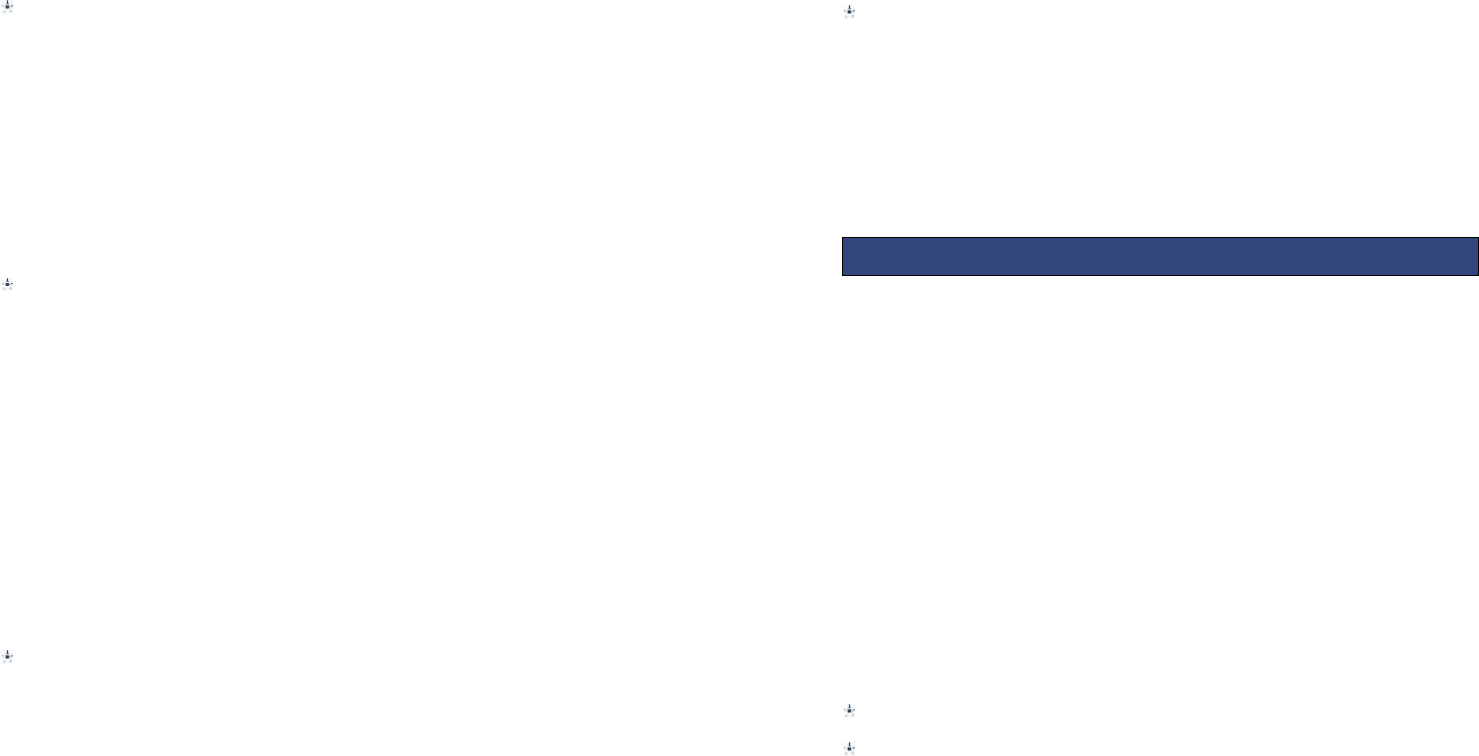12
Flight mode
Switch between normal and flight mode. When flight mode is active all network and
data related functions will be restricted.
5.3 NETWORK SETTINGS
Set network related settings such as network selection and the use of GPRS.
Automatic or manual network selection is available to determine the network that is
camped onto.
5.4 SECURITY SETTINGS
SIM security
You can set and enable the PIN code and PIN” codes
Note that if the input PIN code wrong three times, the SIM card will automatically
lock and unlock and a PUK code will be required to unlock. Please contact your SIM
card provider for more details regarding PUK codes.
PIN lock
Under this you can enable or disable PIN password. When this feature is enabled,
every time you turn the phone prompts you to enter the PIN password.
Change PIN
If the current PIN password is already activated, you can make changes to the PIN
password. First enter the old PIN password twice and then specify the desired, new
password for future use.
Change PIN2
PIN2passwordis used to access a particular function (such as setting a fixed number,
set the call billing, etc.)
If PIN2 is entered incorrectly 3 times a PUK2 code will be required to unlock.
Phone security
A phone passcode can be set to avoid unauthorised use of your mobile phone.
Phone lock
Under this you can enable or disable phone password. To do so, the phone
password must be entered. The default code is 0000.
When this feature is enabled, every time you turn the phone on you are prompted to
enter the password.
Change password
You can make changes to the phone password. First enter the old phone password,
and then enter the newly selected password twice to confirm.
13
5.5 CONNECTIVITY
Data account
Preloaded MMS accounts are displayed.
These accounts can be manually edited, deleted and added.
5.6 RESTORE SETTINGS
Reset the phone settings to default using this feature. The phone password is
required to use this feature.
Default password is 0000.
6.1 File manager
Files saved on the phone or memory card can be viewed and used here.
File manager options
- Open: Open the file or folder.
-Format: choose to format the file.
- New Folder – Create a new folder in which files can be stored
- Delete – The selected file or folder can be deleted.
-Sort by: can "name", “time” ,"size" , "type" or “none”.
6.2 CAMERA
Your phone is fitted with camera which allows you to take photos. You can store the
pictures on the phone memory or on the inserted memory card.
In the multimedia menu, select the camera to launch the camera preview
screen.
Press the OK key(dial key) to take photo, press the right soft key to return, press
the left soft key to launch the following options menu:-
Camera Options
Switch to video recorder: Switch to video preview screen.
Photos: Launches the image viewer list
Camera settings: Modify settings such as Anti-flicker and Delay timer.
Image settings: Image quality and image size can be modified
White balance: Image effect can be set
Scene mode: Select between automatic and night camera modes