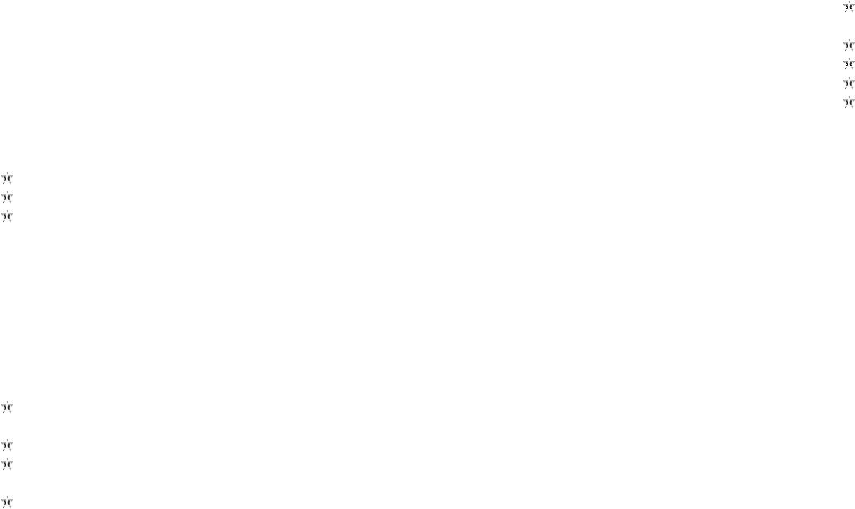8
End single call - End the current call.
End all calls- End all active calls
New call – Launches the dialler and a new call can be initiated
Phonebook – Launched phonebook interface
Messages – Launches messaging menu
Sound recorder -Record the current call. Note- Recording of the call, in some
countries is illegal. Therefore, when you record calls, should seek prior approval from
the other party.
3.2 MESSAGING
Your device is capable of sending and receiving of SMS (Short Message Service)
and MMS (Multimedia Message Service).
Creating an SMS
From the main menu, select ‘Messages’ – ‘Write message’- ‘Text message’
Select ‘Options’ – ‘Send to’ to enter a number or select a recipient contact
Once recipient is specified, select ‘Options’ – ‘Send’ to send the message.
Creating an MMS
Your device comes preloaded with some MMS settings. Additional settings can be
added by accessing: –
Settings -> Connectivity -> Data Accounts -> Options ->Add PS Account
A multimedia message or MMS can contain letters, pictures, audio files or video files.
To create and send a MMS follow the steps below:-
From the main menu, select ‘Messages’ – ‘Write message’- ‘Multimedia
message’
Select ‘Options’ – ‘Send to’ to enter a number or select a recipient contact
Select ‘Options’ to display MMS options where sounds, images and videos
can be attached to the message.
Once recipient is specified, select ‘Options’ – ‘Send’ to send the message.
Inbox
Received SMS and MMS messages are accessed here.
To open received messages highlight the message and select the centre key.
In message list, press the OK key to read the selected message or press the left soft
key [Options] to launch the following menu:
View: view the current message
Reply by SMS: Reply SMS to the message sender directly.
Reply by MMS: Reply MMS to the message sender directly.
Call Sender: Select to call the sender number.
Forward: forward the current message to other number.
Delete: Delete the highlighted message.
Delete all: Delete all messages in inbox.
Save to phonebook: Save the information in the sender number to the phonebook.
9
3.3 PHONEBOOK
Contact details (name and number) are stored in the phonebook. You can save
information such as name and phone number.
To add a Contact
From the home screen press the right soft key [Names] or select ‘Phonebook’
from the main menu.
Select the ‘Add new contact’ option
Select ‘To SIM’ or ‘To Phone’.
Enter contact information (Name and number)
Select ‘Options’ – ‘Save’ to save the newly added contact.
Contact options
Call: Call the selected contact
View: View the selected contact
Send text message: Send SMS to the selected contact
Send multimedia message: Send MMS to the selected contact
Edit: You can edit the details of the highlighted contact
Delete: Delete the highlighted contact
Copy: Copy the highlighted contact to “SIM” or “phone”
Phonebook settings
Speed dial - Contacts can be assigned to numbered shortcuts.
Use the OK key at ‘Enable speed dial’ option to turn speed dial function on or off.
Select ‘Set number’, scroll to a key number (8 available, from 2 to 9), press the OK
key and select ‘Edit’, scroll to the desired number to set as speed dial number for the
key and press the OK key.
When a number is assigned to a speed dial and the function is enabled, you can
simply press and hold the corresponding numeric key on idle screen to dial the
assigned contact automatically.
Memory status: View the used memory of the SIM card and phone’s phone book.
The capacity of SIM card depends on different SIM card.
Copy contacts: Contacts can be copied between SIM and Phone memories
Move contacts: Contacts can be moved between SIM and Phone memories
Delete all contacts: Select to delete the contacts from SIM or the phone memory.